Are you looking for the latest Qualcomm HS-USB QDLoader 9008 Driver for Windows 10, 7, 8/8.1? Then you are at the right place, here we have shared the latest Qualcomm Drivers / Qualcomm HS USB drivers for Windows 10/7/8/8.1. These drivers support both 32-bit and 64-bit system architecture. Also, we have shared a tutorial on how to download and Install Qualcomm QDL Driver on Windows.
Every smartphone manufacturer releases the USB Drivers for their devices. They come as a standard standalone application and are easy to install on any Windows computer. Once installed, they help the users in performing necessary activities like transferring music, videos, pictures, and documents between your computer and mobile. Apart from transferring media, they also help in executing ADB and fastboot commands.
What are Qualcomm HS-USB QDLoader 9008 drivers?
The purpose of the OEM USB Drivers released by the mobile vendors is only applicable until your device is in fully working condition. But what if your device is bricked, because you have flashed incompatible firmware on your device. In such cases, Android USB Drivers will not be able to detect your device once it is connected to your computer. Thus, flashing stock ROM using fastboot or tools like Samsung Odin, Mi Flash Tool, and LGUP would not be possible.
But if Qualcomm Snapdragon processor powers your device, then there are chances that you can boot into EDL Mode and flash stock firmware using the QPST tool and recover your device from the bricked state.
When your device is connected to the computer in EDL Mode (Emergency Download Mode), it will be detected as "Qualcomm HS-USB QDLoader 9008". Thus, EDL Mode is sometimes referred to as "Qualcomm HS-USB QDLoader 9008 Mode".
So, if you want to unbrick your Qualcomm Snapdragon-powered device, then you must download Qualcomm USB Drivers and install them on your PC. So, here is the tutorial on how to setup Qualcomm qhsusb_bulk driver on Windows along with direct download links for Qualcomm Driver.
Download Qualcomm HS-USB QDLoader 9008 Driver
We have shared two types of Qualcomm HS-USB QDLoader 9008 Driver installation packages. One is a direct installation package, upon extracting this package you will see a .exe file, and the other is a manual installation package. If the direct installation process fails, you can try the manual installation process which will successfully install Qualcomm Drivers.
Qualcomm HS-USB QDLoader 9008 driver Packages for Direct Installation
File Name: QDLoader HS-USB Driver_32bit_Setup.zip
File Size: 6.05 MB
File Type: Zip/archive
Supports: Windows 7/10/8/8.1 (32-bit)
File Name: QDLoader HS-USB Driver_64bit_Setup.zip
File Size: 10.9 MB
File Type: Zip/archive
Supports: Windows 7/10/8/8.1 (64-bit)
Qualcomm HS USB QDLoader 9008 driver package for Manual Installation
File Name: qualcomm-driver.zip
File Size: 226 KB
File Type: Zip/archive
Supports: Windows 7/10/8/8.1 (32-bit & 64-bit)
How to Install Qualcomm HS-USB QDLoader 9008 Driver on Windows PC?
We have shared two types of Qualcomm QDLoader 9008 Driver installation files. One is direct installation file, and the other is manual installation file. Based on which Qualcomm USB Drivers file you have downloaded follow the installation instructions listed below.
Install Qualcomm qhsusb_bulk Driver (Direct Installation)
- Download Qualcomm qhsusb_bulk driver 32-bit or 64-bit zip file depending on your OS.
- Extract the zip file to obtain the
.exeexecutable file. - Run the Setup.exe file and choose Setup type "WWAN-DHCP" or "ETHERNET-DHCP" and click "Next".
- Click "Next" -> Accept the license agreement and click "Next".
- Finally, click on "Install" and the installation process should begin.
- Once the installation is completed click "Finish". You might be asked to reboot your computer, just reboot.
- Done!
Install Qualcomm QDLoader USB Driver (Manual Installation)
This method is another process of installing Qualcomm QDLoader USB Drivers on Windows Computer. If the above direct installation method fails to detect your device in EDL Mode, you can use this method to install the Qualcomm USB Drivers manually.
Before you proceed to install the Qualcomm Drivers manually on your computer, you have to follow the below-mentioned pre-requisites to prepare your device and computer for the installation process.
Pre-requisites
- Download and install the latest version of ADB and Fastboot drivers on your computer. You can refer to this guide on how to download and install ADB and Fastboot tools on Windows OS.
- Enable USB Debugging on your device from Developer Options; if Developer Options are missing from your Android device settings. Then go to Settings > About Phone and tap on Build Number for about 7-10 times.
- If you are running Windows 8, Windows 8.1 or Windows 10, then make sure to disable "Driver Signature Verification" on your PC. This can be done by entering the Test Mode or by disabling driver signature enforcement from Advanced Startup Settings (Watch this video).
-
- Open Command Prompt on your PC.
- Enter the below command in CMD window:
bcdedit /set testsigning on
- Now, reboot your computer to enter Test Mode.
- Once the Qualcomm USB Drivers are installed, you can exit Test mode by entering the below command in CMD window:
bcdedit /set testsigning off
-
Once you have followed the above pre-requisites, you can proceed to download and install Qualcomm HS-USB QDLoader 9008 Driver on your Windows machine.
How to install Qualcomm USB Drivers Manually
- Download and extract Qualcomm QDLoader Driver Package from the above downloads section.
- Connect your device to the computer using USB Cable.
- Now, you need to boot your device into "EDL Mode" or "Download Mode".
- Now, open Command Prompt on your computer and type the below commands.
adb devices
adb reboot edl
- Open "Device Manager" on your PC and look for your device. It will be mentioned as "Unknown Device" or "QHUSB_BULK".
- Right-click on the device (QHUSB_BULK) and choose "Update Driver Software...".
- A window should pop-up, choose "Browse my computer for driver software".
- Click on "Browse..." button and locate the folder where you have extracted the Qualcomm QDLoader Driver Package.
- The systems should now install the drivers. If a warning window pops-up just click "Install this driver software anyway". This window appears if you haven't disabled driver signature verification.
- The Qualcomm Drivers should now be installed, and your device will be detected as "Qualcomm HS-USB QDLoader 9008 (COM3)" under "Ports (COM & LPT)" in Device Manager.
That's it now you have successfully downloaded and installed Qualcomm HS-USB QDLoader 9008 Driver on your Windows 10/7/8/8.1 computer. You can now go ahead and unbrick your device by flashing stock firmware using QPST Tool while your device is in EDL Mode.
Was this tutorial helpful? If yes, then don't forget to share it with your friends on Facebook, Twitter and other social media platforms.
Have any queries? Ask them in the comment section below.
This page may contain affiliate links so we earn a commission. Please read our affiliate disclosure for more info.


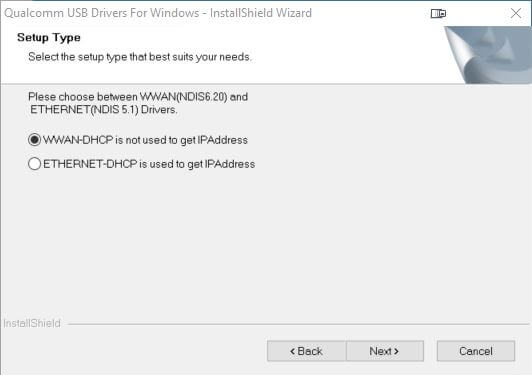
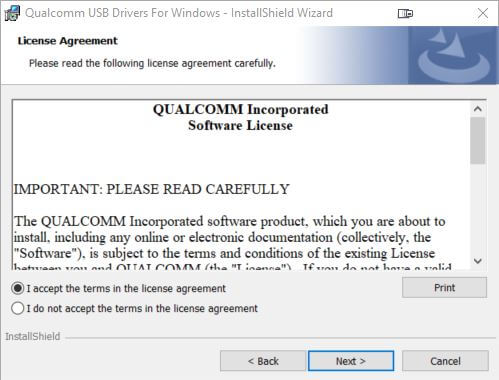
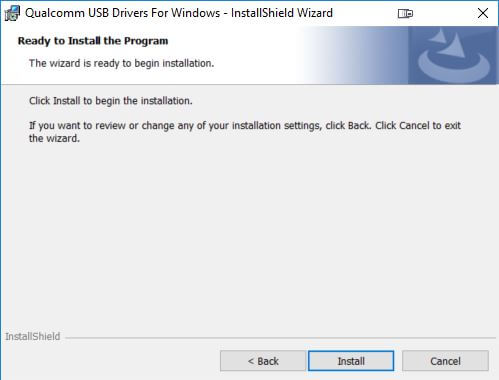
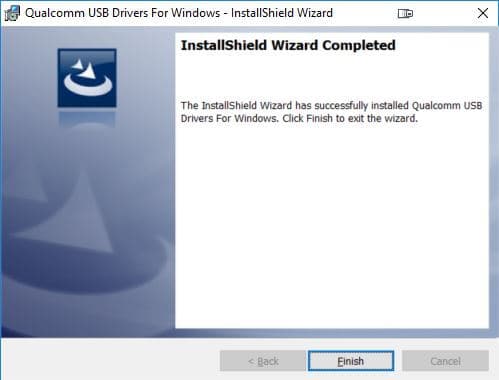
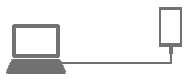
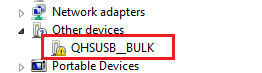
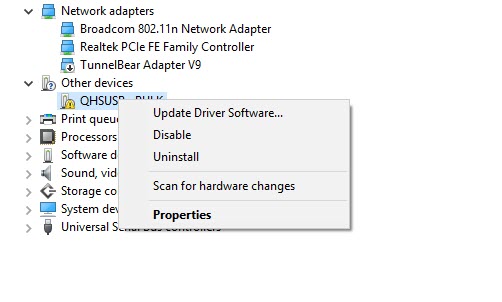
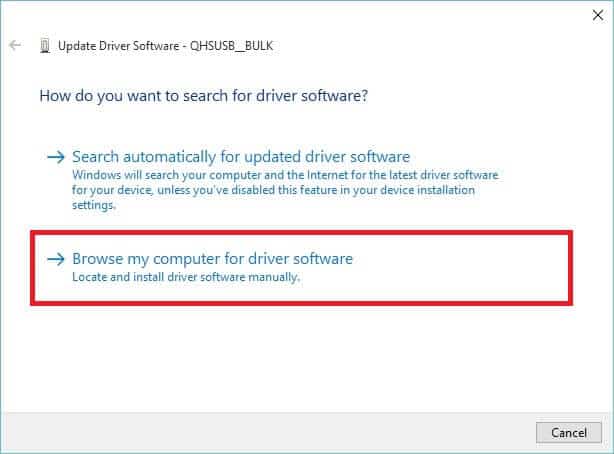
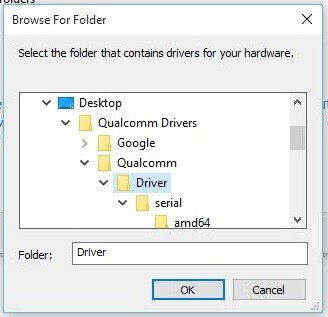
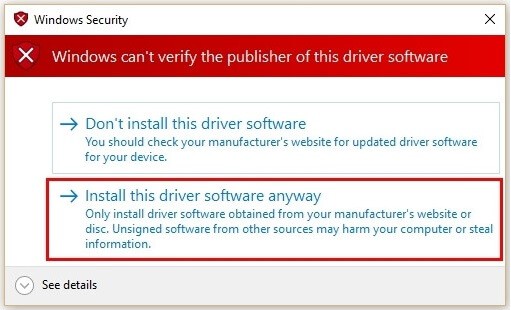
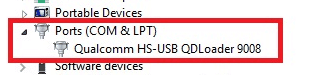
With the help of this article, I was able to install the Qualcomm QDLoader USB Driver manually on my own.