SP Flash Tool stuck at 0%? This error is kind of annoying as it doesn't have any proper or fixed solution. All we can do is try different things to fix flashtool remaining at 0% error. We are going to list some of the steps using which you can get around with the annoying SP Flash Tool stuck at 0% issue or SP Flash tool not downloading issue.
Flash tool remain at 0% is the most common issue faced by most of the people. Earlier, we have shared tutorials on how to create Read Back ROM dump on DZ09 Smartwatch and how to unbrick DZ09 Smartwatch, and some of the people who followed these tutorials faced this issue. So, if you are the one who is facing the SP Flash Tool remaining at zero percent issue, then follow the below troubleshooting steps.
Fix SP Flash Tool Stuck at 0% Issue
Install necessary MediaTek Preloader VCOM Drivers
SP Flash Tool requires MTK65xx Preloader VCOM USB Driver installed on your PC. So, install the MTK VCOM Driver on your PC. If you have already installed the drivers, try installing the drivers again. You can download the latest version of MT65xx Preloader USB Driver from here.
Drivers are the most common reason for SP Flash Tool not proceeding with download or flashing firmware to your device.
Use Different USB cable
Sometimes the USB Cable used to connect the device to PC might be the culprit. Some OEM USB Cables are only capable of charging the device and doesn't support data transfer. So, it is recommended to use a different USB Cable which supports data transfer and is in good condition.
Connect the MediaTek device after hitting the Download button
It is necessary to hit the "Download" button on the SP Flash Tool before you connect the device to the PC. Otherwise, the device will just start charging and won't enter into Preloader. Hitting the "Download" button makes sure the device boots into Preloader mode and not just charge.
Use the different version of Smartphone Flash Tool
Try using the different versions of the SP Flash Tool. Use the latest version of the flash tool, and if it doesn't work, then try downgrading. This method works most of the time. Download different versions of the Smartphone Flash Tool from here.
Connect the device to different COM Port
Try connecting your device to different COM Port, maybe the port on which you are connecting is malfunctioned. You can also try using a different PC.
Check Scatter File and Firmware compatibility
Check whether you are using the correct scatter file and firmware files and are compatible with the device you are trying to flash on.
If all the above troubleshooting steps don't work, then it might be a port problem on your device. Try getting it checked and repaired.
We hope this tutorial has helped you in fixing SP Flash Tool Stuck at 0% issue. If it does help you, then consider sharing it on Facebook, Twitter, and other social networking sites.
This page may contain affiliate links so we earn a commission. Please read our affiliate disclosure for more info.

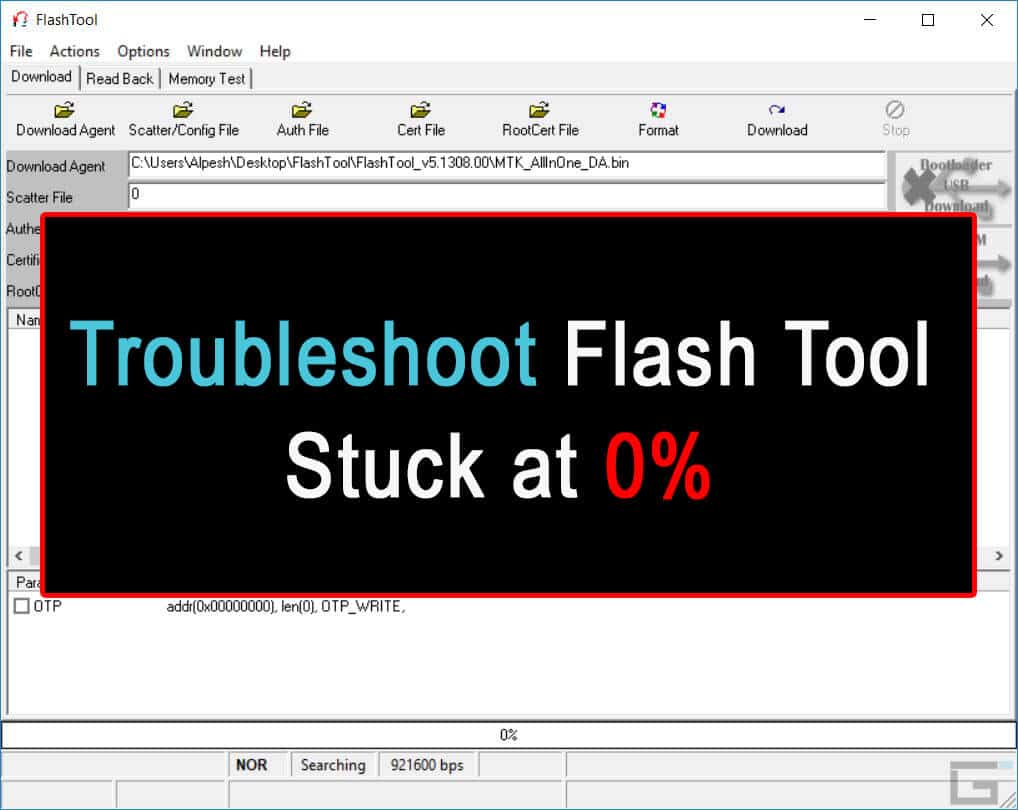

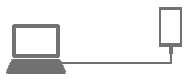
JOIN THE DISCUSSION: