Mt65xx Preloader Driver is used for the devices powered by MTK65xx chipset. They help in establishing the connection between Mt65xx device and PC. If you're new to drivers and installation, then this tutorial will help you in downloading Mt65xx Preloader USB VCOM Driver and installing them on Windows PC.

What are Mtk65xx Preloader Drivers?
Mt65xx Preloader drivers are MediaTek Drivers used for flashing the firmware on the MTK65xx powered devices using the flashing tools like SP Flash Tool or other flashing tools.
Advantages of Mt65xx Preloader VCOM Driver
- Helps in flashing firmware/ ROM file on MediaTek device.
- Unbrick any dead MediaTek device.
- Unlock Bootloader on Android Smartphones.
- Flash Custom Recovery (TWRP/CWM) on smartphones.
- Backup current ROM/Firmware installed on your MediaTek device.
Method 1:
Download MT65xx Preloader Driver
Requirements for MT65xx Preloader Drivers
- OS: Windows XP/ Windows 10/7/8/8.1
- Architecture: 64 bit/32 bit
- RAM: 500 MB or above
How to Install MT65xx Preloader Driver on Windows 10/7/8/XP
- Download the MTK65xx Preloader Driver from the downloads section.
- Extract the zip file on the PC.
- Open the extracted folder and right-click on "InstallDriver.exe" and choose Run as administrator.
- MediaTek Driver Installation process should start, and a success message should appear once the drivers are installed.
- Reboot PC and connect your device to PC.
Method 2:
Download MT65xx VCOM Driver
Requirements for MT65xx VCOM Drivers
- OS: Windows XP/ Windows 10/7/8/8.1
- Architecture: 64 bit/32 bit
- RAM: 500 MB or above
How to Install MT65xx VCOM Driver on Windows
- Download the MT65xx Preloader VCOM Driver and extract them.
- Open the extracted folder, and based on your Windows version, open the specified folder.
- Right-click on "DriverInstall.exe" and Run as administrator.
- MediaTek Driver Packages installation wizard should launch.
- Follow the on-screen instructions and install MT65xx Preloader Driver.
- Once installed, reboot the PC and connect your device to PC.
Method 3:
Download MediaTek MT65xx USB VCOM Drivers
You can download MediaTek USB Drivers for MT65xx MediaTek Chipset smartphones from below.
Requirements for MT65xx USB VCOM Drivers
- OS: Windows XP/ Windows 10/7/8/8.1
- Architecture: 64 bit/32 bit
- RAM: 500 MB or above
How to install MediaTek MT65xx USB VCOM Drivers on Windows 10/8/7/XP
Before proceeding with the installation steps, if you are running Windows 8 or higher, you may need to disable Driver Signature Verification on your PC. Watch the below video and follow the steps accordingly.
Once you have the Driver Signature Verification disabled, you can follow the below instructions carefully.
- Download and extract the MediaTek USB Drivers from the above downloads section to your PC.
- Open Device Manager on your PC. Right-click on "My Computer" or "This PC" and select "Manage" [or] Press Windows Key + R and type "devmgmt.msc" and click on "OK".
- The device manager window should open. Right-click on your computer's name and select "Add Legacy Hardware".
- A new wizard window will pop up. Click Next.
- In the next screen, select "Install the hardware that I manually select from a list (Advanced)" and click Next.
- Now select "Show All Devices" and click Next.
- Now click on "Have Disk..." button and then on "Browse".
- Navigate to the MediaTek MT65xx USB VCOM Drivers folder, which you have extracted in Step 1 and select the ".inf" file according to your OS and system type.
- Once selected, click Next. If there is a security warning, simply click on "Install Anyway".
- Once the installation completes, restart your PC.
That's it now the MT65xx Preloader Driver is successfully installed on Windows PC. Launch SP Flash Tool and start flashing firmware, Custom ROM, and other mods on your device.
If IMEI number gets corrupted in the process of flashing firmware, use SN Write Tool to fix Null IMEI on your device.
This page may contain affiliate links so we earn a commission. Please read our affiliate disclosure for more info.

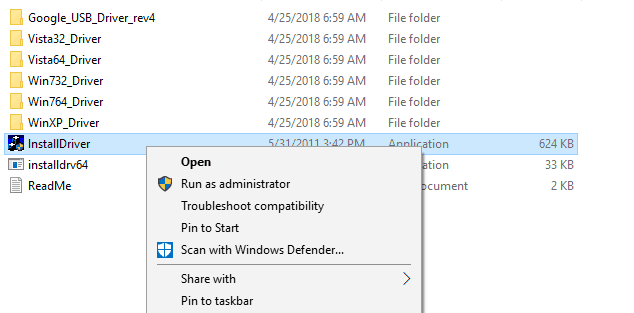
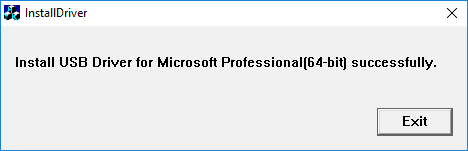
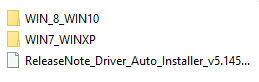
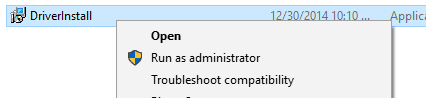
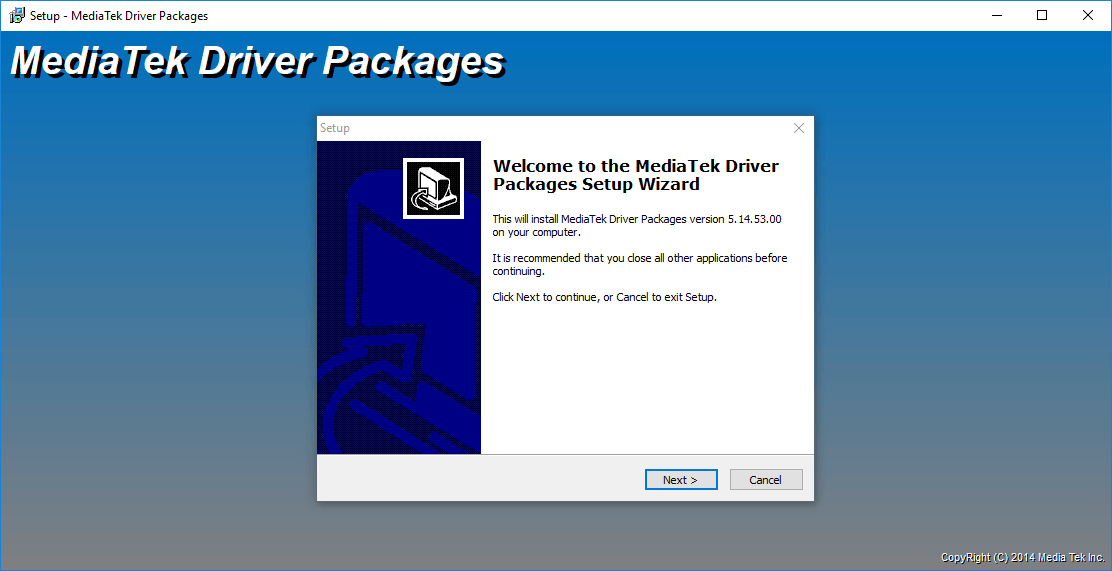
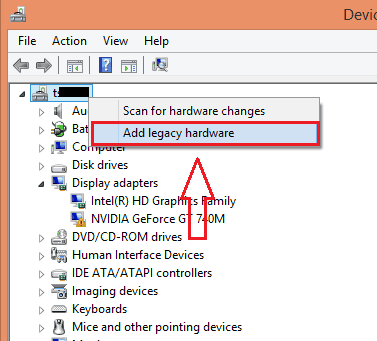
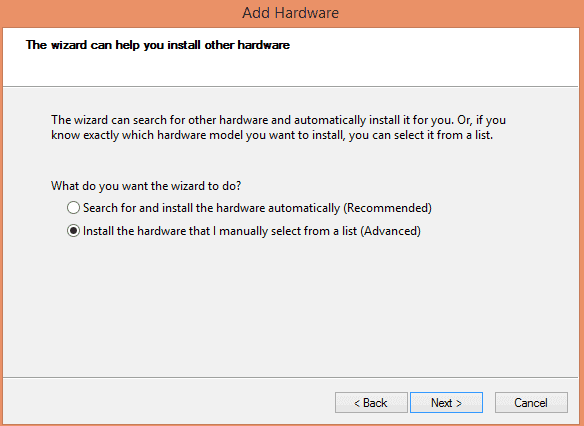
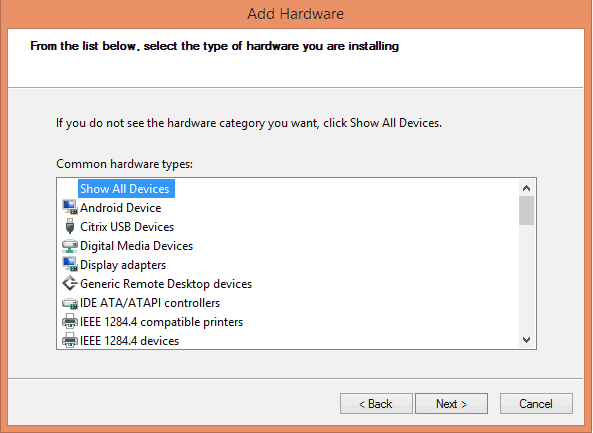

Thank you