DZ09 is the most affordable Smartwatch and is suitable for people with a low budget who want to try out a new tech called Smartwatch. Due to the fact it is cheaper, it comes with limited watch faces, precisely only three. So, in this tutorial, we will share steps on how to change DZ09 Clock Face or design your clock face and use it on your DZ09 Smartwatch Phone.
How to change DZ09 Clock Face/Watch Face
To change Clock Face on DZ09, you first have to take a backup of your current firmware so that we can edit the firmware to change the clock face. To take a backup of your DZ09 firmware, follow the steps listed here. The firmware backup should contain files named 'EXT_BOOTLOADER', 'ROM', 'VIVA', and others.
We need to edit the 'ROM' file to change the watch face on DZ09. For this, we need to download a tool called MTK Resource Editor (Download), and some cool DZ09 Watch faces (Download).
Extract both MTK resource Edit and watch faces packages and copy them inside the folder with firmware files.
Run the MTK Resource Edit tool on your PC and click on 'Open' at the bottom-left corner and browse to the firmware files location. And under 'Files of type' choose 'All files (*.*)' and select 'ROM' file.
Now 'ROM' File should be loaded on MTK Resource Editor. Click on 'Pictures' from the tabs at the top and browse through all the pictures until you find the watch face, which is currently installed on your watch or the one you want to replace it with your custom watch face.
Now choose the watch face from the right 'WorkDir' section, which you want to install on your watch and hit the 'Import' button at the top. The existing Clock face will be replaced with the one you have chosen from the WorkDir.
Click on 'Save' and save it as 'ROM' file after selecting 'All files (*.*)' under 'Save as type'. Before saving, you might need to back up your old ROM file, just in case if anything goes wrong. We recommend you to make a copy of all the firmware files before making any changes.
Now flash the modified firmware files to your DZ09 Smartwatch by following the instructions listed here, and you should see the new Watch Face on DZ09.
Was this tutorial helpful? If so, don't forget to share it with your friends on Facebook, Twitter, and Google Plus, etc.
Tip
If you are designing your own clock face, make sure it is 240 x 240 in resolution and save it as a .gif file, not .jpg or .png. Also, make sure that the size of the file should be less than 25 KB.
This page may contain affiliate links so we earn a commission. Please read our affiliate disclosure for more info.


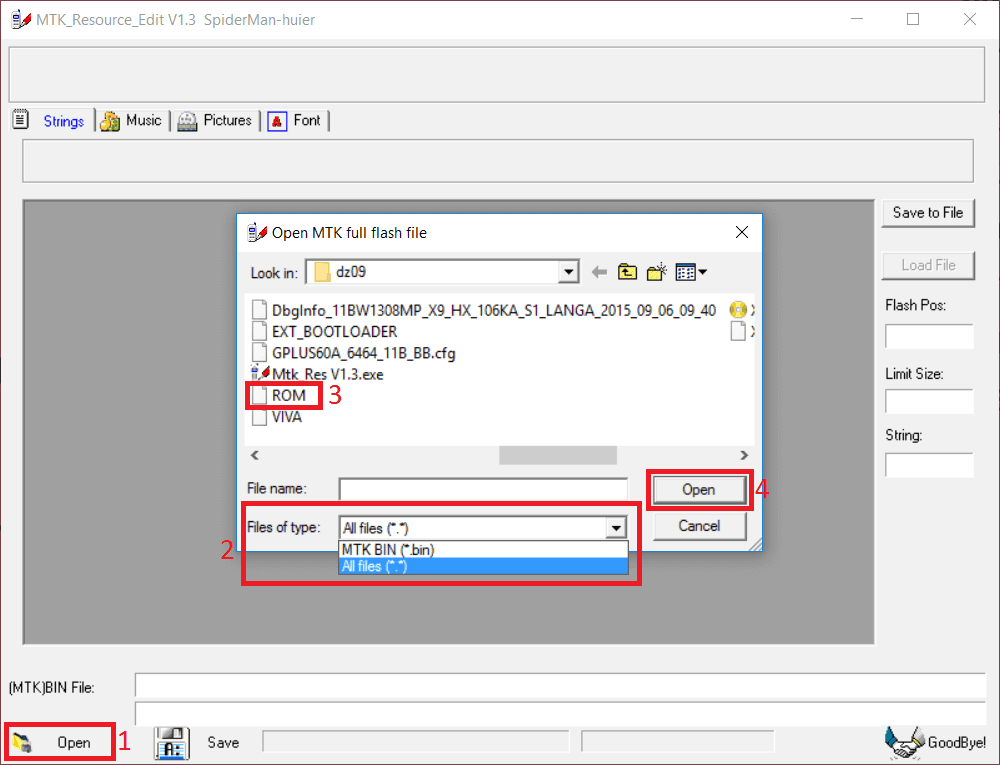
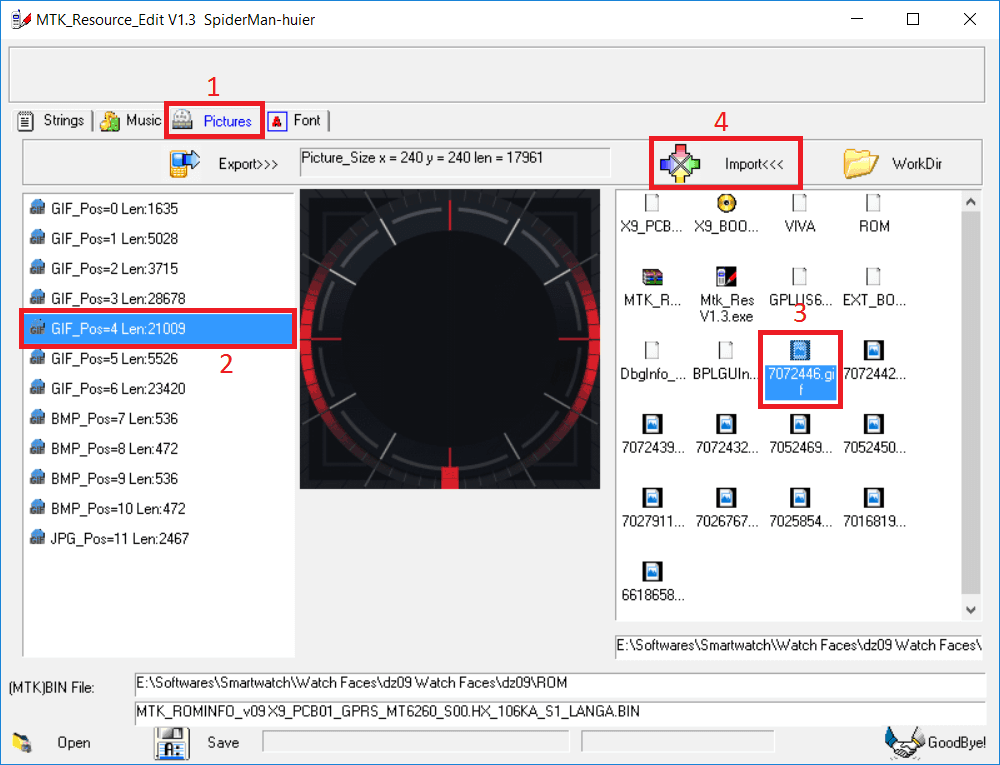
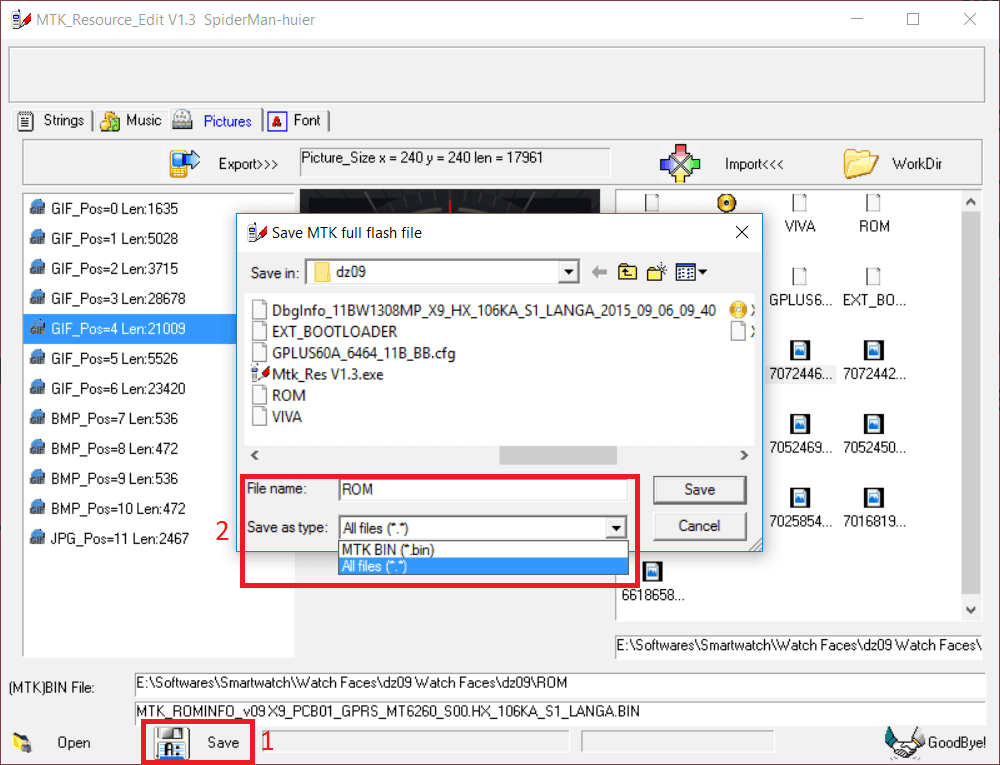
Hi,
I bought this watch “Q18s”: http://s.click.aliexpress.com/e/nuBe2Nr
But I can not change the clock face in the way you tell me.
The pictures on the left are not visible.
Will this work with dz09 MTK60D
It might work. Just take a backup of your DZ09 firmware and edit it using the tool provided above.
Will this work on my GT08
It may work. Try and let us know! 🙂
nope, I have already done a working readback on my dz09 mtk60d but I can’t even find the gif (watch face)using the tool above, please help
how to download the zip file plz reply waiting for u
Required download links are mentioned in the tutorial. Read it properly.
i read i open links but i cant find the download button
Click on the button which says “Download MTK Resource Edit 1.3” and for another file, it says “Download DZ09 Clock Faces”.
Hi,
Will this work with dz09-P MTK6261DA ?
Is this way safe?????
No, it is not. Make sure you have a backup of your ROM (firmware) just in case something goes wrong.
Will this work on a Y1 smart watch.. MTK6261??
Please answer.
When I click on import it says please select target
Hi. Is there any way to do this on a handset
No, there is no way you can do it on a handset.