Here in this tutorial checkout how to Root Meizu Flyme Devices and enable Developer Options on it – Guide
This tutorial shows how to root any Meizu Flyme android smartphone and enable Developer Options on it. Rooting Meizu Flyme Android Smartphone is far easier than rooting other Android smartphones out there. Rooting Meizu Flyme doesn’t require you to flash any package or require any Computer or rooting app and this makes it easier to Root Meizu Flyme devices. Everything is inbuilt in the FlymeOS and it is pre-rooted all you need to do is enable the root access.
Rooting an Android device voids its warranty, so it is always recommended to root your device only when your warranty period is over. After rooting your device you can experience the potential of your device by doing various stuff like installing Custom Kernel’s, ROM’s, Recovery etc.
So let’s proceed and see how to Root Meizu Flyme devices without using PC.
Disclaimer: We should not be held liable or responsible in any manner for any damage to your device. So understand the risk involved and proceed at your own risk.
How to Root Meizu Flyme Smartphones:
Step 1: Go to Settings > Account > Flyme Account and sign in or register for new account.
Step 2: Now click on System Privileges and accept the warning and type your Flyme Account password.
Step 3: The device should reboot automatically, if not reboot automatically.
Step 4: Now your Meizu Flyme device is rooted you can confirm root access on your device using Root Checker app.
How to Enable Developer Options on Meizu Flyme Devices:
Step 1: Open the dialer and type ##6961##
Step 2: Now hidden menus or options are enabled in Settings app.
Step 3: Go to Settings > Accessibility and you can find extra options enabled.
Step 4: Enable the USB Debugging.
This is how we can root Meizu Flyme Android Smartphones without using any PC or android app and it is by far easiest method I have seen so far.
Still if you have any queries then do post them in the comment sections below. Also share this tutorial on Facebook, Twitter and Google Plus etc. and help your friends in Rooting Meizu Flyme devices.
This page may contain affiliate links so we earn a commission. Please read our affiliate disclosure for more info.

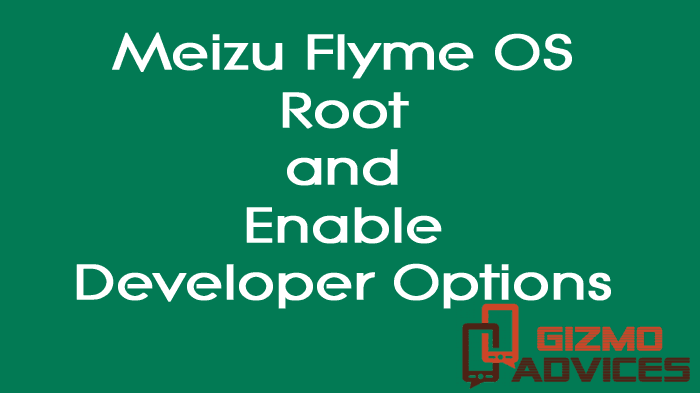
Hi,
I have a problem with rooting. When I created Flyme account, my system privileges already said open and it didn’t ask for pass or root it. What can I do?
Try checking for Root Access using Root Checker App.
hello, i have the same problem as LLO and the Root Checker App says it is not rooted. What can I do?
I did a factory reset and after logging in with my flyme account, system privileges is already set on “open”. However, a root checker app says i’m not rooted.
What can I do to fix this?
Try checking the Root status using CPU-Z app.
Hi. I am using M1 Metal. The way to register in this device is different from other device like M2. Please tell me how. thanks!
I am getting lots of apps in Chinese language. How can I remove these apps?