This tutorial shows how to remove forgotten PIN/ Pattern on Android without losing data
So you have forgotten your PIN or Pattern for Lock Screen and don’t want to lose your data and settings? Then this tutorial is for you, in this tutorial we will guide you on how to remove forgotten PIN/ Pattern on Android without losing data & Settings. Forgetting PIN/ Pattern for Lock Screen on Android is the common scenario and many users wipe their data and settings from Recovery Mode to bypass lock screen Pattern/PIN. With this tutorial, there is no need for wiping your important data, so just proceed below and see how to bypass lock screen PIN/ pattern on Android.
This tutorial requires a Custom Recovery installed on your device (TWRP is our favorite). From TWRP or any Custom Recovery, create a Nandroid backup of your device, just to prevent accidental damages to your device. Once it is done proceed with the below steps to remove forgotten PIN/ Pattern on Android without losing data.
Disclaimer: This tutorial is for educational purpose only and we are not responsible for any illegal or misuse of the knowledge shared on this page.
How to Remove Forgotten PIN/ Pattern Without losing data:
Method 1: Using Flashable zip file.
Step 1: Download lockscreen-removed-signed.zip (Link) file and transfer it to your device’s external storage.
Step 2: Boot your device into Recovery Mode.
Step 3: Select Install -> Choose lockscreen-removed-signed.zip -> Swipe to install. For instructions on how to flash zip file on any other Custom Recovery follow here.
Step 4: Reboot your device.
Step 5: Voila! Now you should have bypassed lock screen protection on your device.
Method 2: Using Aroma File Manager.
Step 1: Download Aroma File Manager from here and transfer it to your device’s external storage.
Step 2: Boot your device into TWRP Recovery.
Step 3: Select Install > Choose Aroma File Manager > Swipe to Install.
Step 4: Now Aroma File Manager should load. Navigate to /data/system/ and delete the below files.
- password.key
- pattern.key
- locksettings.db
- locksettings.db_shm
- locksettings.db_wal
Step 5: Exit from the File Manager and reboot your device.
Congratulations! Now you have successfully removed PIN/ Pattern on your Android device without losing any data.
Was this tutorial helpful? If yes, do share it with your friends on Facebook, Twitter, and Google Plus etc.
Have any queries? Ask them in the comment section below.
This page may contain affiliate links so we earn a commission. Please read our affiliate disclosure for more info.

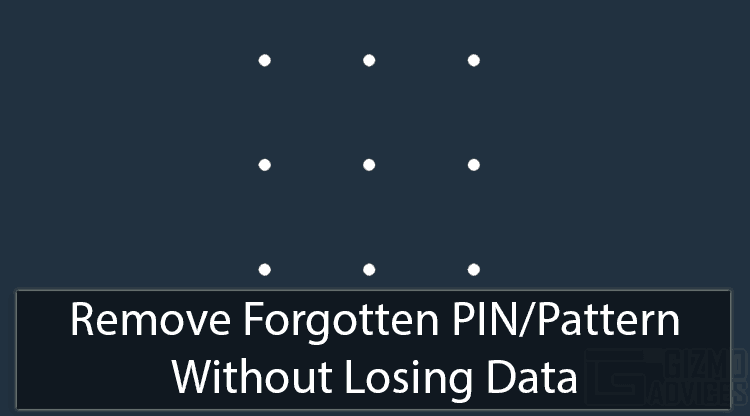
Thanks a lot.
Method 2 just works for me 100%.
I use TWRP and then go to file manager, navigate to /data/system/, and delete 5 files you mention above.
You saved me 🙂
Hi. Can you help me too
Does any of these methods works with Android Ver. 7.1.1 ?