After introducing Android by Google, the level of technology has received to a great heights. The Android OS in a smartphone makes you to install various apps and games from Google Play Store. But there are few people who can’t afford an Android Smartphone to experience the gaming and other apps available in the Google Play Store and also wanted to play Android games/ use apps on PC/ Computer then here we shared easy guide on How to Install Android Apps/Games on Windows PC or Mac.
This tutorial is specified for a Windows PC but it should be same for a Mac as well. So follow the below step-by-step procedure to install/ run Android apps on Windows PC.
How to Run Android Apps/Games on Windows PC or Mac
Step 1: Download and from the given link.
Step 2: After downloading, open the setup file and follow on-screen instructions to install BlueStacks. The installation process is quite similar like any other programme on your computer.
Step 3: Open BlueStacks when the installation is successfully completed. A notification will appear saying that your grapics driver needs to be updated. Just click the "Close" button when you see the pop-up to start Bluestacks.
Step 4: Now you will see a window in which Android is up and running. Just click the search icon present at the top of the window > type the name which you have to install > select “Search Play for..” to get the Android apps from Google Play Store.
Step 5: Remember you have to use the Google account once you search Google Play for apps. Once your account is linked, you can installed various Android games and apps on PC. But some Apps rely on a working SIM card for confirmation such as WhatsApp, won’t run on your PC. To use WhatsApp on PC, use the WhatsApp Web feature on your Android Smartphone.
Step 6: So, the installation of Apps is quite easy and simple. Just use the search button on the home screen and install your favourite app on Windows PC or MAC.
Step 7: BlueStacks also has Android app so you can sync installed apps between your PC and Android device.
Step 8: Use your Mouse and Hardware buttons of PC to play games like Temple Run.
Have any questions regarding the above guide, do feel free to contact us by leaving a comment below. For more tutorials, visit our How to section.
This page may contain affiliate links so we earn a commission. Please read our affiliate disclosure for more info.

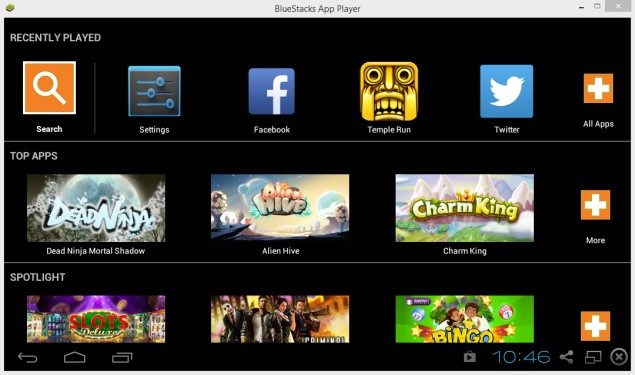
JOIN THE DISCUSSION: