If you are an Android user, then you might have heard about ADB and Fastboot drivers. These drivers help you in rooting your device, side-loading OTA update package, flash custom recovery, temporarily boot into Custom Recovery, etc. When your device is connected to a PC with USB Debugging enabled, then ADB drivers help you to play with your device from Command Prompt or Terminal. They allow us to install apk from PC/Mac to Android device, pull files, reboot into bootloader and Recovery Mode, and many more.
Earlier, we have shared a tutorial on how to install ADB and Fastboot drivers on Windows PC, and today we will guide you on how to install ADB and Fastboot drivers on a Mac computer.
So, without any further ado, let’s proceed and install ADB and Fastboot drivers on Mac.
Download ADB and Fastboot for Mac
Download the below ADB and Fastboot Drivers to your Mac computer and follow the installation instructions to properly install and setup ADB & Fastboot on your Mac.
Android.zip – Download
How to install ADB and Fastboot drivers on Mac
- Download the Android.zip file from the above downloads section and copy it to the desktop.
- Extract or unzip the file by double-clicking on it.
- Now open the folder, and you will find two files, ADB and Fastboot.
- Open Terminal on your Mac by searching it from Spotlight with
⌘-Spaceor from theApplications > Utilitiesfolder. - Now enter the following commands in the Terminal window:
cd Desktop/Android
This command changes the current directory in the Terminal to
Desktop > Android../ADB-Install-Mac.sh
This command installs the ADB and Fastboot drivers on Mac. (Alternatively, you can also drag and drop the file to your Terminal window to begin installation process).
Congratulations! Now you have successfully installed and set up ADB and Fastboot drivers on Mac.
If this tutorial was helpful, then consider sharing it with your friends on Facebook, Twitter, and other social media sites.
Have any questions? Ask them in the comment section below.
Related
This page may contain affiliate links so we earn a commission. Please read our affiliate disclosure for more info.

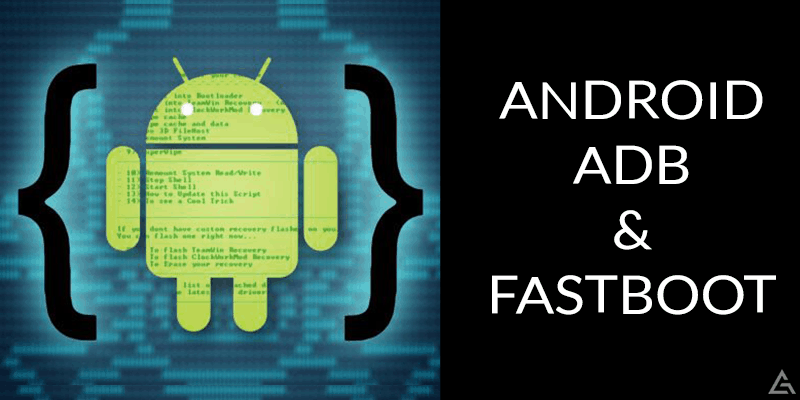
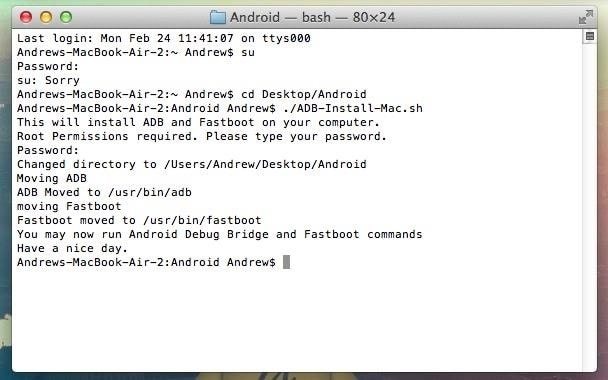
JOIN THE DISCUSSION: