Check in here about EFS data and How to Backup and Restore EFS data or EFS Partition.
Similar to the partitions on our laptops such as Recovery Partition, EFI System Partition, and OEM Partition etc. we also have partitions on our Android Smartphones among them one is EFS partition. EFS is Encrypted file system and is very important partition as it contain files related to connectivity of the device.
EFS partition has the data that handles the connectivity functions of the device like Cellular Network, Wi-Fi, Bluetooth, IMEI, Network Unlock Information etc. and is very important for the device connectivity to work properly.
If for some reason EFS data gets corrupted then you will not able to make voice calls, receive SMS, MMS, connect to Wi-Fi, Bluetooth, IMEI will be null etc. and this would be the worst nightmare ever. EFS data or partition can be corrupted because of many reasons among them few are listed below.
Top Reasons for the corruption of EFS data:
- Installing Custom ROM from unknown sources can corrupt EFS data. So always flash ROM from verified sources and after checking developers and users feedback.
- Sometimes manually updating and downgrading your device can also corrupt EFS data. Anyhow this happens rarely. Sometimes flashing Stock ROM back on EFS data corrupted device, restore its EFS data, but it rarely happens.
- Installing Corrupted Kernel or unsupported Kernel can also lead to corruption of EFS data.
Now that you have known some of the possible reasons for the corruption of EFS data or partition, now let’s see how we can avoid this problem. The only solution to this issue is backing up EFS data and restoring it back in case of corruption.
We have compiled two methods using which you can backup and restore EFS data / EFS Partition. So without any further ado let’s jump to the procedure on how to backup EFS data and then on how to Restore it back.
Also Read: How to Backup TA Partition on Sony Xperia devices
Method 1: Backup EFS Data using EFS Professional Tool:
- Download EFS Professional Tool from here to your PC.
- Download and Install suitable USB drivers for your device on PC.
- Enable USB Debugging on your device.
- Connect your device to PC using original data cable.
- Run EFS Professional.exe as administrator on PC.
- Click on EFS Professional on the window which pops up.
- Once your device is detected by the EFS Professional Tool i.e., when your device model and other info is shown, click on Backup tab.
- Now click on Device Filter and select your phone model. If the list is blank then hit Refresh.
- Now some system partitions are shown in the EFS Professional Tool, hit select all and then backup.
- Now a backup of EFS data is stored on your PC and also on Mobile.
- In PC the backup is stored in EFSProBackup folder inside EFS Professional directory and it looks similar to “GT-xxxxxxx-xxxxx-xxxxxx.tar.gz”.
How to Restore EFS Data using EFS Professional Tool:
- Connect your device to PC and run EFS Professional Tool as administrator.
- Click on Restore Tab and select the backup file which you want to restore on your device.
- Click on Restore.
That’s all now you have successfully backed up and Restored EFS data using EFS Professional Tool. Now let’s also see another method on how to backup and restore EFS data.
Method 2: How to backup EFS data using kTool app:
- Download and install the app on your device.
- Open it from app drawer.
- Select "Backup EFS to /sdcard/efs.img" from the list of options.
- Now backup process starts, once done you will be notified whether you want to verify the backup or not, just tap on yes and verify the backup.
- Now you have efs.img file on your /sdcard/ which is the backup of your EFS data.
How to Restore EFS data using kTool app:
- Open kTool app from app drawer.
- Select “Restore EFS from backup (DANGEROUS)” from the list of options.
- A Warning Message appears asking if you really want to overwrite the current EFS data, just tap on Restore IMG.
- Select the efs.img backup file which you want to restore.
- Follow the onscreen instructions.
That’s it now you have successfully backed up and restored EFS data or Partition using kTool app. Do share this tutorial with your friends on Facebook, Twitter and Google Plus etc. and let them know the importance of backing up EFS data or EFS Partition.
This page may contain affiliate links so we earn a commission. Please read our affiliate disclosure for more info.

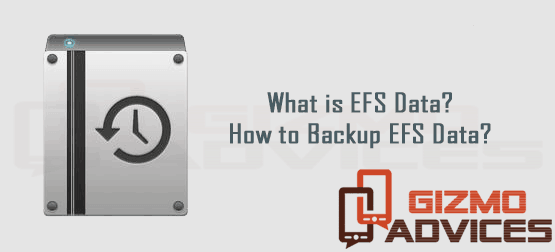
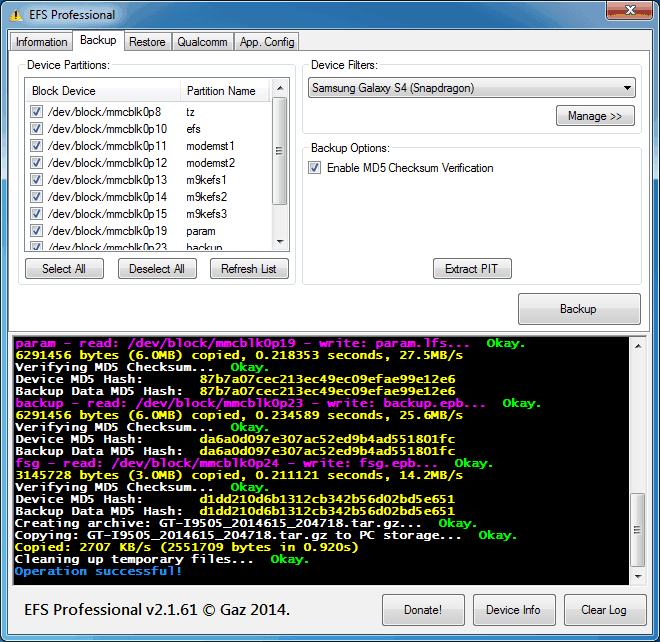
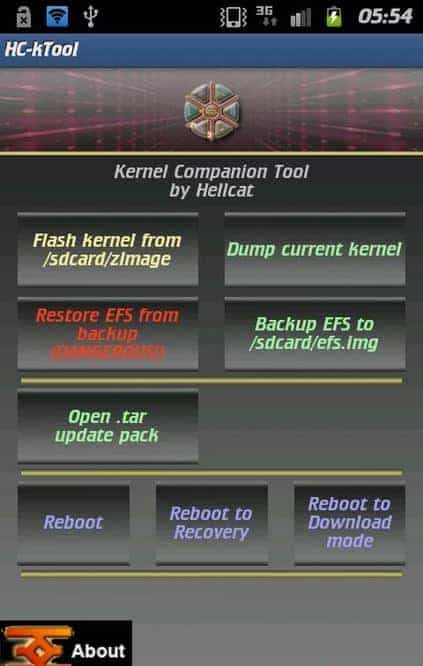
JOIN THE DISCUSSION: