In this tutorial check out how to Unbrick OnePlus 5 using Official Unbrick Tool
So, you have bricked OnePlus 5 while trying to Root or install TWRP Recovery or any ROM. Don’t worry as we have got you covered. Today, in this tutorial we are going to show you how to unbrick OnePlus 5 using the Official OnePlus 5 Unbrick Tool. This tool was shared on one of the OnePlus’s official forum. So, there is no need to worry about the authenticity of the OnePlus Unbrick Tool.
The OnePlus 5 Unbrick Tool downloads and flashed the HydrogenOS on the bricked OnePlus 5 to bring it back to life. For those of you who don’t know, HydrogenOS is the Chinese ROM developed by OnePlus for OnePlus devices in China. The International version of OnePlus devices comes with OxygenOS. Don’t worry as we will guide you on how to flash OxygenOS on tip of HydrogenOS once the device is Unbricked.
Preparations:
- Download and install OnePlus 5 USB Drivers on PC.
- Install ADB and Fastboot drivers on PC.
- Ensure that your bricked OnePlus 5 has sufficient charge.
- Disable Driver Signature Enforcement on your PC. How? Watch the video here.
Required Downloads:
OnePlus 5 Qualcomm Drivers – Link | Alternate Drivers
OnePlus 5 Unbrick Tool – Link | Mirror
OxygenOS 4.5.6 – Link
Download all the above files and copy them inside a folder on your PC. It is needed to extract OnePlus 5 Qualcomm Drivers and OnePlus 5 Unbrick Tool packages.
How to Unbrick OnePlus 5:
Step 1: Ensuring that your device is bricked, it should already be powered off. If it isn't, power it off and connect it to PC using appropriate USB Cable.
Step 2: Open Device Manager on your PC, by pressing the Windows Key and typing Device Manager.
Step 3: Now in Device Manager Search for the phone. It should be under Unknown Device listed as QHUSB_BULK.
Step 4: Right-click on the device and select update driver -> Select Browse -> Navigate to Qualcomm Drivers and update the drivers. If your PC is 32 bit select x86; if it is 64 bit choose x64 folder.
Step 5: Your device should now be listed as Qualcomm 9008.
Step 6: Launch the OnePlus 5 Unbrick Tool as administrator and click on Start button to begin flashing HydrogenOS to your bricked OnePlus 5.
Step 7: Wait until all the files are flashed.
Once done, you have successfully unbricked your OnePlus 5. You are done if you prefer to use HydrogenOS, but if you prefer OxygenOS follow the instructions listed below to install it over HydrogenOS.
How to Flash OxygenOS on OnePlus 5 running HydrogenOS:
To accomplish this process you need to have TWRP Recovery installed on your device. So, follow the instructions listed here and flash TWRP Recovery on OnePlus 5. You don’t want to root it yet as you wanted to OxygenOS. So, just install TWRP Recovery and follow the below instructions.
Step 1: Download the Oxygen OS ROM zip package from the above downloads section.
Step 2: Transfer the package to your device’s internal storage.
Step 3: Power off and boot into TWRP Recovery by pressing and holding Volume Down and Power buttons together.
Step 4: Go to Wipe → Advanced Wipe and select system, data, cache and Dalvik cache. Swipe to wipe these partitions.
Step 5: Select Install → Locate the OxygenOS ROM package → Swipe to confirm flash.
Step 6: Now finally, tap on Reboot system to reboot your device.
That’s it! Now you have successfully installed OxygenOS and unbricked OnePlus 5.
Have any questions? Ask them in the comment section below.
This page may contain affiliate links so we earn a commission. Please read our affiliate disclosure for more info.

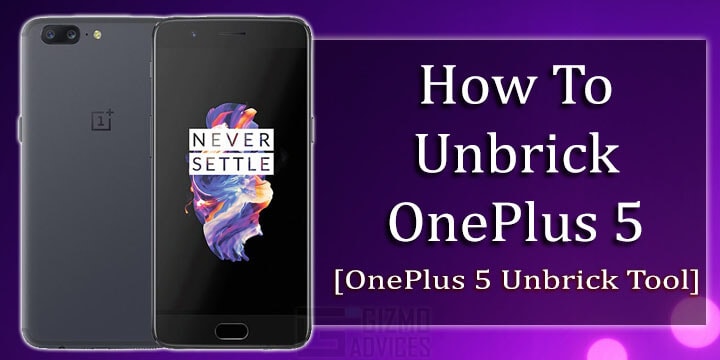
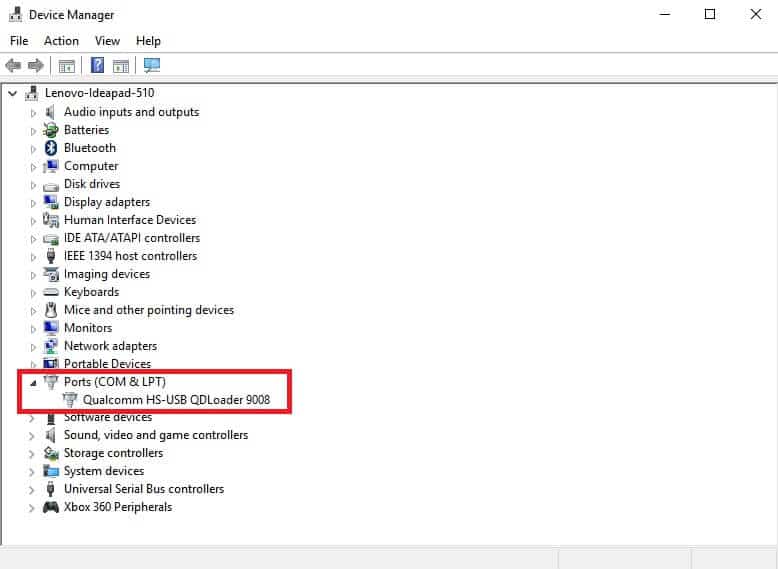
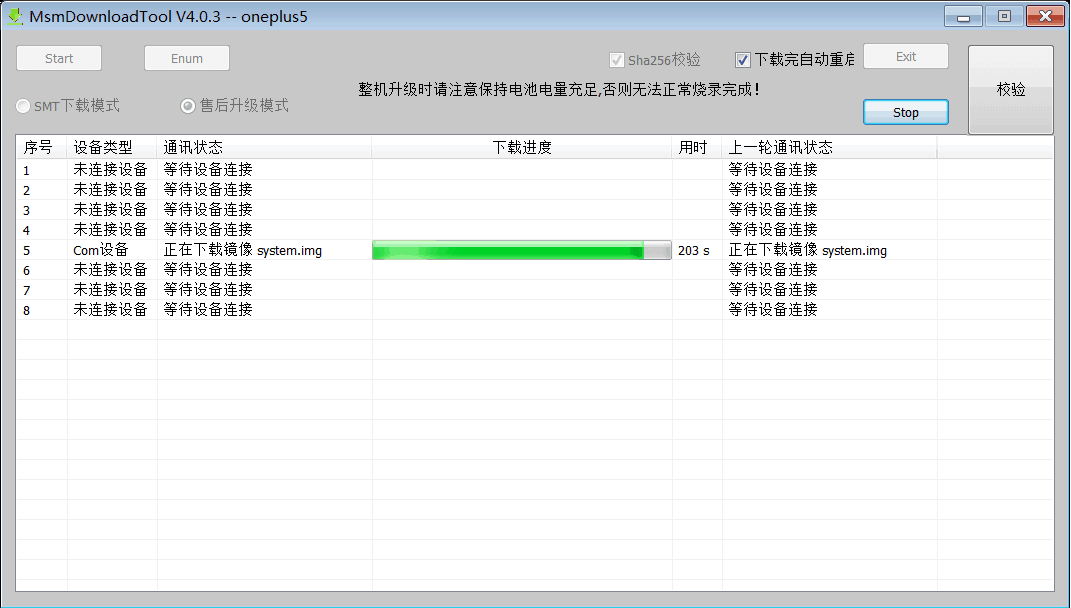
JOIN THE DISCUSSION: