If you're switching from iPhone to Android, then you might want to move all the things that matter to you from iPhone to Android, i.e., Calendar, Contacts, Photos and other data. In this tutorial, we are going to share some steps using which you can transfer iCloud Calendar to Android. There is no way to "Sync" your iPhone iCloud Calendar events to Android, but you can transfer it pretty quickly by following the steps listed below.
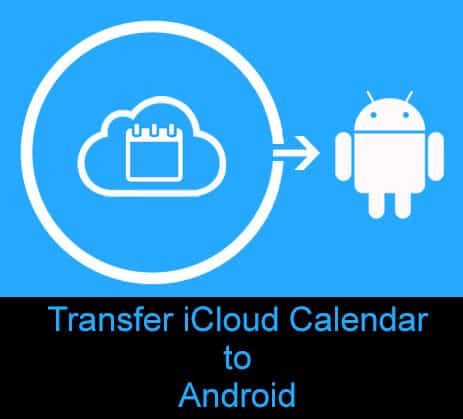
How to Transfer iCloud Calendar to Android Phone
Before proceeding, make sure you have added Google Account on your Android. Once done, you can proceed to transfer iCloud Calendar to Android by following the steps listed below.
There are two methods, using which you can move iCloud Calendar to Android. Follow the process which is convenient for you.
Method 1: Transfer Calendar from iPhone to Android via Google Account
- On your iPhone, launch Settings > Mail, Contacts, Calendars > Add Account and add your Google Account.
- Launch the Calendar app and tap on the event that you want to transfer.
- Tap on "Calendar", then select Google account. This way, the calendar will be saved to Google Account.
- Now it will take some time to sync the events to your Android Phone. Make sure Auto-Sync is turned on, and you have working internet connection on Android.
Method 2: Copy Calendar from iPhone to Android via iCloud
- Go to iCloud.com on your computer.
- Log in with your Apple ID and Password.
- Click on the Calendar icon.
- Click the broadcast button next to the calendar you want to share.
- Click the checkbox next to Public Calendar.
- Copy the URL generated and paste it into the new tab. Do not hit enter yet.
- Replace webcal from the URL to http and hit enter. An ICS file will be downloaded. Don't forget to uncheck the Public Calendar after the download is finished.
- Go to calendar.google.com and sign in with the Google Account.
- From the left panel, click on the down arrow next to "Other calendars" and then Import Calendar.
- Browse and select the ICS file which you have downloaded and Import it.
That's it! Now your Android phone should sync all the new calendar events added by the ICS file.
Isn't it easy to transfer the iCloud calendar to Android Phone?
Do let us know how it went with you in the comment section below.
Related
How to Transfer from iPhone to Android
How to Transfer Music and Photos from iPhone to Android Phone
How to Transfer iCloud Photos to Android
How to Transfer iPhone Contacts to Android
This page may contain affiliate links so we earn a commission. Please read our affiliate disclosure for more info.

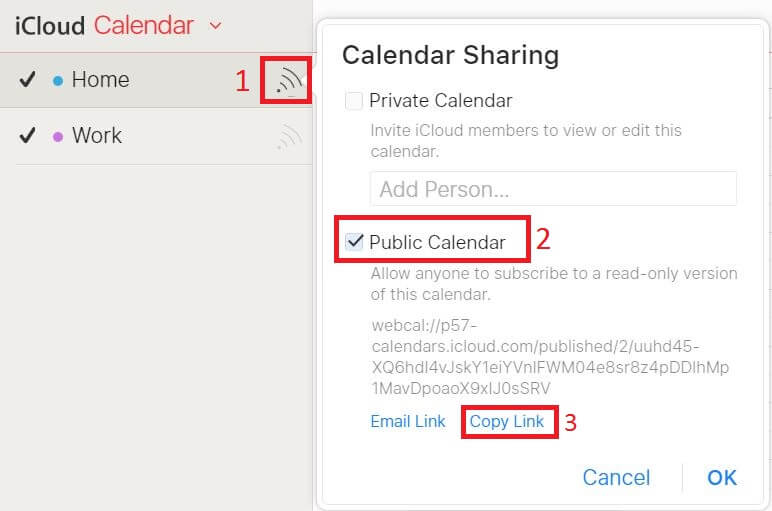
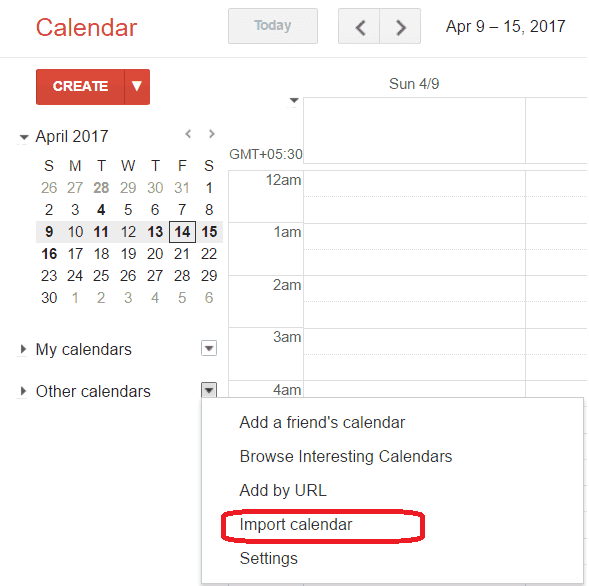
JOIN THE DISCUSSION: