Are you moving from iPhone to Android? And want to get iCloud Photos on Android without the use of any professional paid services? Then this guide might help you. In this tutorial, we are going to show you how to transfer iCloud photos to Android for free. This tutorial only works if you have added iCloud on your iPhone and enabled iCloud Photo Library from Photos under iCloud Settings.
If you haven't added iCloud to your iPhone or iPad, then add it and then enable iCloud Photo Library from Settings > iCloud > Photos. After adding it wait for some time until all of your photos and albums are synced to the iCloud. Once done, follow the steps listed below to get iCloud Photos on Android.
How to Get iCloud Photos on Android
Once you are done settings things up with the iPhone, it's's now time to get your hands on Android device and follow the steps listed below to get iCloud Photos on Android for free.
- On your Android device, open Chrome browser and go to iCloud.com.
- You should encounter an error message saying "Your browser is not currently supported". It is because iCloud.com currently supports Safari on any iOS devices and desktop browsers. To fix this, tap on three vertical dots at the top right corner of the chrome browser and check the Request desktop site option.
- Now the desktop version of iCloud.com should be loaded on your Android Chrome browser. Enter your Apple ID and password to sign in.
- Once Signed In, tap on Photos. You should be able to see all the Photos and albums available on iCloud.
- Select the photos which you want to download and tap on the Download icon at the top.
That's it! Now the selected photos will be downloaded to your Android device. We hope this tutorial on how to get iCloud photos on Android helped you in transferring your photos from iPhone to Android. If yes, then don't forget to share it with your friends on Facebook, Twitter, and other Social Media platforms.
Have any queries? Ask them in the comment section below.
Related
How to Transfer from iPhone to Android
How to Transfer Music and Photos from iPhone to Android Phone
How to Transfer/Move iCloud Calendar to Android Phone
How to Transfer iPhone Contacts to Android
This page may contain affiliate links so we earn a commission. Please read our affiliate disclosure for more info.

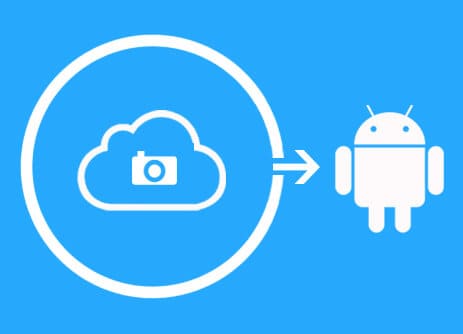
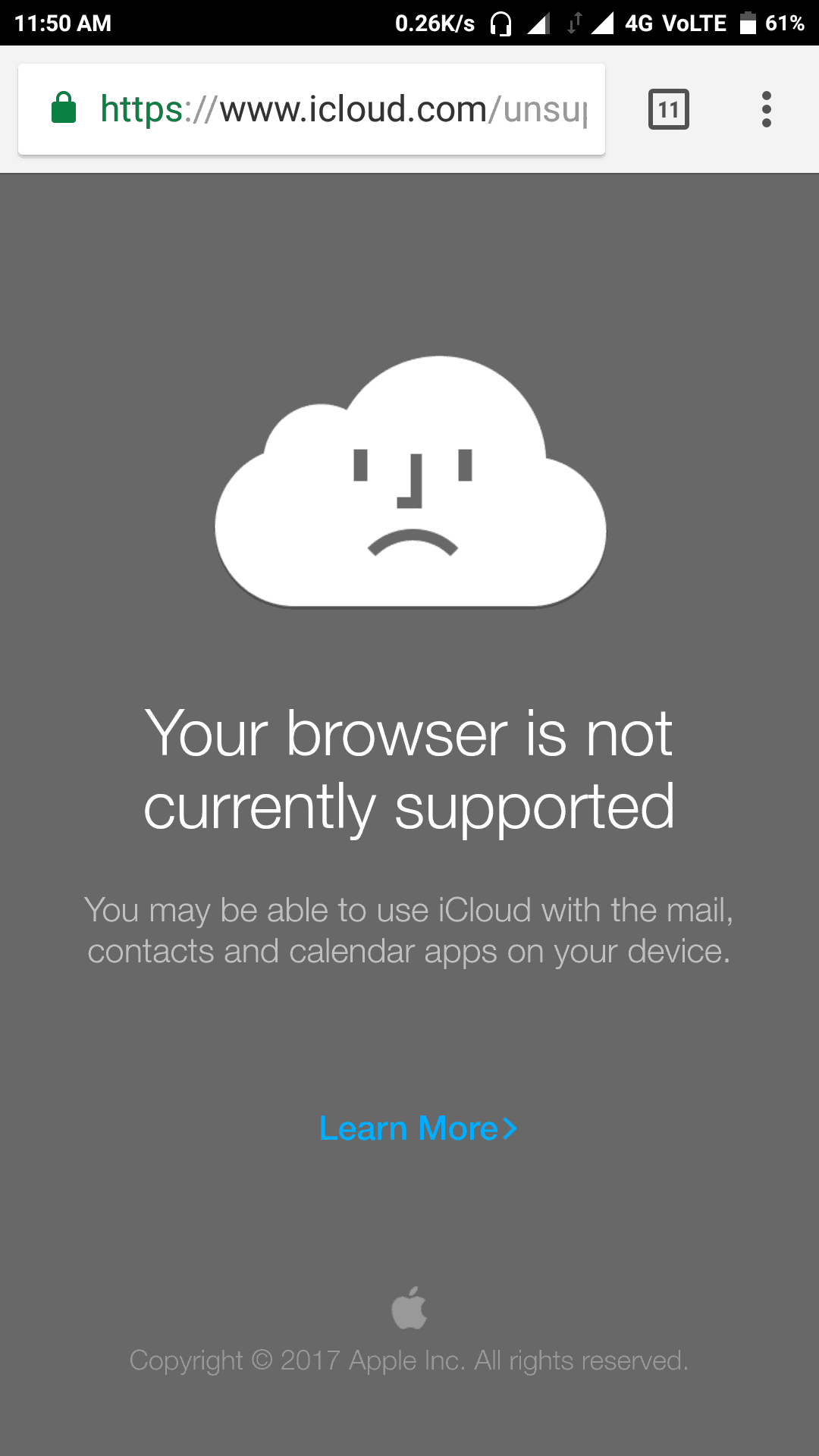
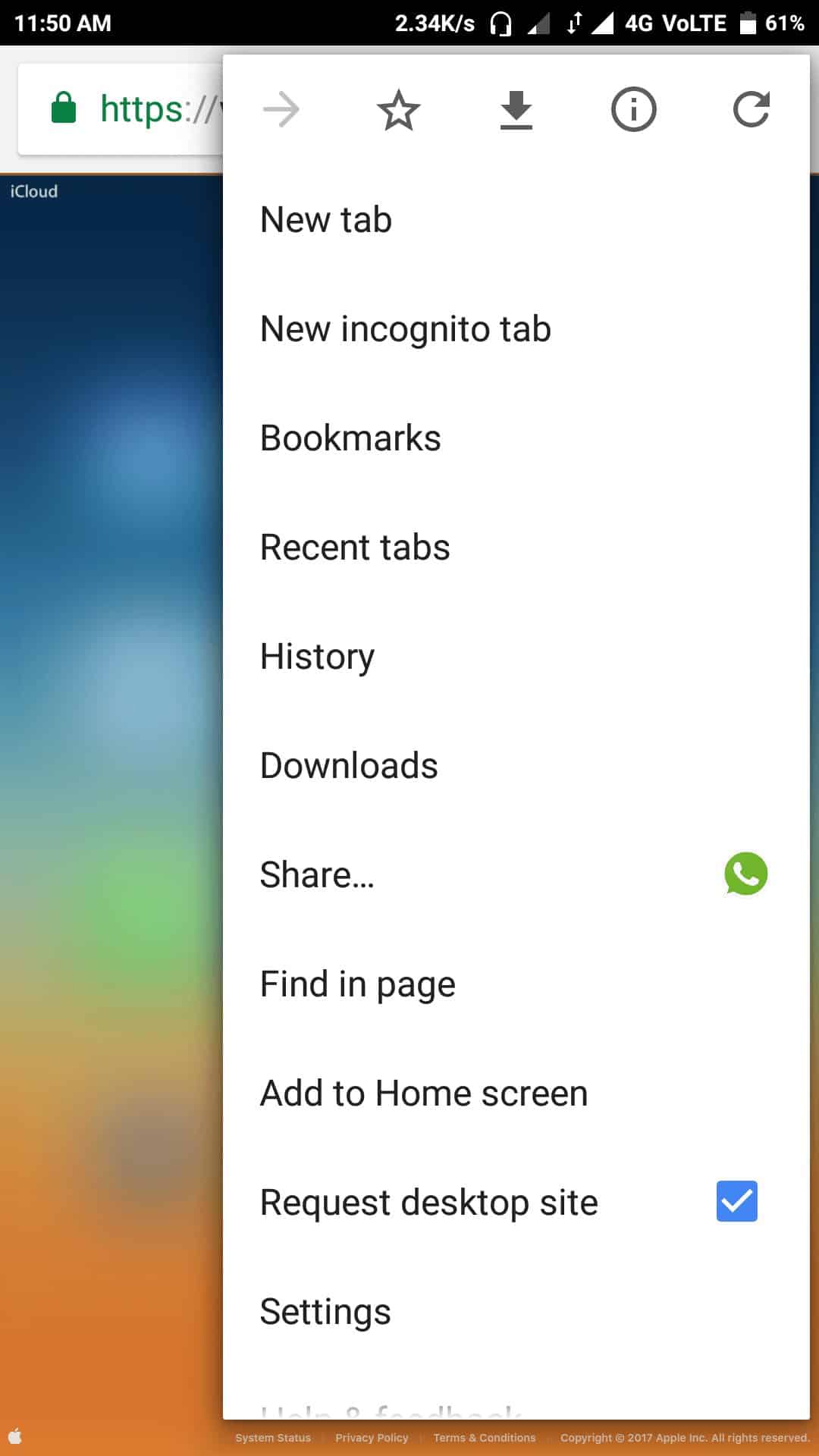
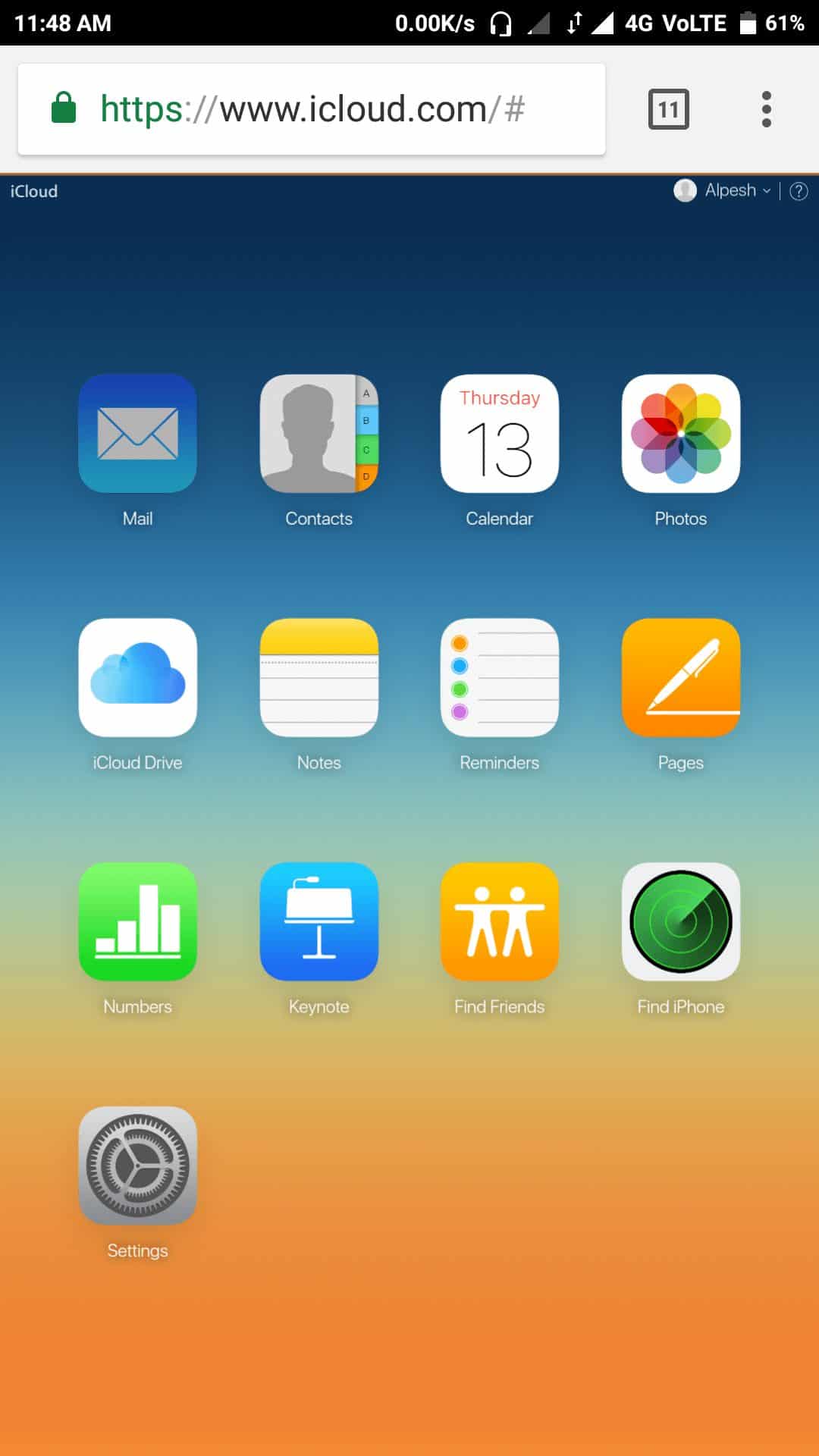
JOIN THE DISCUSSION: