This tutorial shows how to take screenshot on Galaxy On5 pro and On7 Pro
Samsung Galaxy On5 Pro and On7 Pro are the latest budget Android Smartphones from Samsung Mobiles meant for Indian market. Both the devices are almost identical to the last year’s On5 and On7, but with increase in memory and 16 GB storage. Both Galaxy On5 Pro and On7 Pro runs on Android 6.0 Marshmallow out of the box. In this tutorial we are going to know how to take screenshot on Galaxy On5 Pro and On7 Pro.
Taking screenshot or screen capture on On5 Pro and On7 Pro is same. Unfortunately there is no palm swipe gesture to capture screenshot is not available for both the devices. So the only way to take screenshot on Galaxy On7 Pro and On5 Pro is using Hardware key combinations. Follow the instructions listed below to follow this method.
How to take screenshot on Galaxy On5 Pro and On7 Pro:
Step 1: Open the app or the screen whose screenshot you want to take and share with others.
Step 2: Press and hold the Home and Power buttons simultaneously together.
Step 3: Camera shutter should be heard along with the screenshot animation and notification indicating that screenshot is taken and saved on the device.
That’s it now you have successfully taken screenshot on Galaxy On5 Pro or On7 Pro. Now you can share this screenshot with your friends via WhatsApp, hike, Telegram etc.
Where to look for screenshots taken so far?
All the screenshots taken can be viewed with the help of Gallery app. Alternatively they can be accessed using File manager under Pictures > Screenshots folder.
This page may contain affiliate links so we earn a commission. Please read our affiliate disclosure for more info.

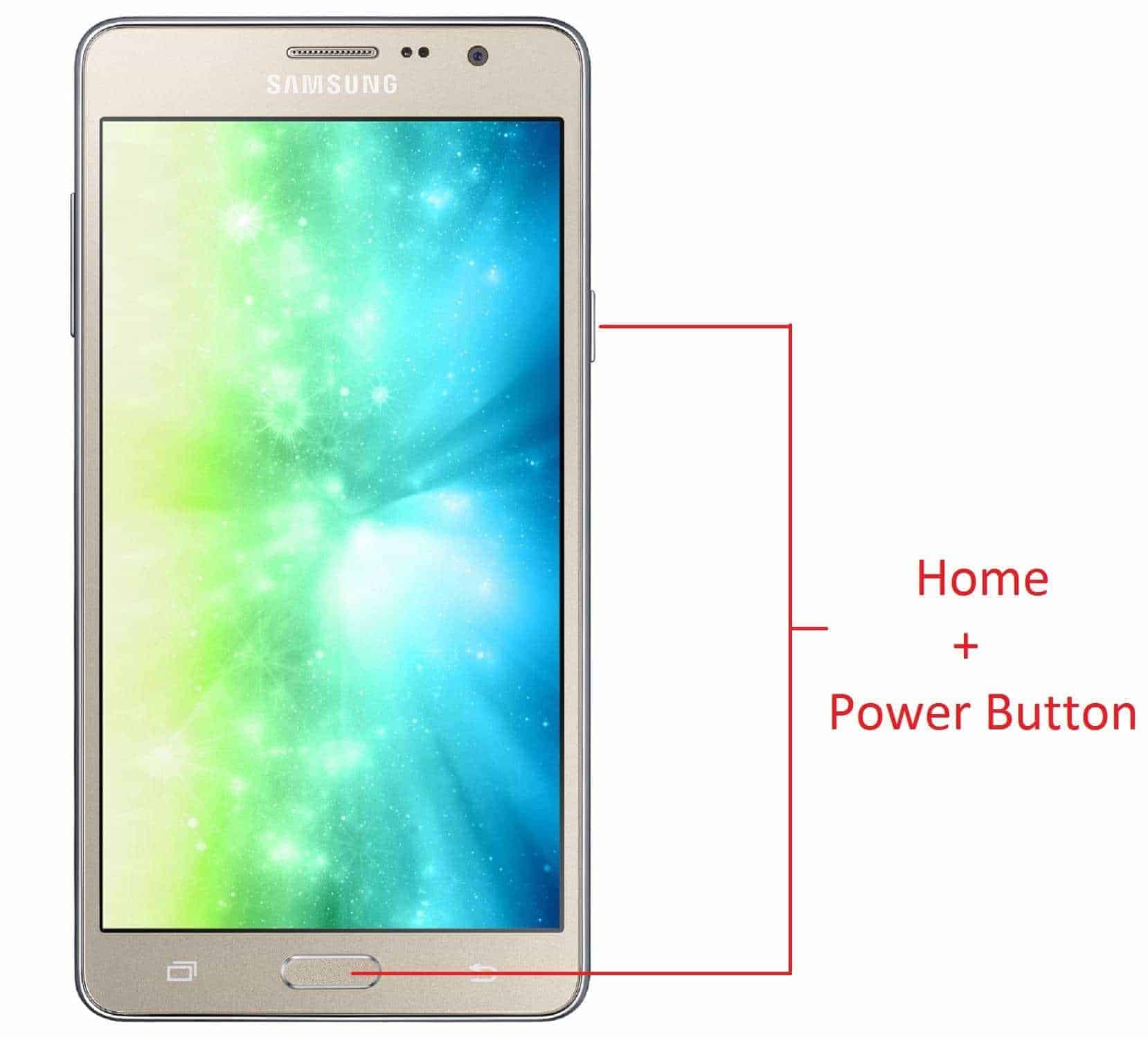
JOIN THE DISCUSSION: