If you are an Android user, then you might have come across these words called ADB and Fastboot. These are the command-line tools that enable you to do many things, like unlocking Bootloader, installing OTA updates, flash Custom ROMs, Boot into Recovery Mode or Bootloader / Fastboot mode, etc. But to use these tools, you must have installed ADB and Fastboot drivers on your PC and set them up properly.
Developers use these tools to check out their creations like Custom ROMs, Custom Recoveries, Kernels, etc. These tools will open the doors to flash the Custom Recoveries, ROMs, and many other Mods. So if you are one such android enthusiast, who likes to mess up with his device, then you will need these drivers installed on your PC, as you will need them daily.
Before we proceed, let’s have a small introduction to ADB and Fastboot. ADB stands for Android Debug Bridge, and it helps to build a connection between your Android device and the PC, while on the other hand, Fastboot is used to flash things like Custom ROMs and other stuff to your Android device. To use them, you need to have enabled USB Debugging on your Android device. So go and check out our guide on how to enable USB Debugging.
After you have enabled USB Debugging, we can proceed to install and Setup ADB and Fastboot drivers on Windows PC.
How to install ADB and Fastboot drivers on Windows PC
- Download the Android SDK Tool (Android Studio) from the Android Developers website.
- Download and install the latest version of the Java SE Development Kit.
- Install the Android SDK Tool on PC with default options.
- At the last step of the installation, check Start SDK Manager and hit Finish.
- A window should pop up with various options, uncheck all of them except Android SDK Platform Tools and Google USB Drivers (listed under extras).
- Install these two packages and complete the installation.
That’s all now you have successfully installed Android SDK Tool, ADB, and Fastboot drivers on your Windows PC.
Testing the ADB and Fastboot Drivers installation
- Enable USB Debugging on your Android Smartphone and connect it to PC.
- Open the Android SDK Tool folder and go to the platform-tools folder.
- Now press the shift key and right-click inside the platform-tools folder at the empty space and from the list choose open command window here or Open PowerShell window here.
- Now in CMD type the below command:
adb devices
- Now you will see the list of devices connected to PC.
How to Setup Fastboot drivers on Windows PC
- Go to the Android SDK Tools installation directory and open the platform-tools folder.
- Now copy "adb", "AdbWinApi.dll" and "fastboot" files to
C:\fastboot(if fastboot folder doesn’t exists create one).
That’s all now you have both ADB and Fastboot drivers set up on your Windows machine. Do share this post with your friends on Social media and help them setting up ADB and Fastboot drivers on their Windows machine.
Related
This page may contain affiliate links so we earn a commission. Please read our affiliate disclosure for more info.


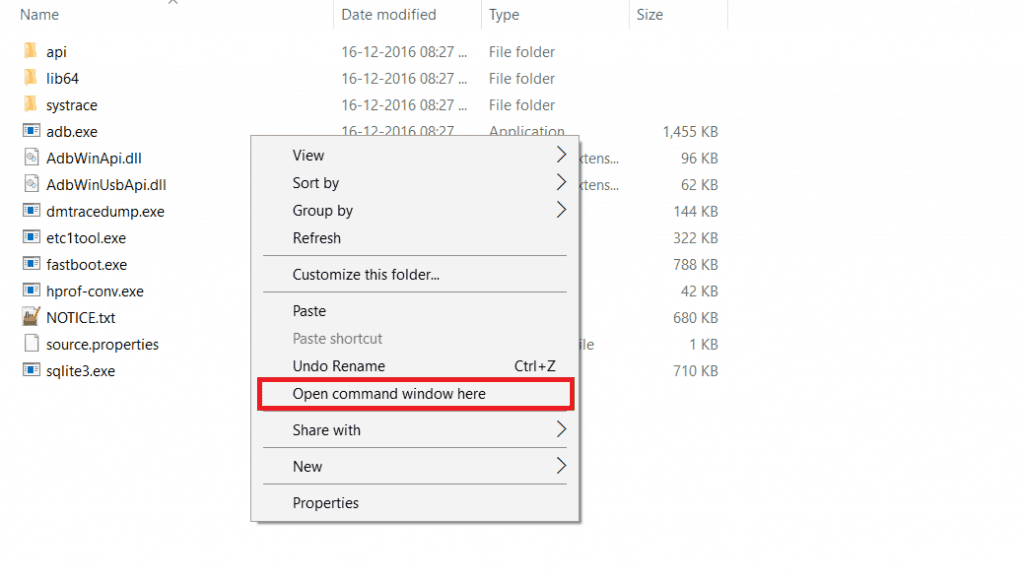
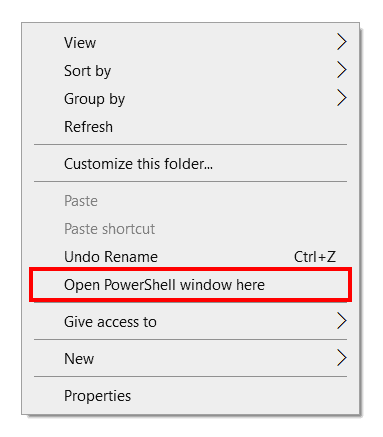
adb”,”AdbWinApi.dll driver download file