Are you seeing ads pop up on the lock screen, homepage, or inside apps on your Samsung devices? If so, this is caused by a third-party app. To get rid of those ads, you can either turn off that app or remove it from your Samsung phone altogether.
If the ads have only recently started showing up on your device, you can look at the apps you installed most recently from the Google Play Store and uninstall them one by one until the ads go away.
But if the ads have been there for a while, you can continue to read our guide to remove pop-up ads on your Samsung Device by changing a few settings to find out which app is causing the problem.
Identify the App through the Google Play Store
The app must be active on your device to show the ad. If the problem occurs, you can go to the Google PlayStore to see which apps have been active recently. This should help you narrow it down, especially if it shows an app you used a while ago.
To identify the app through the Google Play Store, Follow the below steps:
- Open the Google Play Store on your Samsung Phone.
- Tap on the 3 horizontal lines in the top left corner.
- Now tap on "My apps & games".
- In the "My Apps & Games" section, select "Installed".
- Click on "Alphabetic" and choose "Last Used".
- Select one of the third-party apps that you used most recently and uninstall it.
- Keep uninstalling recently used third-party apps one by one until the ads stop appearing on your Samsung device.
Block Ads Via Google Chrome Browser
To block ads via the Google Chrome browser, follow the below steps:
- Open the Google Chrome app on your Samsung mobile.
- Tap on the 3 dots in the top right corner.
- Now tap "Settings".
- Scroll down and find the "Site Settings" section.
- Tap on "Pop-ups and redirects".
- Make sure the setting for "Pop-ups and redirects" is turned off by sliding the toggle button.
- Go back to the "Site Settings" section.
- Tap on "Ads".
- Make sure the "Ads" setting is also turned off by sliding the toggle button.
Block Ads Via Samsung Internet
To block ads via Samsung Internet, follow the below steps:
- Open the Samsung Internet app on your Samsung phone.
- Tap on the 3 horizontal lines in the bottom right corner.
- Select "Settings".
- Select "Sites and Downloads", then turn on "Block Pop-ups" by sliding the toggle.
- Go back to the Samsung Internet menu and select "Ad Blockers".
- Download one of the suggested ad blocker apps.
Samsung Global Goals
If you have enabled the Samsung Global Goals, then the device may show ads on your lock screen while your device is charging. It shows ads on your phone to earn money whenever you are charging your Samsung device. To Turn this off, follow the below steps:
- Open the Samsung Global Goals app on your Samsung phone.
- Tap on "Settings".
- Slide the toggle button to turn off the "Remove Pop-up Ads on Your Samsung Device" option.
Block Ads Via Privacy Settings
To block ads via privacy settings, follow the below steps:
- Open the Settings App on your Samsung Phone.
- Scroll down and tap on "Privacy".
- Tap on "Customization Service".
- You can turn off both "Customize this phone" and "Customized ads and direct marketing" by sliding the toggle buttons.
- Go back to the Privacy settings section and tap on "Ads".
- Turn on "Opt out of Ads Personalization" by sliding the toggle button.
Conclusion
I hope this guide was helpful and that you were able to remove pop-up ads from your Samsung Device. If you are facing any issues in this regard, please let us know in the comment section, and we will try our best to help you out.
Also Read: How to Mirror iPhone to Samsung TV?
If you've liked our article, please let us know in the Comment Section
This page may contain affiliate links so we earn a commission. Please read our affiliate disclosure for more info.

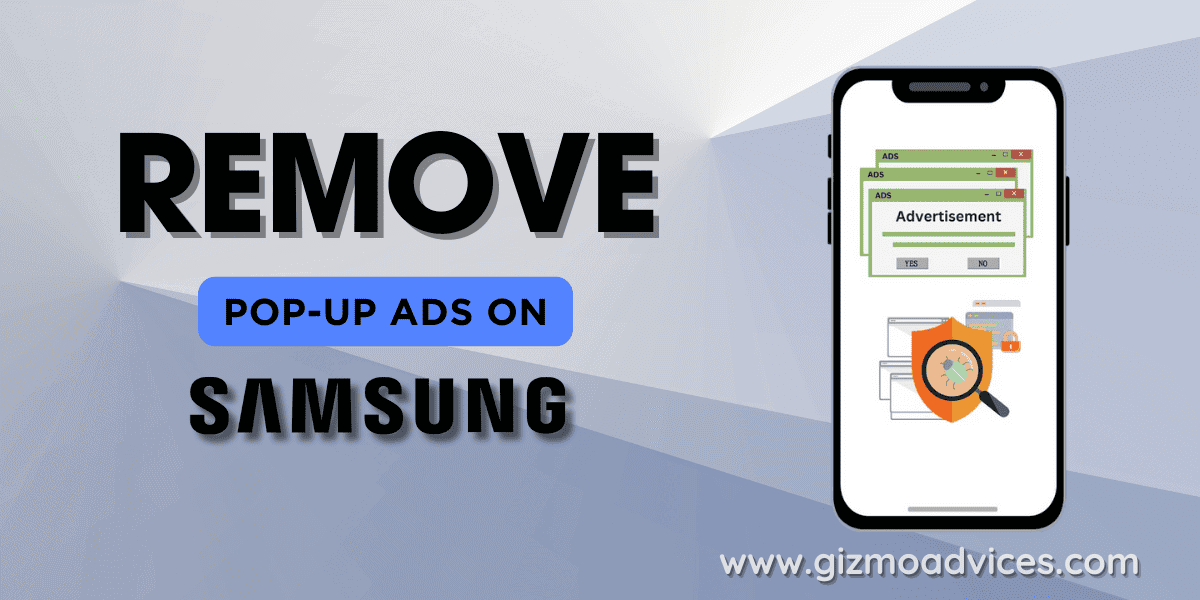
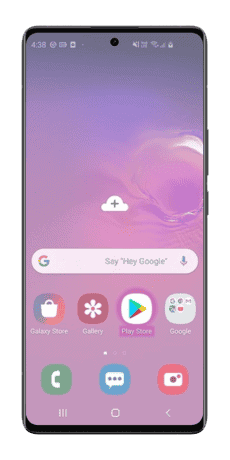
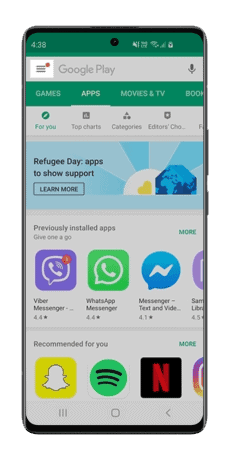
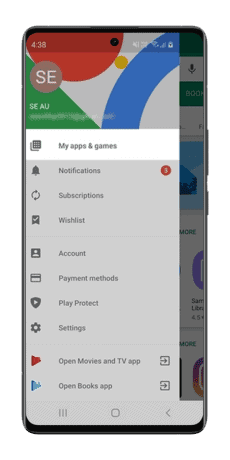
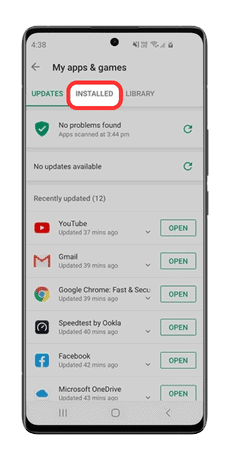
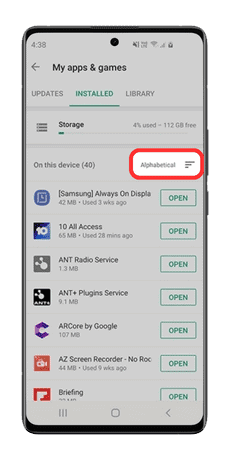
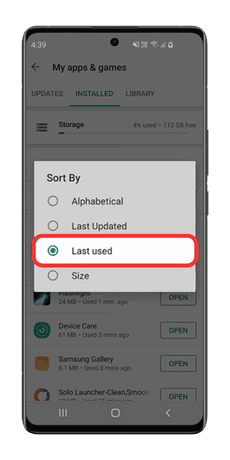
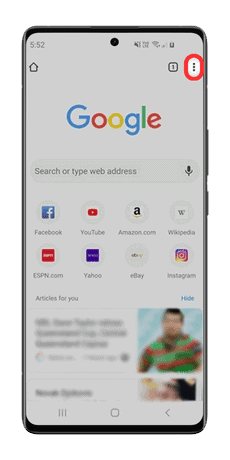
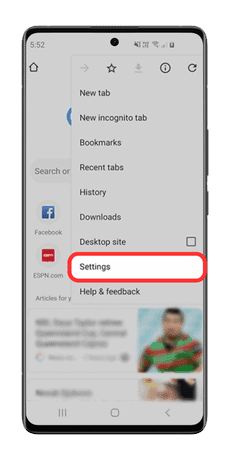
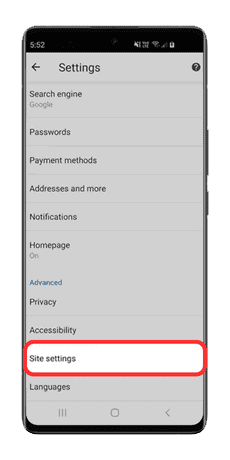
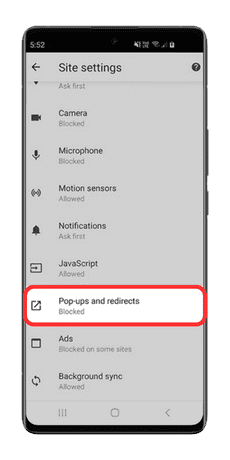
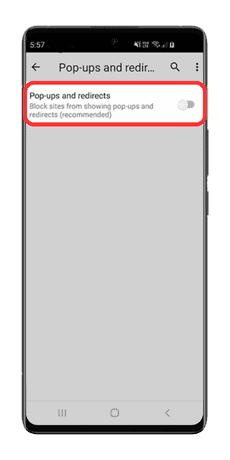
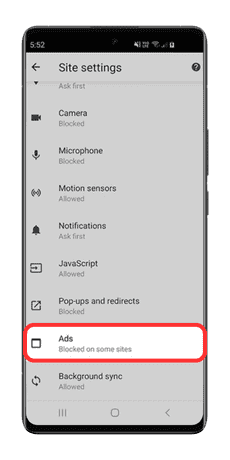
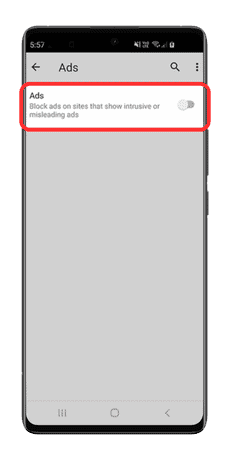

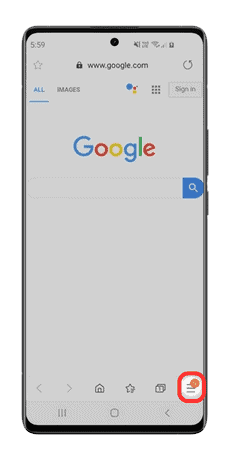
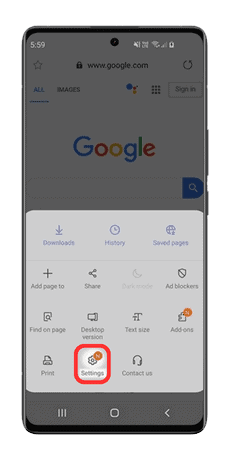
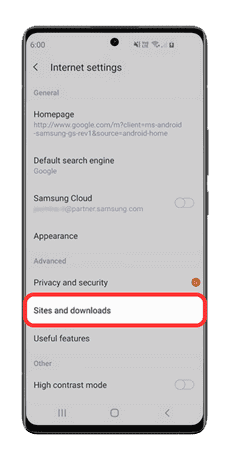
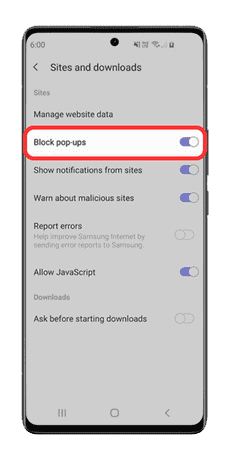
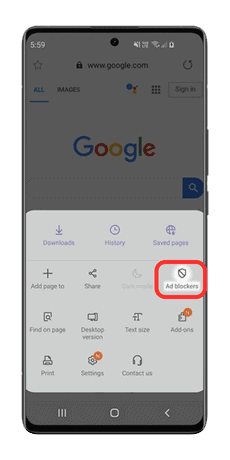
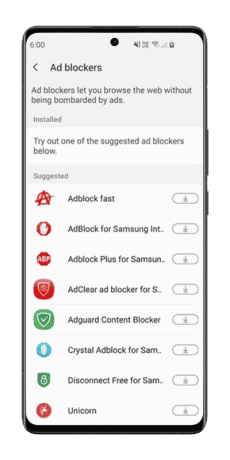
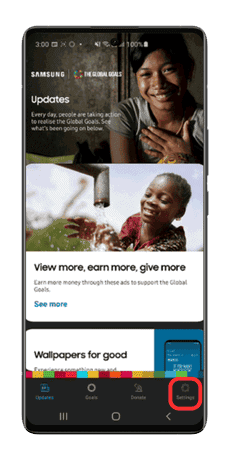
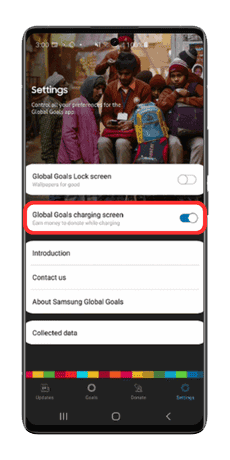
JOIN THE DISCUSSION: