Motorola Gallery App is a minimal gallery app from Motorola Mobility LLC. This app lets you view your photos and videos in an immersive and full-screen experience. Motorola gallery is minimal and straightforward to use without any unnecessary features. In just a few clicks, you can easily personalize your images with filters, frames, and more. It’s not just a gallery app but also a great photo editor with many features.
Why use Motorola Gallery App?
If you’re searching for a lightweight gallery app, then there aren’t many choices available. If at all you want is a minimal light-weight gallery app without any customizations and features available on other gallery apps, then the stock Motorola Gallery is the best choice for you. Motorola gallery is one of the best gallery app available in the Android ecosystem. It is a very minimal gallery application with some great features.
Motorola Gallery App Features
When you open an individual photo, you get a few basic options, such as share, delete, and edit. The Motorola gallery also has the following features.
- Create a Highlight Reel: A collection of your photos and videos set to music, and easily share it with friends and family. Highlight Reels are available on Moto X Pure Edition, Moto X Style, Moto X Play, Moto X 1st Gen, Moto X 2nd Gen, DROID Turbo, DROID Turbo 2, Moto Maxx/Turbo and Moto X Pro.
- Face Recognition: It automatically tags people appearing in photos and videos, and organize them. It also creates a highlight reel based on the people appearing in them from different events. Available on Moto X Pure edition, Moto X Style, and Moto X Play.
- Camera Roll: By default, it opens in your Camera Roll. The photos taken from your smartphone camera will display in the Camera roll. It also provides quick access to these images via 'Camera Roll.'
- Albums: Here, the photos are grouped according to categories like camera roll, downloads, events, etc. You can create new Albums anytime by tapping the folder icon near the top-right corner and selecting pictures or videos.
- Videos: Every single one of your videos in your device will display in the videos section.
Moto Gallery App Screenshots:
Download Motorola Gallery APK for Android
Download the latest version of the Motorola Gallery apk from below.
File Name: com.motorola.MotGallery2_GizmoAdvices.com.apk
Size: 35.64 MB
Type: APK/Android Application
How to install the Motorola Gallery app?
- Firstly, download the Motorola gallery apk from the download section.
- To install the APK, you will need to enable Unknown Sources from your Android Settings.
- Open File Manager and go to the downloaded Motorola gallery Apk file.
- Now, tap on install to begin the installation process.
- Once the APK installs, launch the app and grant all the required permissions.
- Now, enjoy the fast and simple Motorola Gallery App on your phone.
Don’t forget to share this application with your friends on Facebook and Twitter, etc.
Feel free to ask any doubts in the comment section below.
This page may contain affiliate links so we earn a commission. Please read our affiliate disclosure for more info.

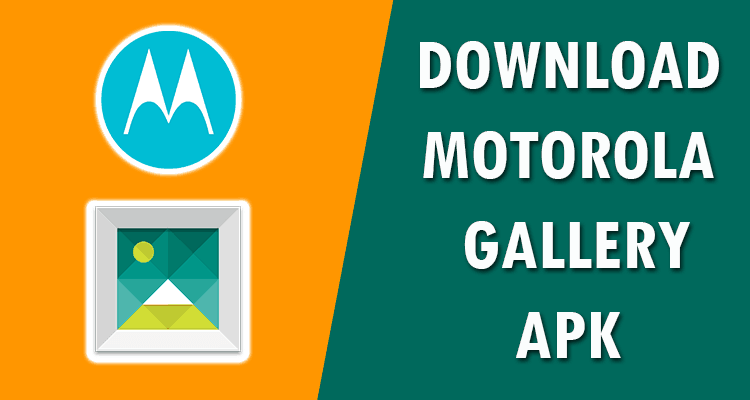
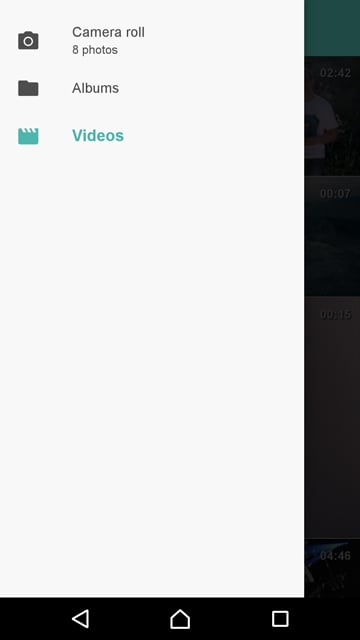
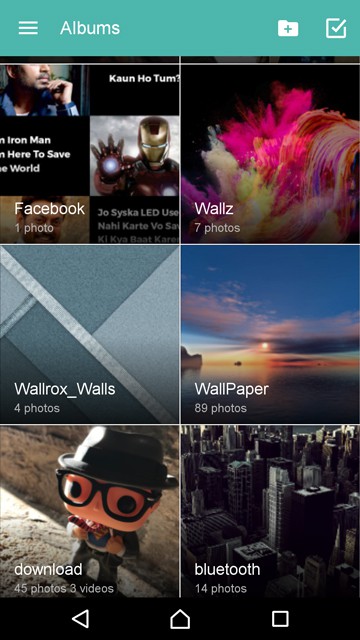
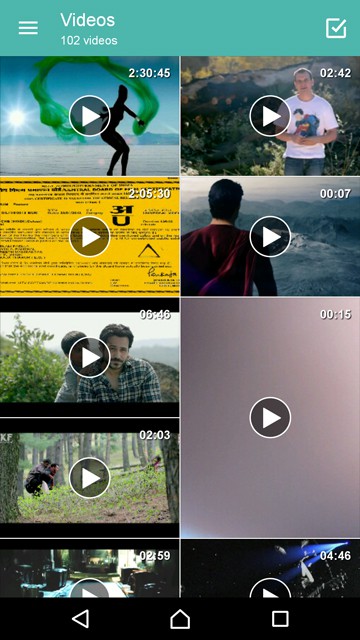
JOIN THE DISCUSSION: