This tutorial explains how to Record iPhone and iPad screen without Jailbreak – Guide
Recording an iPhone or iPad screen allows you to share your gameplay, high score etc. It can also allow you to record a video describing how to do stuff and many others. But the most disappointment is it requires you to jailbreak your device to record the iPhone and iPad screen using some Jailbreak tweaks. From now there is no worry as we have found a way to record iPhone and iPad screen without Jailbreak.
Shou is an excellent iPhone screen recorder, which is capable of recording the iPhone and iPad screen without the help of computer. This app is not available on App store and we will show you how to install it on your iPhone or iPad. So without any further ado let’s proceed to the steps on how to record iPhone and iPad screen without Jailbreak.
How to Record iPhone or iPad Screen without Jailbreak:
Step 1: Go to Emu4iOS using safari on iPad or iPhone.
Step 2: Download the Emu4iOS Store on your iPhone or iPad.
Step 3: Launch this app on your device and find the Shou app and install it for free.
Step 4: Launch the Shou app and sign up. For quick signup you can also use Facebook or Google Plus.
Step 5: Tap on Start Recording, to start recording your iPhone or iPad screen.
Step 6: To change the Resolution, Format and Bitrate of the recording, tap on “i” icon, before you start recording.
Step 7: After hitting the Start Recording button, minimize the Shou app and you will find red band at the top, which indicates that the Shou is recording the screen.
Note: You might need to enable Assistive Touch in order to record the full screen videos. Enable Assistive touch from Settings > General > Accessibility > Assistive Touch.
Step 8: Stop the screen recording by tapping on the Red banner or you can stop recording from within the Shou app.
Step 9: Check all the recording from Shou App under Recordings section.
This is how we can Record iPhone and iPad screen without Jailbreak. Do share this small tutorial with your friends on Facebook, Twitter, Google Plus and other Social networking sites and let your friends know how to Record iPhone and iPad screen without Jailbreak.
This page may contain affiliate links so we earn a commission. Please read our affiliate disclosure for more info.

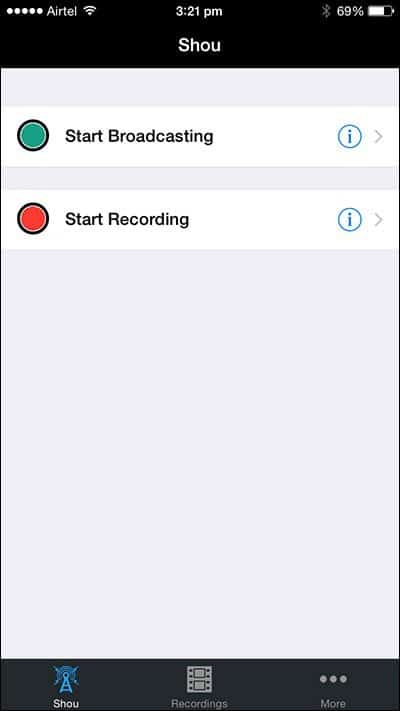
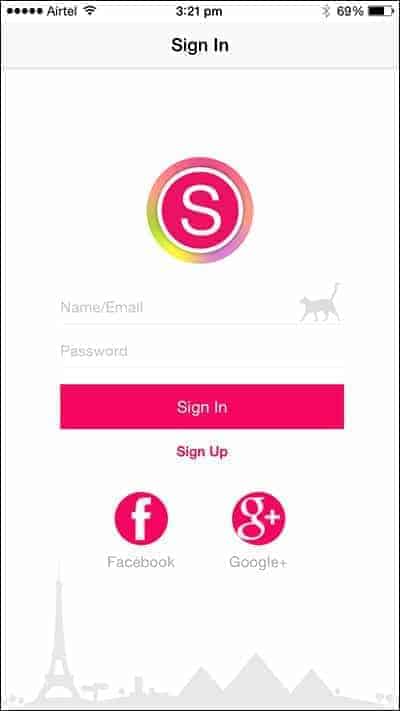
Nice App, I test it on my iPad mini 2, worked well without any problem. But it crashed occasionally on my iPhone 6, Any thoughts on what else I could check to fix this? iOS and OS are both fully updated. I used to record my iPhone with acethinker iPhone screen recorder, never had that problem.