Comcast Cable Communications, LLC, is one of the largest internet providers, with over 36 million active subscribers in the United States. Nonetheless, Xfinity Comcast isn't limited to only providing internet; they also offer a Comcast email account or voice mail, TV and streaming services, Mobile and Landline services, equipment, and home security services.
You can sign in to your Xfinity Comcast Email account or Voicemail with your Xfinity ID on either the Xfinity My Account App or the My Account section in the X1 TV box. Also, you can log in to your Email Account on Xfinity's official website through any Web browser from a mobile device or PC / Laptop.
In 2010, Comcast Cable Communications rebranded itself as Xfinity. Through this, the company started a new era in their venture. Since then, the brand has made a name for itself in the telecommunications business segment.
You can enjoy many privileges through Xfinity Comcast ID, such as managing your payments, troubleshooting devices, customizing your Wifi network, and getting other personal help whenever needed. This article will provide a sign-in guide to the Xfinity Comcast Email account or Voicemail.
How to Create or Sign in to Xfinity Comcast Email Account or Voicemail
By creating an Xfinity Comcast mail ID account or by just logging in to it, you can manage multiple tasks such as Viewing and paying bills, setting up automatic paying for paperless statements, organizing appointments, pairing remotes, outages, troubleshooting devices, managing data usage, and placing orders. Xfinity recently even enhanced its privacy policy to ensure user data security.
To Create an Xfinity Comcast Email Account or Voicemail
- Go to Xfinity HomePage and click the Message Icon at the top right corner.
- Select the “Create a New Profile” option from the list.
- Click the Mobile Number or Social Security Number(SSN) in the next tab.
- If you’ve selected Mobile Number, Xfinity will send a code to your registered Mobile Number. Then click Continue.
- If you’ve chosen Social Security Number, you must fill in the last four digits of your Account Number, Followed by your DOB(Date of Birth) and contact information. Then click Continue.
- Once your Account has been verified, you can enter your Email ID.
- Now, Xfinity will send a confirmation mail to the registered Mail ID.
- You’ll have 72 hours to click on the link to verify, and If you don't click the link, your non-Comcast address will no longer be valid.
- When you're all set, you'll see a confirmation page with different ways to access your Account and mobile applications.
- By clicking "Continue", you'll be sent back to the page you initially visited or automatically logged in to your Account.
To Sign in to your Xfinity Comcast Email Account or Voicemail
After creating your Account, you can log into your Xfinity Comcast Email Account or Voicemail through your web browser on your PC/laptop or by downloading the Xfinity Mobile for iOS or Android.
Log in through Webbrowser
- Go to Xfinity HomePage and click the Message Icon at the top right corner.
- Now enter your Xfinity Comcast account "Username" and Click on “Let’s go”
- Enter your Xfinity Comcast Account "Password" on the next screen and Click “Sign In”.
- You can also click “Keep me signed in” to let you stay signed in.
- After signing in, you’ll be redirected to the Xfinity Email dashboard.
- You can access the Xfinity Comcast Voicemail and Email Services from the dashboard.
Log in through a Mobile Application for iOS and Android
- You can Download the Xfinity App from the Google Play Store for Android users and iOS users from the App Store.
- Open the Xfinity App, enter your Username and password, and click “Sign-in”.
- After signing in, you’ll be redirected to the Xfinity Account dashboard.
- You can access the Xfinity Comcast Voicemail and Email Services from the dashboard.
Log in through X1 TV Box
You can also log in to the Xfinity Comcast Account from the X1 TV Box by pressing the Mic Icon on the remote and saying “My Account”. Now, it will open the Xfinity Accounts page, where you can access the Xfinity Comcast Email Account and Voicemails through the arrow keys in the remote.
Following the above steps, you can create and log in to Your Xfinity Comcast Mail from your Smartphone or PC/Laptop. If you still face issues while trying to log in to the Xfinity Account, we suggest you check your connection or outage in Xfinity servers. According to the new policy of Xfinity, users have to log in once every 12 months; if not, Comcast will suspend their Xfinity Account permanently. If your Xfinity Account has been inactivated, Comcast will delete all contents related to the Account, and you may have to create a new Account again, which can be a hassle. Log in to your Xfinity Account once a month so you can keep your Account activated.
If you're still facing issues, we suggest you seek help from the Xfinity support team and tell your issue to them so they can help you with the problem.
If you've liked our article, please let us know in the Comment Section below.
This page may contain affiliate links so we earn a commission. Please read our affiliate disclosure for more info.

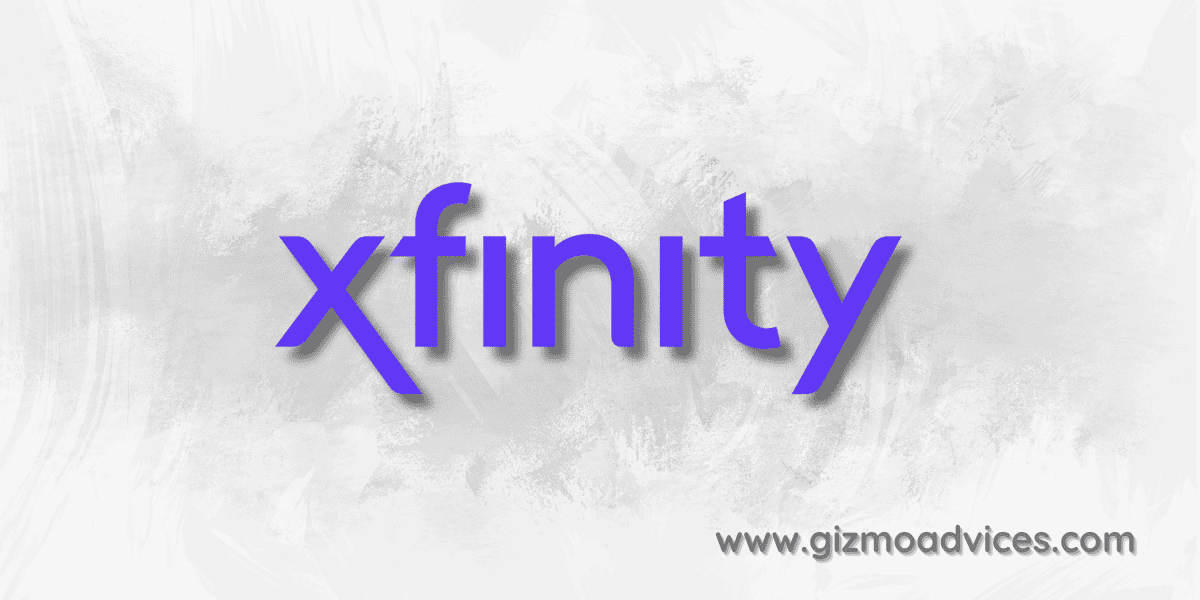
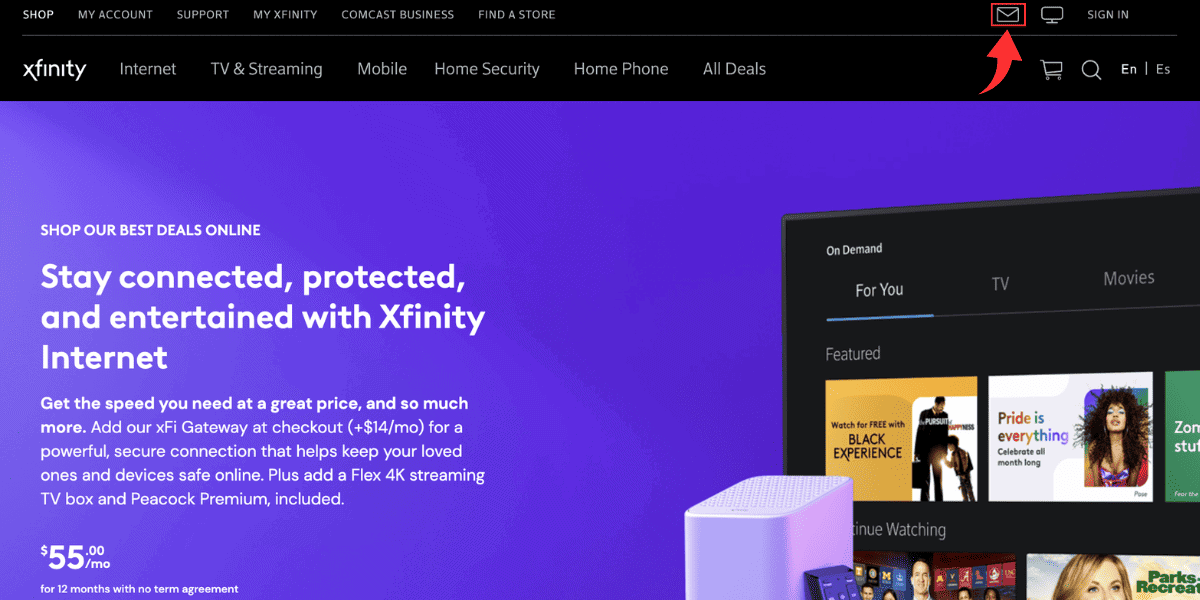
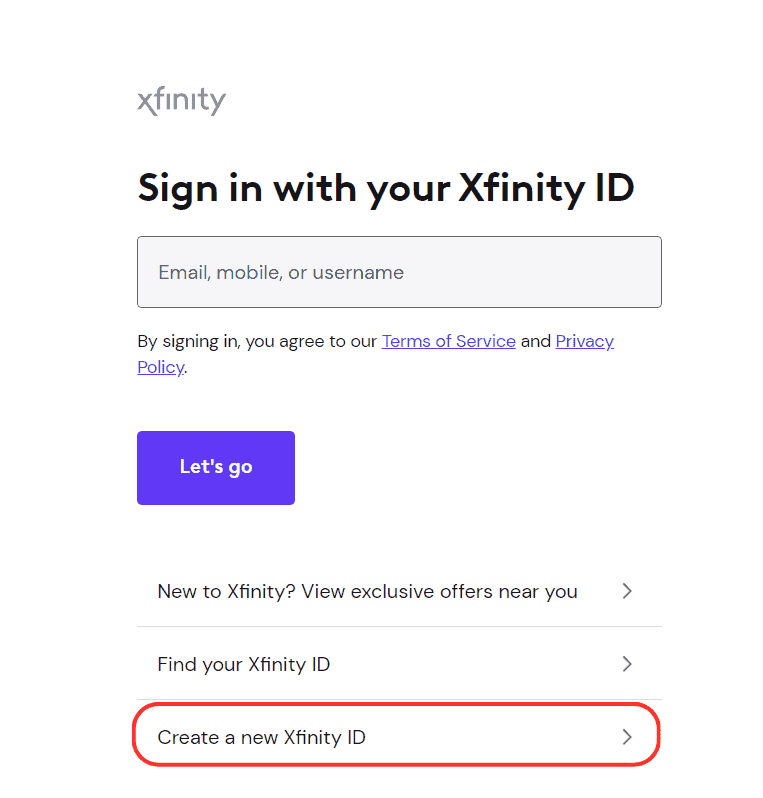
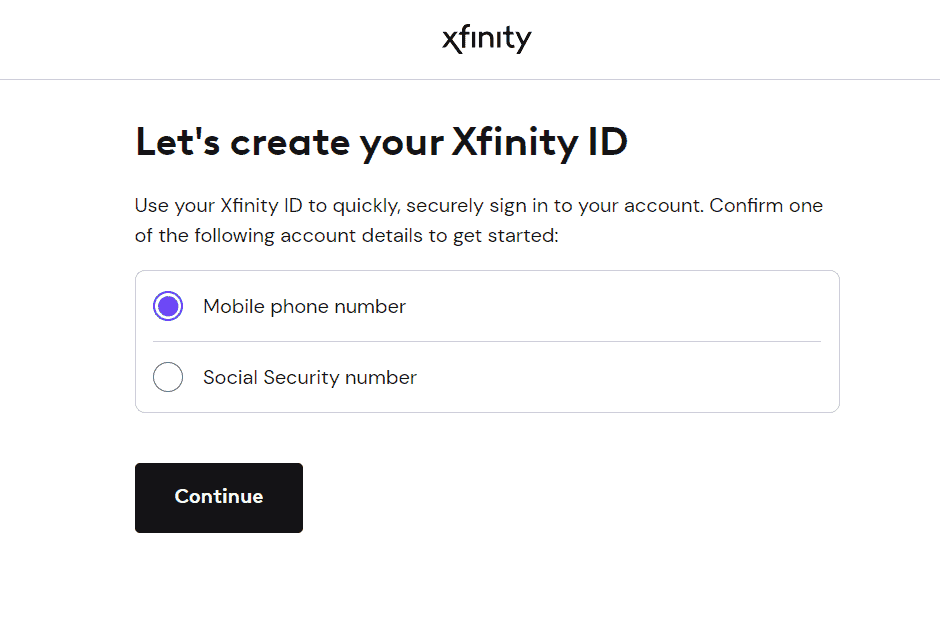
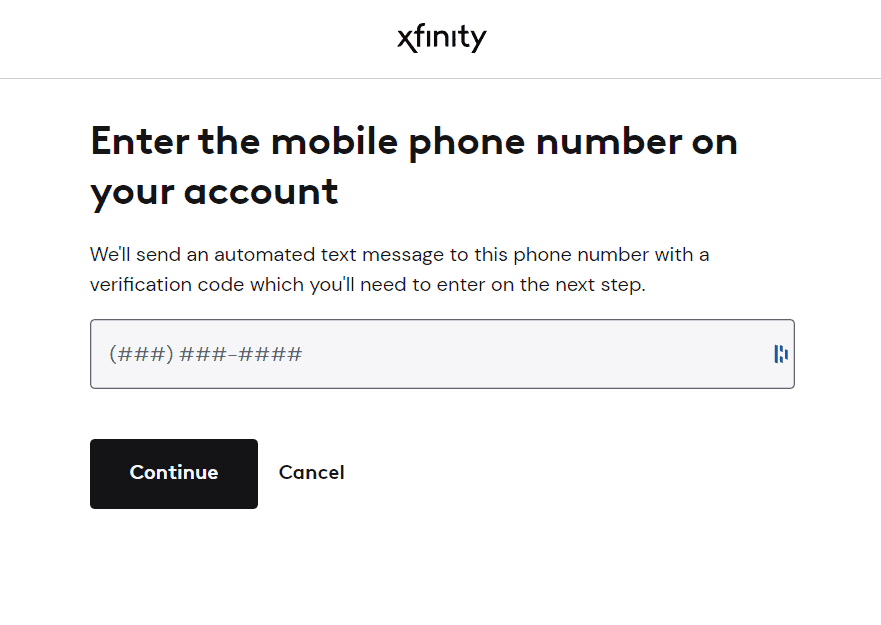
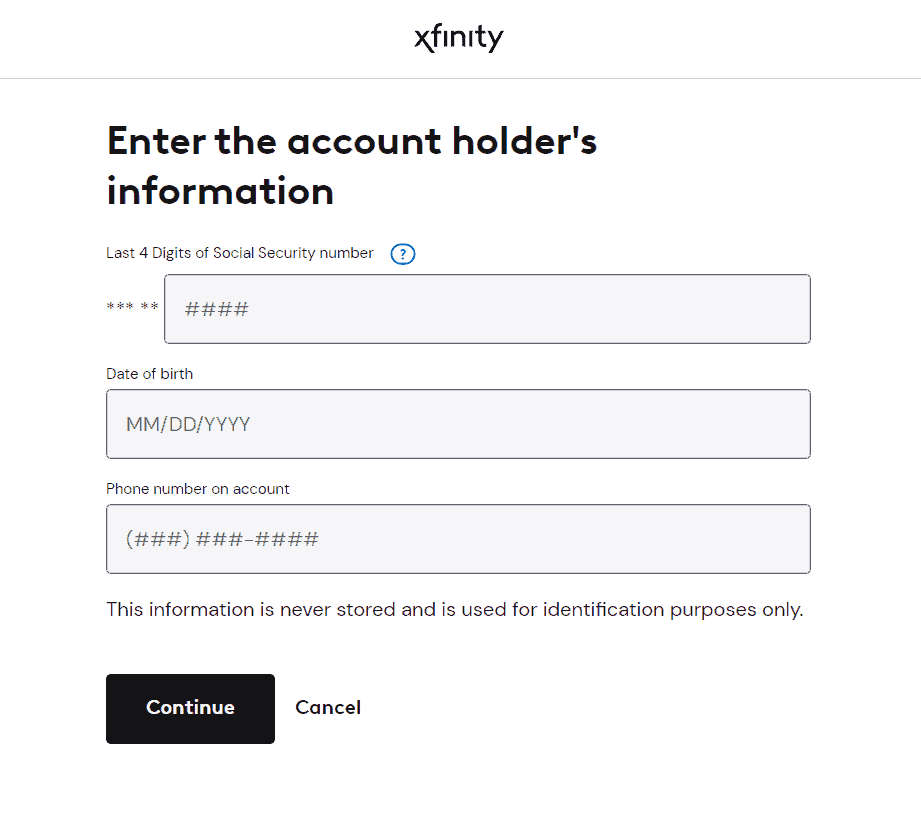
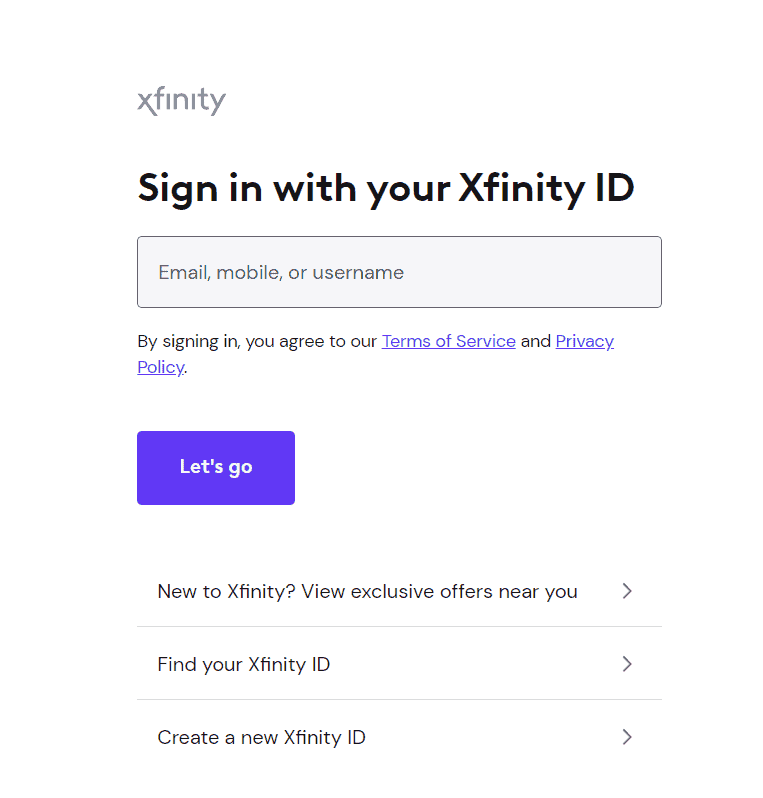
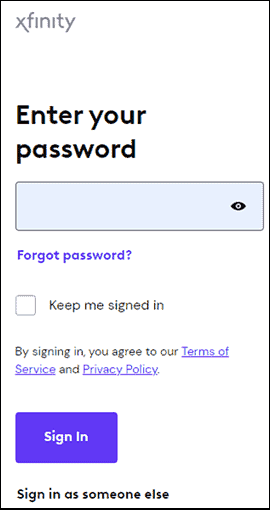
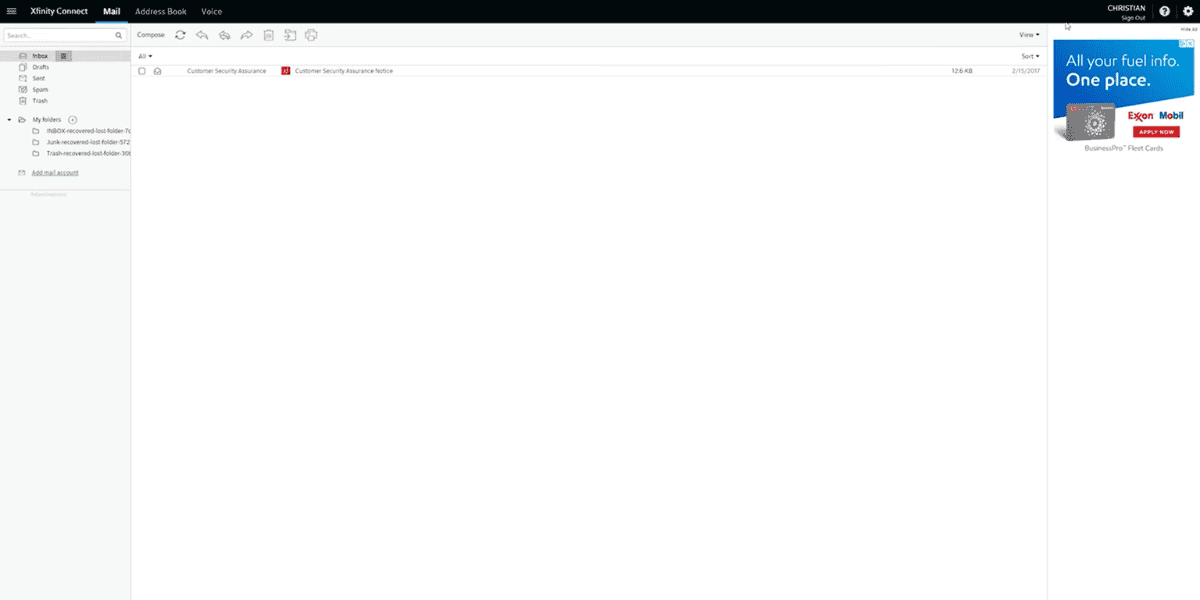
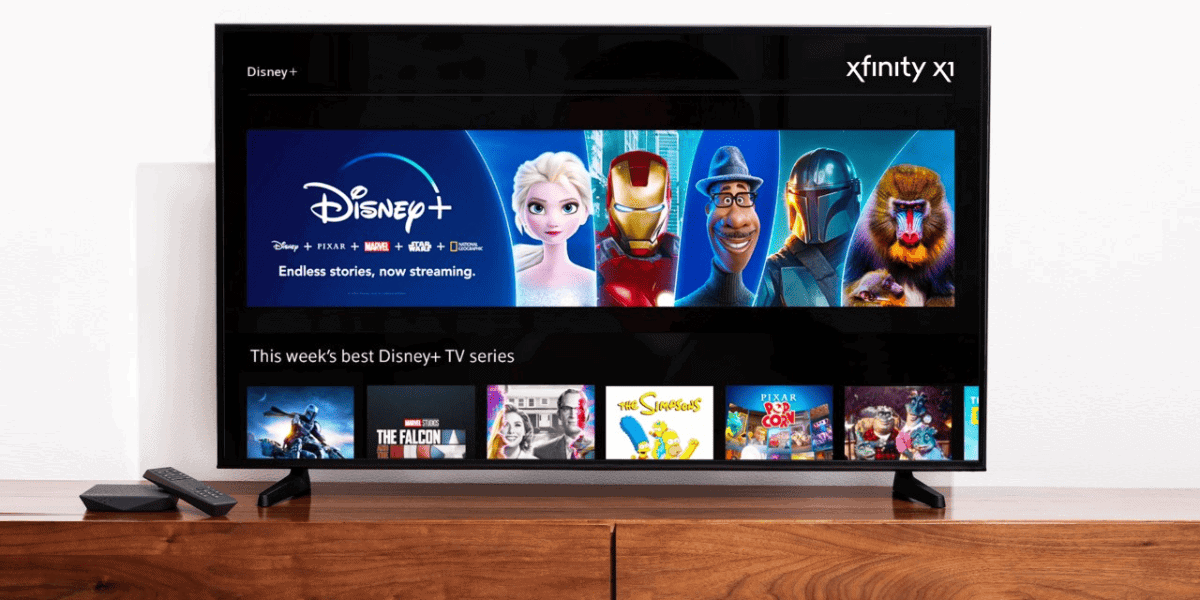
JOIN THE DISCUSSION: