Installing TWRP recovery on an Android device via fastboot mode requires a computer. It is a complicated and tedious task to install TWRP recovery as it involves the use of several ADB and fastboot commands. Thus it is difficult for several users to install TWRP recovery on Android via Fastboot mode. To avoid this there is an alternative method that involves using an Android application called Flashify. With the help of Flashify, users can install TWRP Recovery on Android without PC and fastboot commands.
What is TWRP?
TWRP is an abbreviation for Team Win Recovery Project, which is an open-source custom recovery software for Android smartphones and tablets. TWRP is used to flash third-party custom ROMs, Kernels, and mods, and also to take an Android backup. It also provides the user with a complete touchscreen-based interface and allows users to root Android via SuperSU and Magisk Module. So, it is often preferred over other custom recovery software such as ClockworkMod (CWM) recovery.
What is Flashify?
Flashify is an application available on the Google Play Store. With Flashify, you can flash .img files such as CWM or TWRP recovery. You can also flash zip files, wipe data, cache, and Dalvik cache without even booting into recovery mode. With the help of Flashify, you can even download and install Gapps, Kernels, modules such as Magisk or Xposed installer, etc. Flashify can also be used to take a backup and restore stock recovery and stock kernel.
NOTE
Flashify requires root permission. So make sure that your phone has root access before the installation process.
Prerequisites
- Android phone with Root permission.
- Flashify App.
- Twrp recovery image file.
Download TWRP Recovery and Flashify App
TWRP Recovery Image - Download
Flashify App - Download
How to install TWRP Recovery without PC using Flashify
- Download the latest TWRP Recovery depending on your device and install the Flashify App directly from the above downloads section.
- Copy the downloaded TWRP .img file to your phone’s internal storage or SD card.
- Launch the Flashify App on your device.
- In Flashify App, take the complete backup of your stock recovery from the BACKUP/RESTORE tab and Backup current recovery.
- Now tap on the FLASH section and GRANT root permission.
- Select the Recovery image in the Flash section.
- A pop up asking you to 'Choose a file' should appear.
- Now navigate to the downloaded TWRP image file using the file manager.
- Click 'YUP!' to start flashing the selected TWRP .img file.
- After the completion of the flashing process, select 'REBOOT NOW' to reboot your device.
- Your phone should now automatically reboot into recovery mode.
Done! TWRP Recovery is now installed on your device. You can now enjoy flashing new custom ROMS, Kernels, and other mods.
FAQ
Is TWRP device specific?
Yes, TWRP is very device-specific; each build is customized for the intended device. You can download TWRP Recovery for your device from the official site.
How do I boot into custom recovery?
To boot into recovery, switch off your phone and hold the volume down and power buttons until the Bootloader loads (the buttons you press may vary slightly depending on your device model).
Will installing TWRP wipe my device?
Installing TWRP or any new recovery will not wipe your data.
Can I install Stock ROM using TWRP?
Yes, you can install Stock ROM using TWRP. Download the Stock ROM file for your device and flash it using TWRP Recovery.
Can I install TWRP without root?
To install TWRP, you don't need to root your device, but you will need to unlock the bootloader.
Does Flashify need root?
Yes, Flashify requires root access to flash image files.
We hope this guide was helpful to you.
Don't forget to share it with your friends on Facebook, Twitter, and other social networks.
If you have any queries, ask us in the comment section below.
This page may contain affiliate links so we earn a commission. Please read our affiliate disclosure for more info.

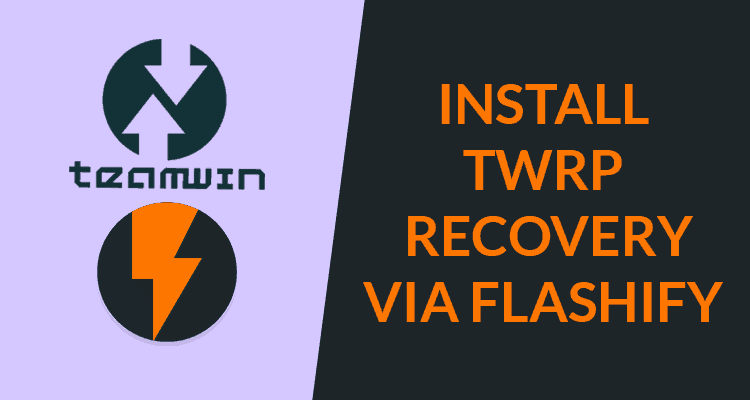
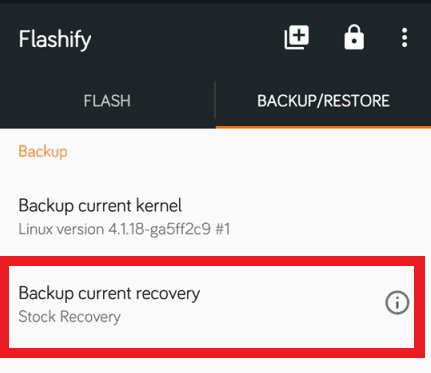
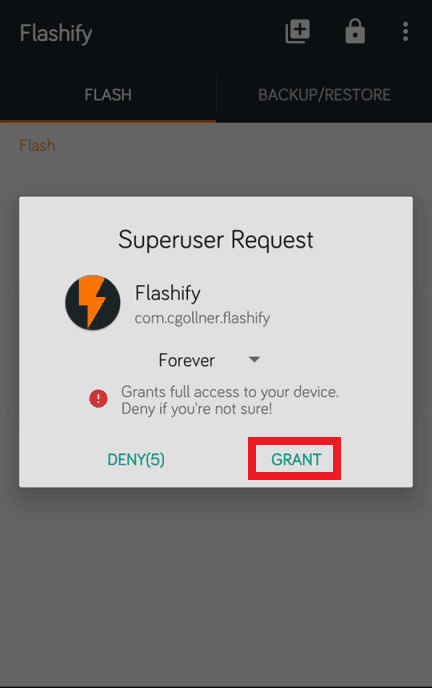
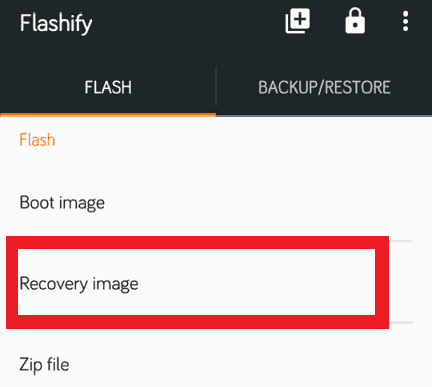
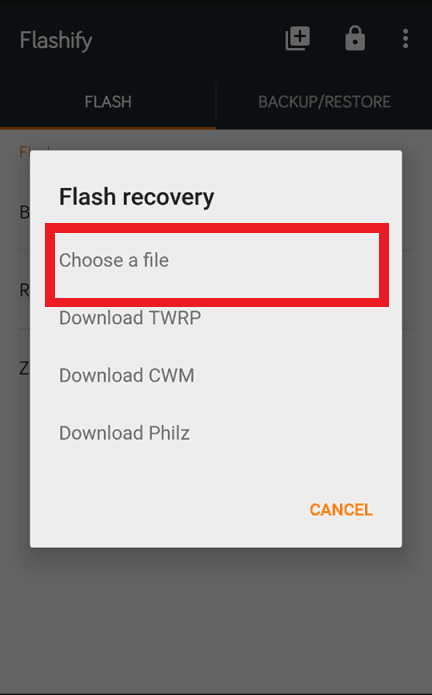
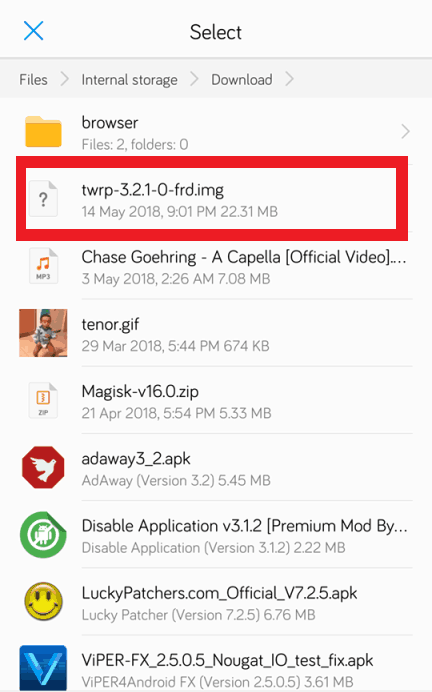
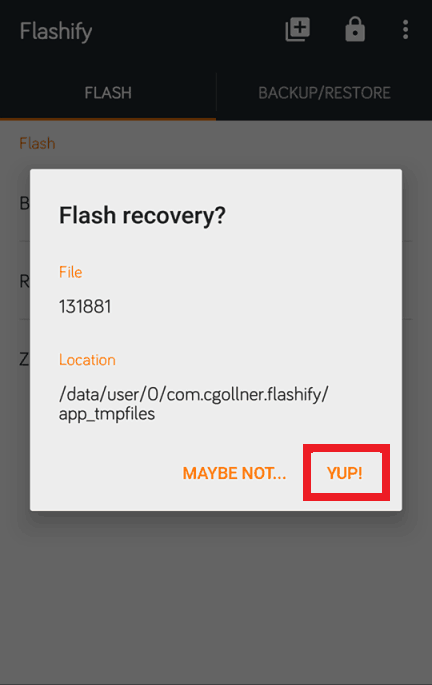
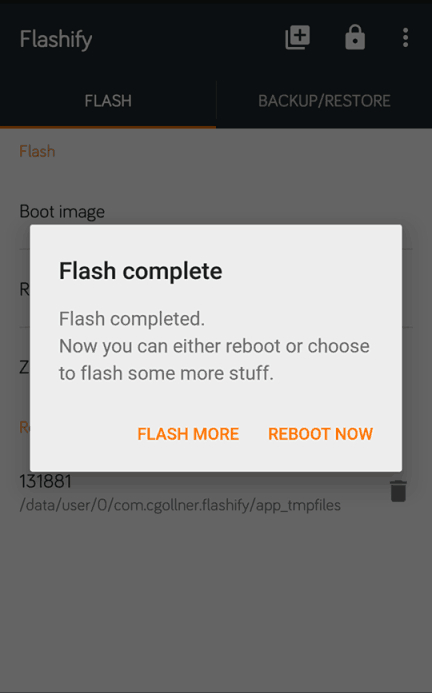
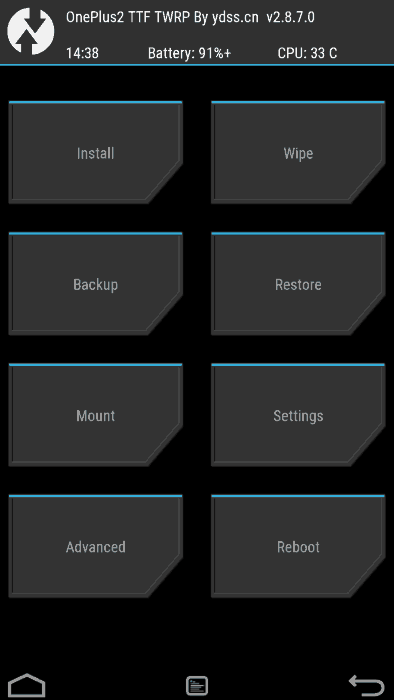
JOIN THE DISCUSSION: