While other smartphone manufacturers don't offer a virtual wallet solution for their mobile phones, Samsung does. It's known as Samsung Pay and is a part of the Samsung Wallet platform. Even with Samsung Pay, there are other mobile payment solutions you can use on your Galaxy device. One such option is Google Pay, which Google itself provides.
If you are using Samsung Pay and want to change the default payment option on your Samsung Galaxy device to Google Pay, or if you have brought the device and the default payment option is set to Google Pay and want to Change it to Samsung Pay, this guide will walk you through how to change the default payment option of your Galaxy device.
Change the default Payment Option on your Samsung Phones
To change the default payment option on your Samsung phones, follow the below steps:
- Open the "Settings App" on your Samsung phone.
- Navigate to the "Connections" section within the Settings menu.
- Locate and access the "NFC and contactless payments" option.
- Ensure that the toggle switch for this feature is set to the "On" position.
- Once enabled, tap on the "Contactless payments" option.
- Within the "Contactless payments" menu, you will find a "Payment" list.
- Select your preferred virtual wallet provider from the "Payment" list, either Samsung Pay or Google Pay.
You will also notice an option called "Pay with currently open app", which should be turned on by default. If it isn't, turn it on.
In addition, at the top right corner, you can access the "Others" tab to choose which elements should be manually turned On or off, such as Samsung Pay, Google Wallet, Nearby, and Android Digital Car Key.
Conclusion
I hope this guide was helpful and that you were able to change the default payment option on your Samsung phones. If you are facing any issues in this regard, please let us know in the comment section, and we will try our best to help you out.
Also Read: Samsung Pay: What is it, its availability, and how to setup and use it?
If you've liked our article, please let us know in the comment section.
This page may contain affiliate links so we earn a commission. Please read our affiliate disclosure for more info.

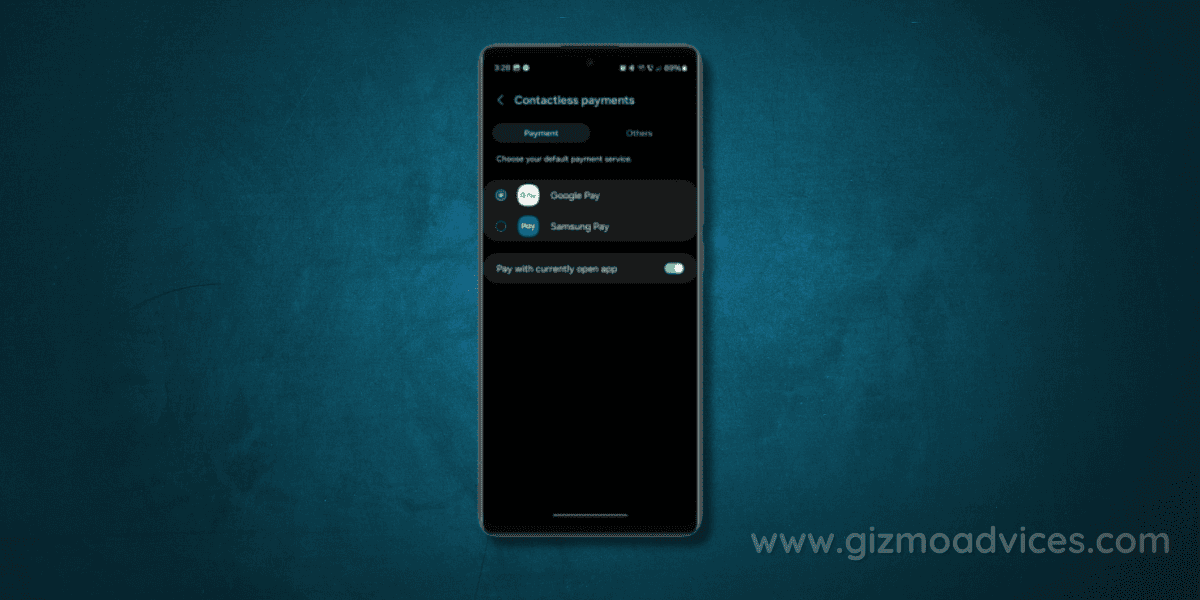
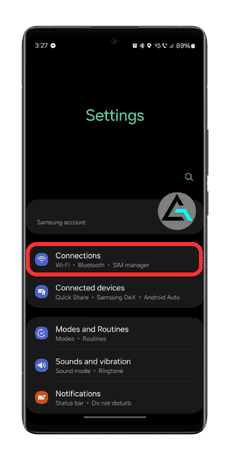
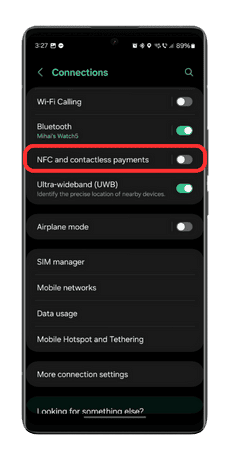
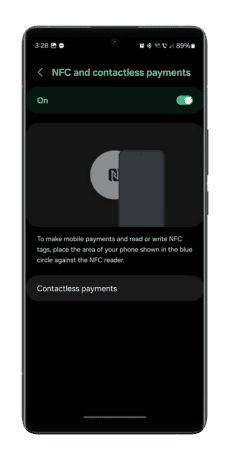
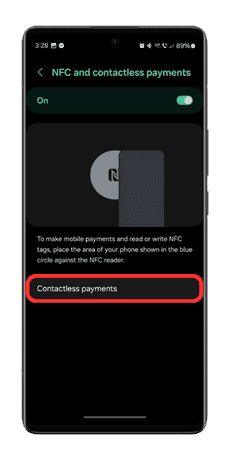
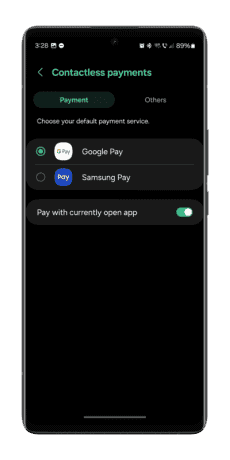
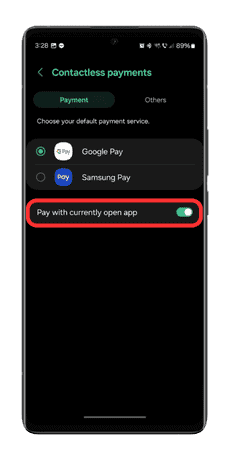
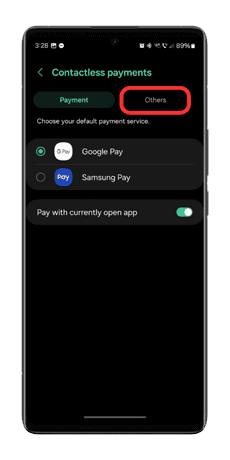
JOIN THE DISCUSSION: