This tutorial shows how to boot Bluboo Maya Max into Recovery Mode and Fastboot Mode
Bluboo Maya Max is the latest Smartphone from Bluboo Mobiles which went on pre-sale in August this year. It is the best phablet for the price it was being offered – Maya Max Review. In this tutorial we are going to show you how to boot Bluboo Maya Max into Recovery Mode and Fastboot Mode. We have seen many users asking this question on many forums, so we have decided to come up with this tutorial. So if you are Maya Max owner then follow the instructions listed in this tutorial to boot it into Recovery or Fastboot Mode.
Booting Maya Max into Recovery Mode is little tricky as you will encounter with the “no command” screen and many people found difficulty in passing this screen to enter into Recovery Mode.
So without any further ado, let’s proceed and boot Maya Max into Recovery Mode and Fastboot Mode.
How to Boot Bluboo Maya Max into Recovery Mode:
Step 1: Power off Maya Max.
Step 2: Press and hold Volume Up and Power buttons simultaneously together, until you see Recovery Mode and Fastboot Mode options.
Step 3: Now use the Volume Up key to select Recovery Mode and press Volume Down button to boot into Recovery Mode.
Step 4: Now you should see the “No Command” Screen. To bypass this press and hold the Power button and press the Volume Up button.
That’s it now you should be booted into Stock Recovery Mode.
How to Boot Maya Max into Fastboot Mode:
Step 1: Power off Maya Max.
Step 2: Press and hold the Volume Up and Power buttons simultaneously together.
Step 3: Use Volume Up button to highlight Fastboot Mode and select it using Volume Down button.
This is how we can boot Maya Max into Fastboot Mode.
Have any queries? Discuss them in comment section below.
This page may contain affiliate links so we earn a commission. Please read our affiliate disclosure for more info.

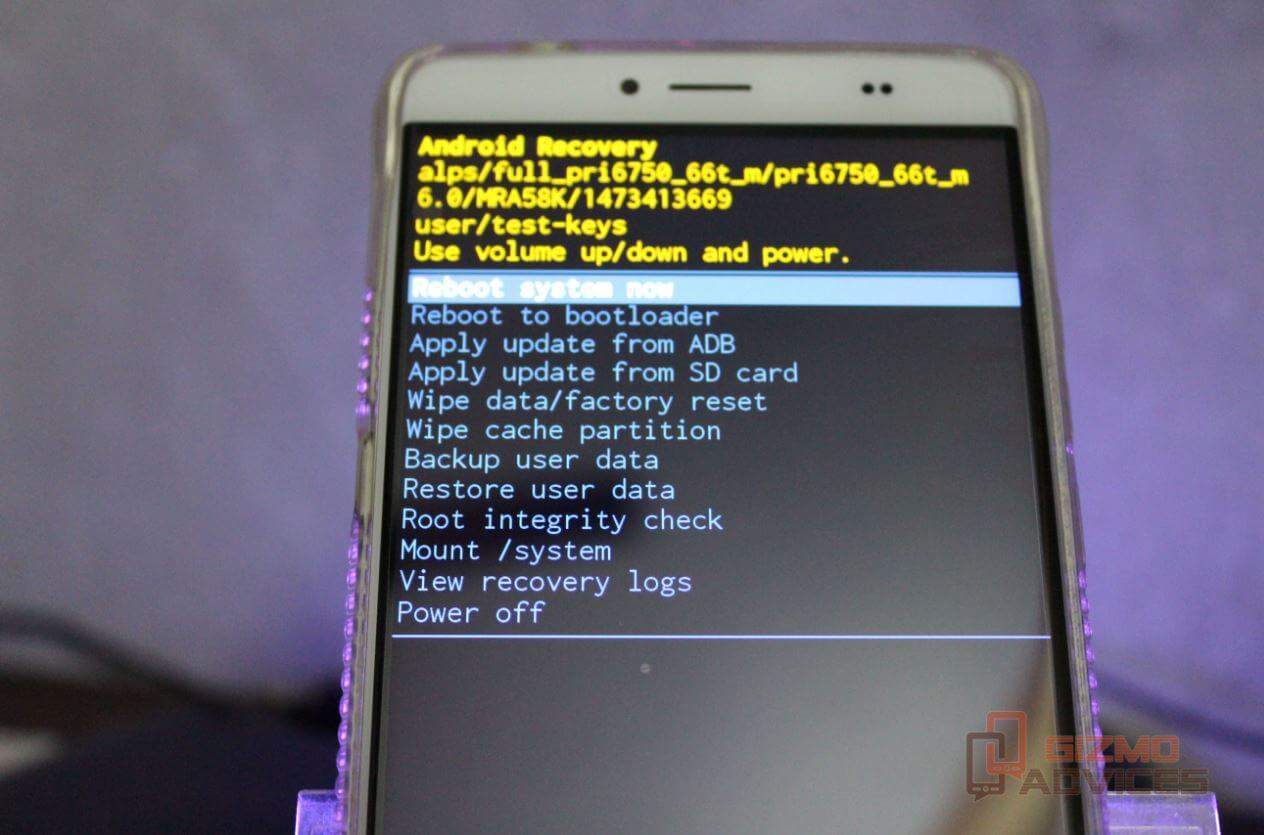
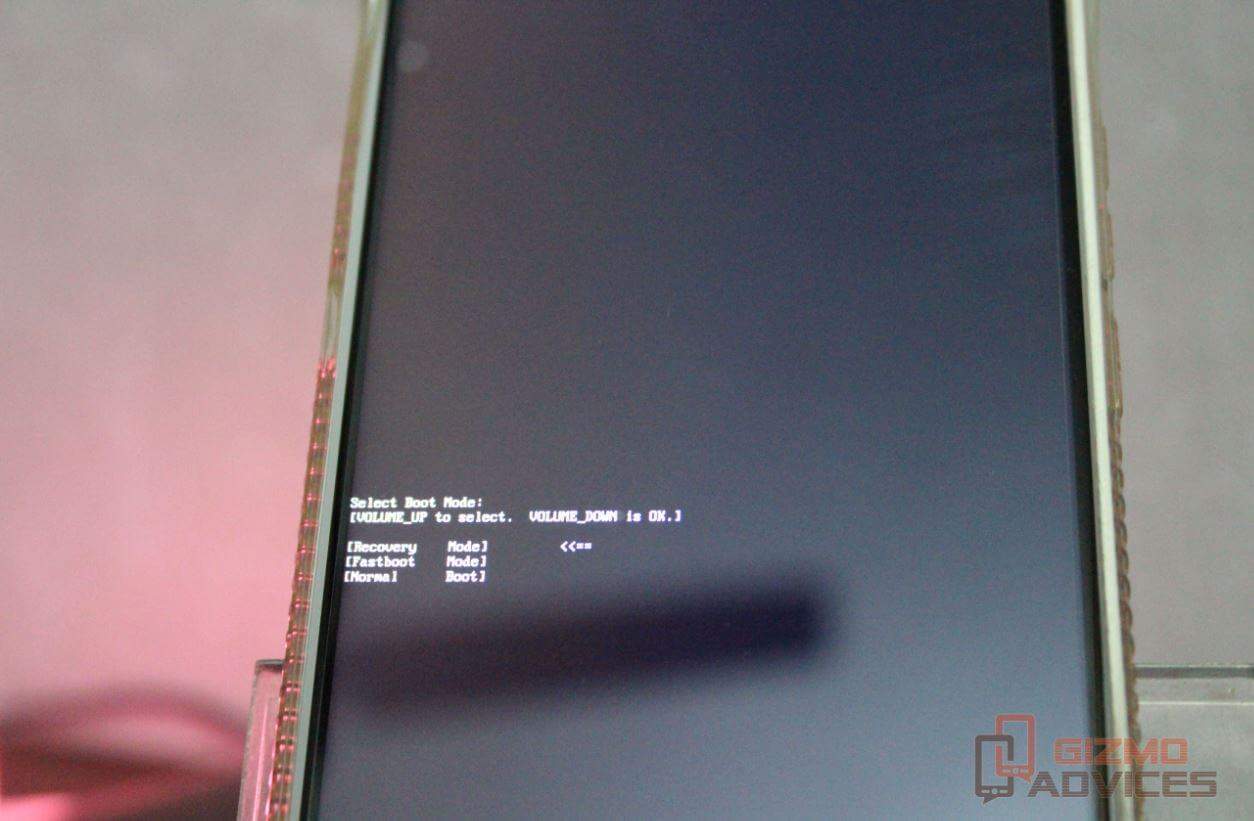
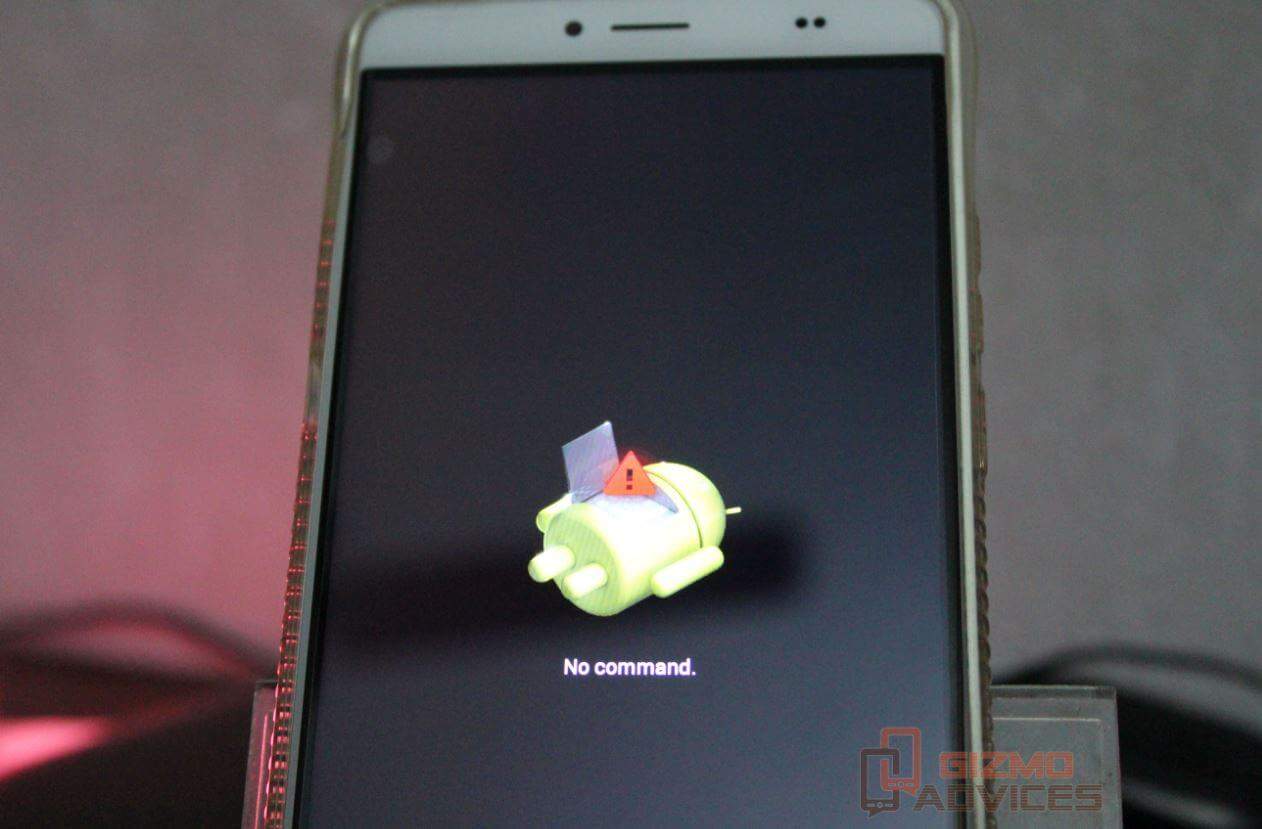
Hello, my name is Ronaldo and I bought a bluboo maya recently, but with little time of use it started to give many advertisements and with that to discover that it was with a Trojan virus in an app with clouds drawing. With this I went into settings / apps and deactivated and forced the stop of this app of nuven, with that now my cell phone turned off and does not want to call more, it does that will call and not start. I’d like some help to solve this problem. Thank you
vc conseguiu arrumar: to com mesmo problema.