This tutorial shows how to SIM Unlock Galaxy S8 and Galaxy S8 Plus
Samsung Galaxy S8 and S8 Plus received much fanfare globally because of its infinity display and Bixby Virtual Assistant. If you have got Galaxy S8/S8 Plus for you and it is carried locked? Then don’t worry, in this tutorial, we will show steps on how to SIM Unlock Galaxy S8 and S8 Plus. Once the device is SIM Unlocked you can use it with any cellular service provider around the world.
This guide works only if you have the original working SIM from the carrier, otherwise, you will need to get a working SIM from the original Carrier for this tutorial to work.
How to SIM Unlock Galaxy S8 Plus and Galaxy S8:
Step 1: Find your IMEI Number
IMEI Number is the most important part of the process. It is required to get the correct unlock code for your device. So, make sure to take a note of your Galaxy S8/S8 Plus IMEI number on a paper.
To find the IMEI Number of your Galaxy S8/S8 Plus, open the dial pad and dial *#06# and it should automatically display the IMEI number of your device along with the serial number.
Since you cannot copy the text shown on the screen you can either take a screenshot of the screen. We recommend making a note of the IMEI number on a paper, as it will be helpful in the further process.
Step 2: Contact the Carrier
After making a note of IMEI Number, make a phone call to the carrier with whom your device is currently locked. You can find the Customer Service number from your monthly statements or from their official website.
After making a call ask you’re the Customer Service to give you the 'Carrier Unlock Code'.
The representative will ask series of questions to verify if you are the rightful owner of the device. After that, they will ask for the IMEI number, provide them your IMEI number and they will generate the unlock code for your device which will be delivered to you by Email or another medium if you specified. The Email may take up to 5-6 days to arrive, if it takes more time, contact them again to get an update on your unlock code.
Step 3: SIM Unlock Galaxy S8/S8 Plus
Once you receive the unlock code, note it down somewhere else. Now power off your Galaxy S8/ S8 Plus and remove the original carrier SIM and insert the SIM from other carriers.
Once inserted, power on the device and wait until it informs you that your device is carrier locked and you should provide Unlock Code. Enter the Unlock Code you received from the Original Carrier and wait for few minutes for your device to unlock. The device might event restart, but at the end, you will have fully unlocked Galaxy S8/S8+. You can use it like any Factory Unlocked device and switch SIM Cards from different service providers. The device is not automatically locked if you use the SIM from the original carrier with whom your device was locked earlier.
If the above steps haven’t worked for you, then you can make use of paid services like Android SIM Unlock, Samsung SIM Unlock and Unlock Authority etc.
Was this tutorial helpful? If yes, don’t forget to share it with your friends on Facebook, Twitter and Google Plus etc.
This page may contain affiliate links so we earn a commission. Please read our affiliate disclosure for more info.


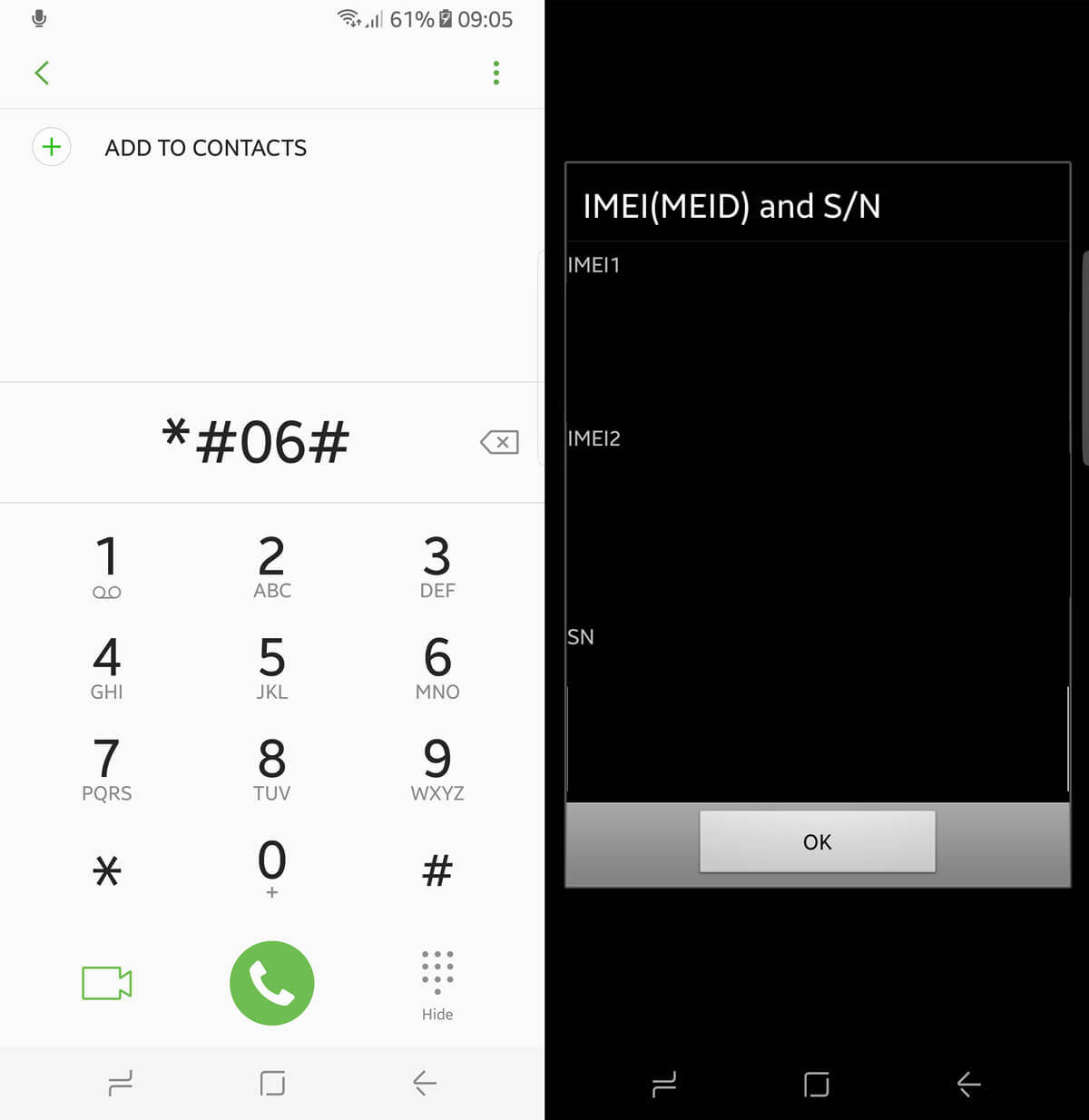
JOIN THE DISCUSSION: