Smartphones have become an integral part of our lives. We depend on these small devices which fit in our pocket for almost everything; whether it is to capture photos, book an appointment, checking emails, browsing the Internet, booking a cab, and ordering food etc., almost everything is just a tap away. All our personal and professional data is stored on these devices and as a result, many manufacturers like Apple have come up with a backup solution like iCloud Backup. However, it is difficult to restore iCloud Backup without resetting an iOS device. But thankfully, there is a secure and reliable tool out there which allows to selectively restore from iCloud backup without reset and the tool is dr.fone – Backup & Restore (iOS).
dr.fone – Backup & Restore Tool is available for both iOS and Android devices and is developed by Wondershare who have been in the business for almost 15 years now. dr.fone is one of their popular and successful products. Today, we are going to learn more about dr.fone iOS Kit.
Before we actually proceed with dr.fone, let’s have a look at the official way to restore iPhone from iCloud backup.
Official process to restore iPhone from iCloud backup
Either we want to restore an iCloud backup to a new iPhone or an iPhone in use, we need to have an iCloud backup. To back up an iPhone to iCloud follow the steps listed below:
- Make sure you are connected to a Wi-Fi network as the iCloud backup is not available when connected via Mobile data.
- Go to "iPhone Settings" -> "Tap on your Name" -> "iCloud".
- Under "Apps using iCloud" turn on the toggle beside the apps whose data you want to back up to iCloud.
- Tap on "iCloud Backup" and turn on iCloud Backup.
- Now tap on "Back Up Now" to create an iCloud Backup.
Now that we have a proper iCloud backup, let’s see how to restore iCloud Backup the official way.
Restore iPhone from iCloud Backup.
How to restore new iPhone from iCloud backup?
- Power on your new iPhone.
- Follow the on-screen setup instructions.
- On "App & Data" screen, tap on "Restore from iCloud Backup".
- Sign in with your Apple ID and select the backup file you want to restore.
How to restore an iPhone in use from iCloud backup?
Restoring an iPhone from iCloud backup can only be done through the iOS Setup Assistant, which means it’s only available during the initial setup process. So, to restore an iCloud Backup to iPhone in use we need to perform device reset which will erase your iPhone to set it up again. Follow the steps listed below to see how to restore data from the iCloud backup on an iPhone in use.
- Open iPhone Settings and scroll down and tap on "General".
- Now tap on "Reset" -> "Erase All Content and Settings". It might ask for the passcode if it is set up on your device.
- The iPhone will restart and erase all data and settings and take you to the setup process. Follow the on-screen instructions to set up the iPhone.
- When you get to the "App & Data" screen, choose "Restore from iCloud Backup".
- When asked sign in with your Apple ID and password and select the backup you want to restore and the restore process will start restoring all the data.
As we can clearly see that it is not possible to restore from iCloud backup without reset via the official way. Also, we are not able to selectively restore only the data required from iCloud backup without reset. This is the major drawback of the traditional process of restoring an iCloud Backup.
So, here comes the need for secure, reliable and trusted tools like dr.fone – Backup & Restore (iOS). It comes packed with many features like Sync iCloud/iTunes Backup to iOS Devices Selectively without Reset, selectively restore from iCloud backup without reset, download the iCloud backup to PC, Restore from iTunes backup and more.
dr.fone – Backup & Restore (iOS) – Features:
Restore from backup files: If you have created a backup of your iPhone using dr.fone – Backup & Restore Tool, then you can restore the backup using this feature. The backup created by dr.fone are stored as .bak files at the selected location. You can restore either part of the backup or entire backup and this is what makes this tool outstanding when compared to iTunes.
Restore from iTunes backup: If you have created an iTunes backup and want to selectively restore data from the backup, then the feature will come in handy.
Restore from iCloud backup: Using this feature we can restore from iCloud backup without reset.
All the above features can selectively restore the backup without having to reset an iOS device. Now, let’s have a look at how we can restore from iCloud backup without Reset.
How to restore from iCloud backup without reset:
Download and installation:
dr.fone – Backup & Restore Tool can be downloaded from the official website. The installation is pretty straightforward and easy. It just takes a few minutes to install the toolkit and you can start backing up and restoring an iOS device. You can download the tool from below:
Download dr.fone – Backup & Restore Tool (iOS)
Once the tool is downloaded and installed on your PC, follow the steps to restore from iCloud backup without reset.
Restore from iCloud backup without Reset:
- Run dr.fone – Backup & Restore (iOS) on your computer.
- Click on "Backup & Restore" option.
- A window should pop-up with two options - Backup and Restore. Click on "Restore".
- From the left menu choose "Restore from iCloud backup".
- Sign in with your Apple ID and password. If you have two-factor verification active, then you have to tap on "Allow" and enter the 2FA code shown on your iOS device.
- Once logged in, all the iCloud backup files associated with this Apple ID will be displayed. From here you can download the iCloud backup to PC.
- Select the latest iCloud backup you want to restore and click on "Download" button.
- Once the download is completed, you can see all the data items in that iCloud backup. Select the data you want to restore.
- Connect your iOS device to PC and click on "Restore to Device".
- Within a few minutes, your device will be restored.
Why dr.fone – Backup & Restore (iOS) is better than iTunes?
| dr.fone – Backup & Restore (iOS) | iTunes | |
| Selective Restore from iCloud backup | ✓ | ✗ |
| Preview Data | ✓ | ✗ |
Final Verdict:
If you want to restore from iCloud backup without reset then dr.fone - backup & Restore (iOS) is highly recommended because of its clean UI, easy to use interface and the features it offers.
| Rating | ★★★★★ |
| Final Verdict | Recommended |
This page may contain affiliate links so we earn a commission. Please read our affiliate disclosure for more info.

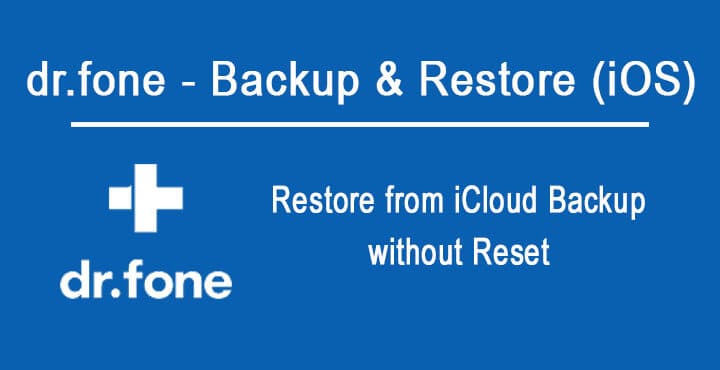
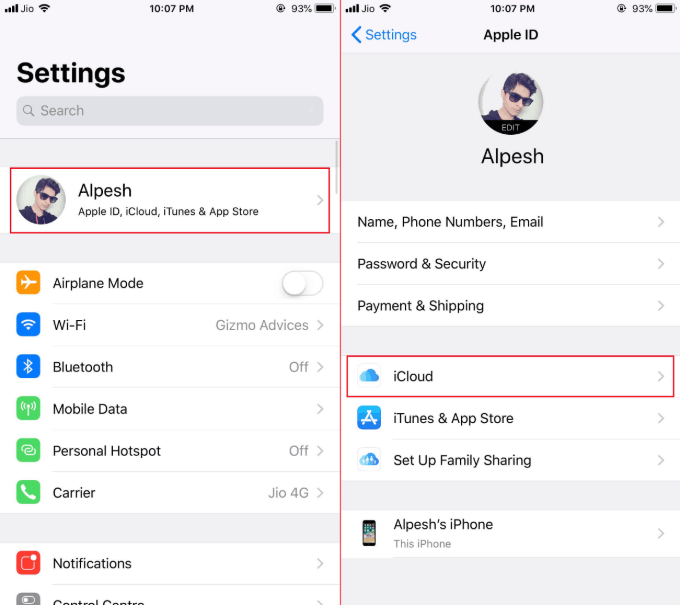
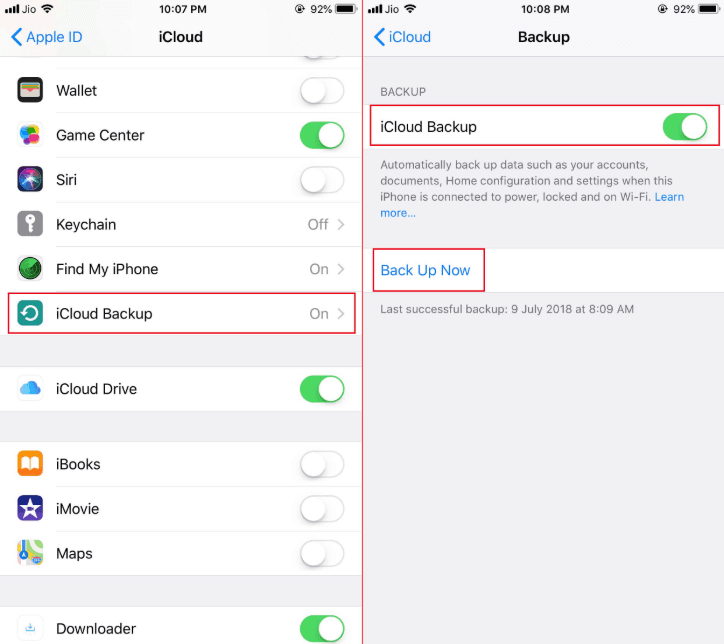
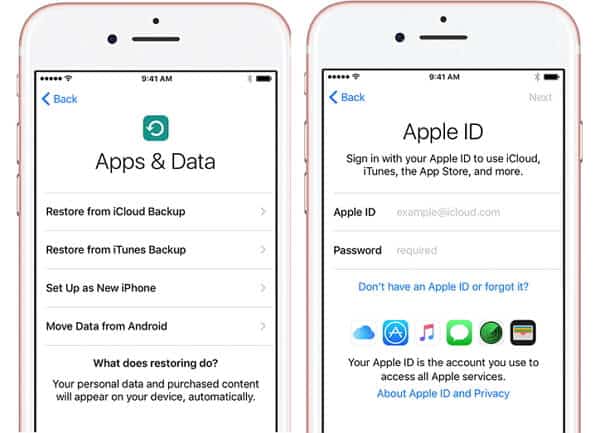
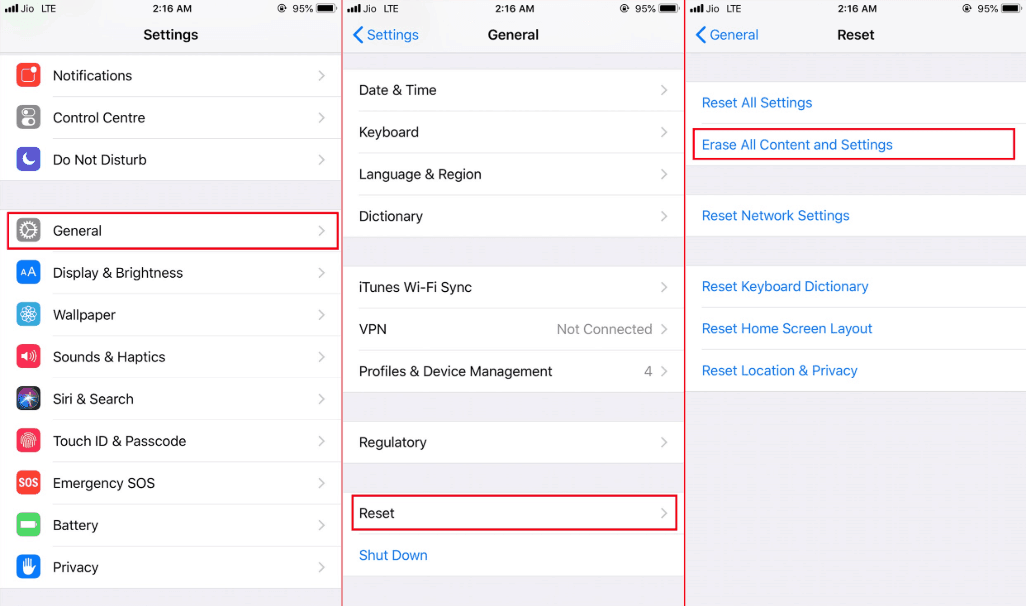
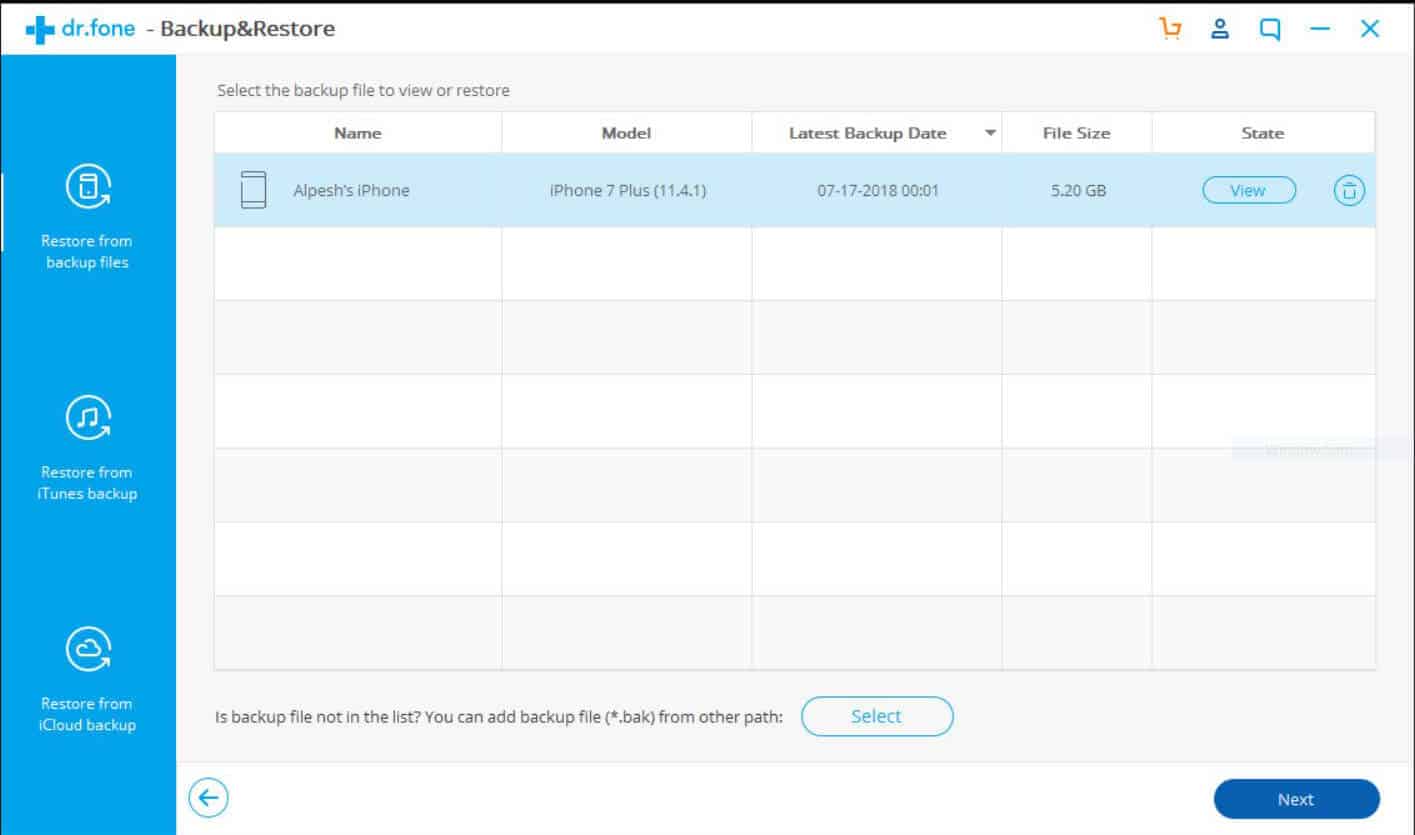
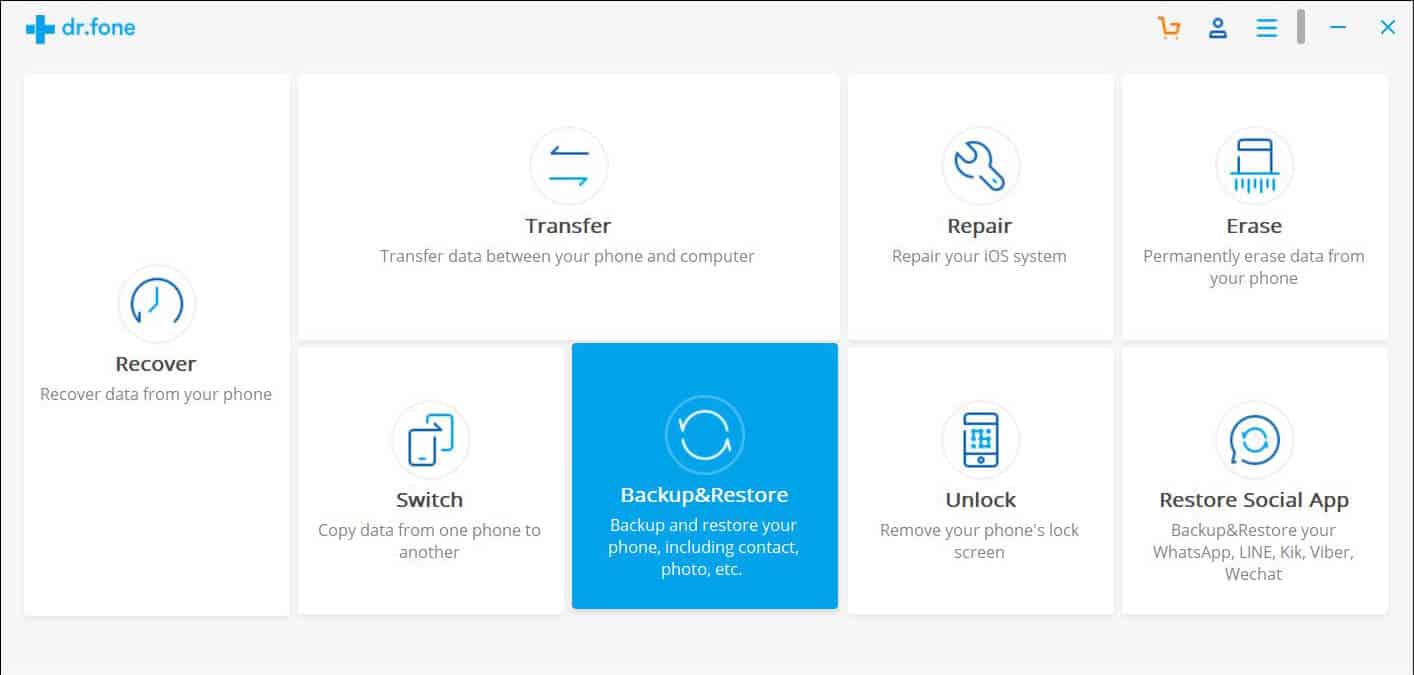
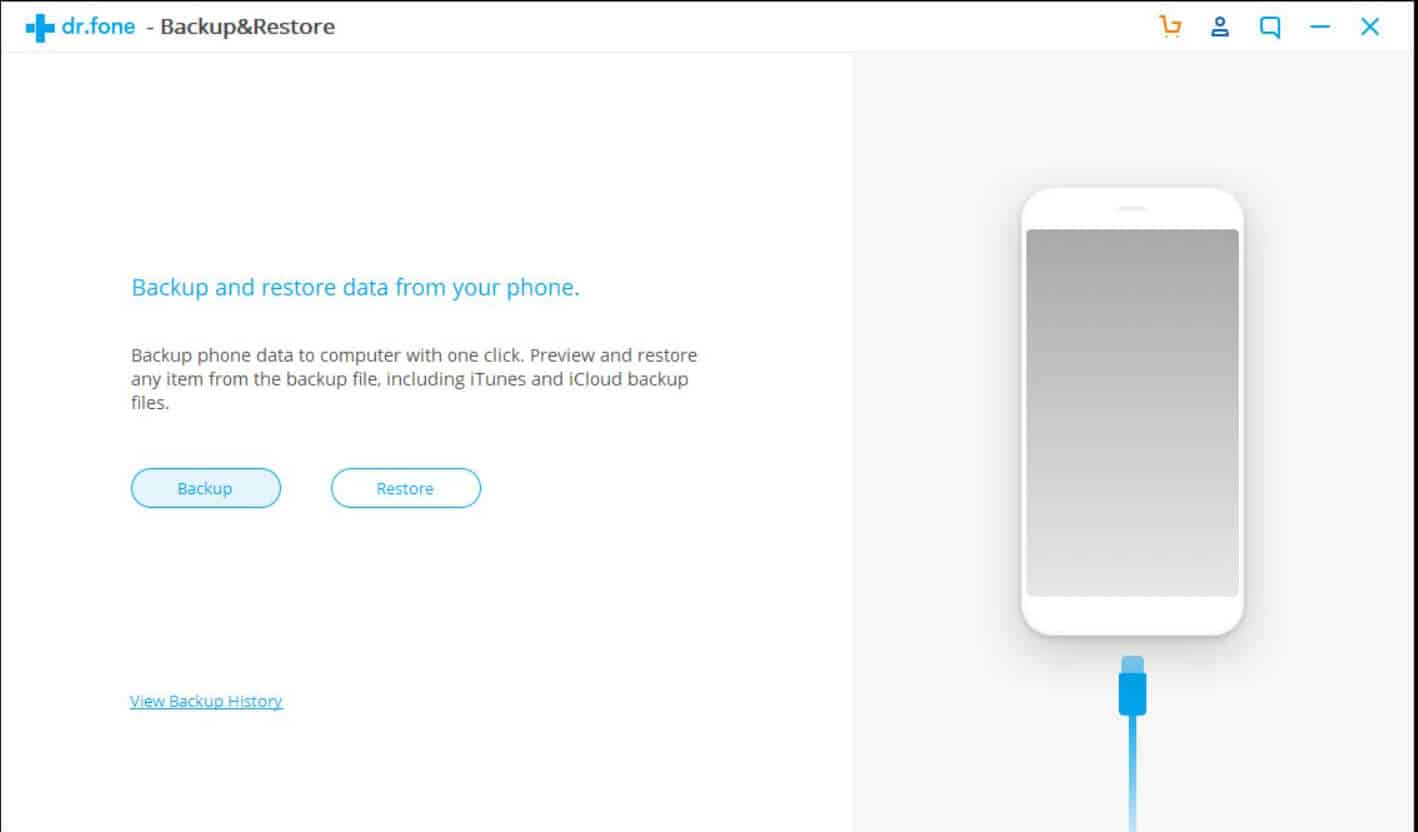
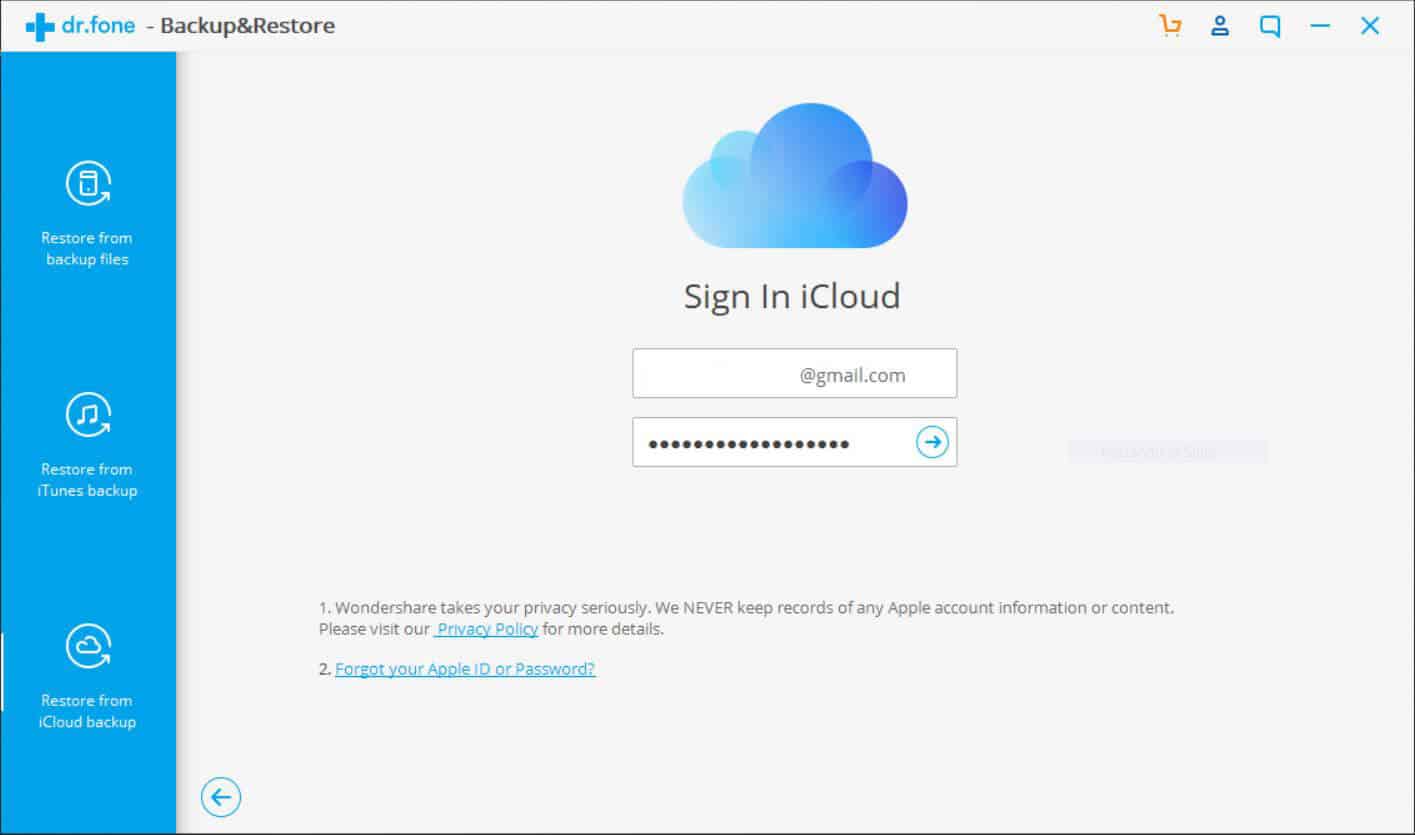
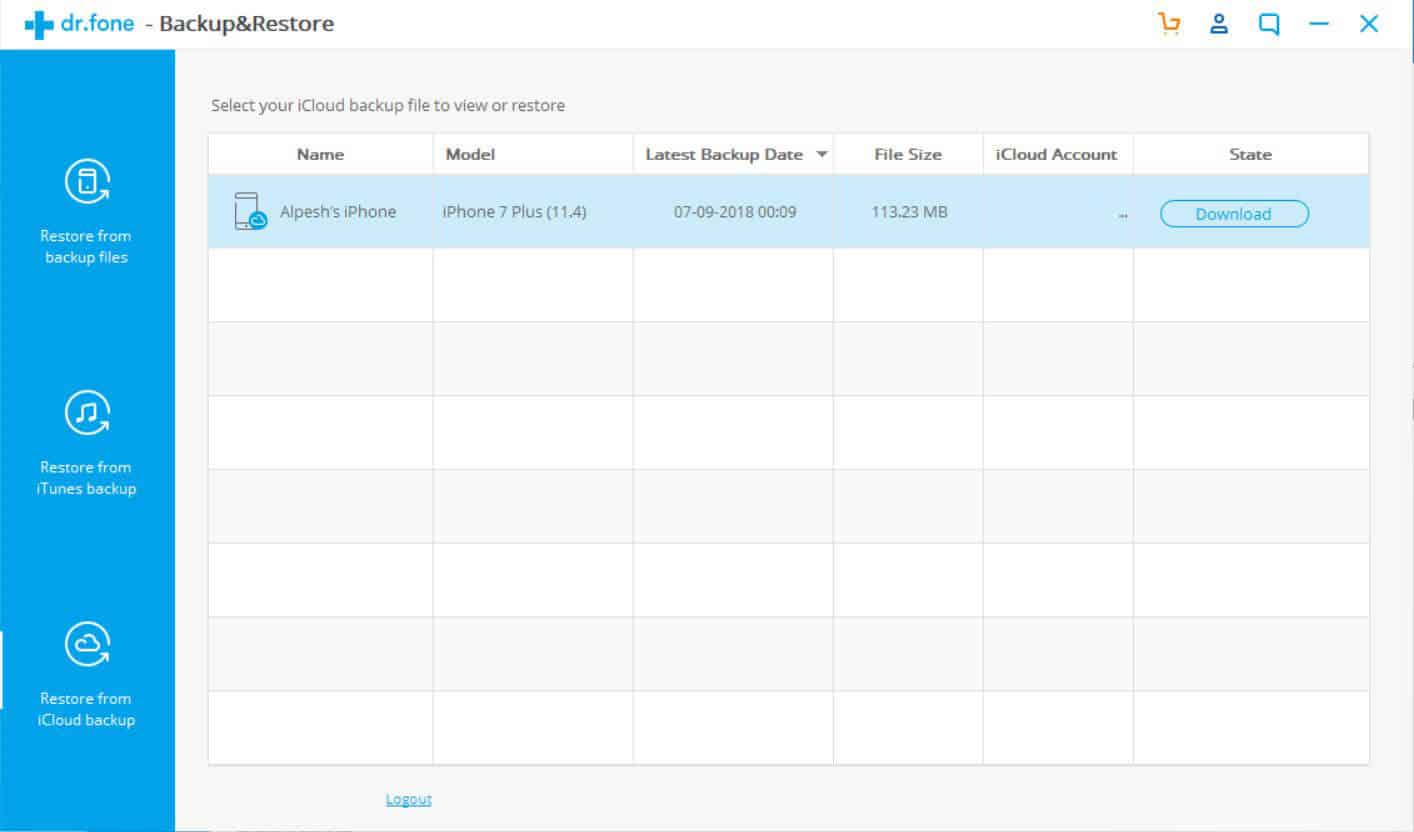
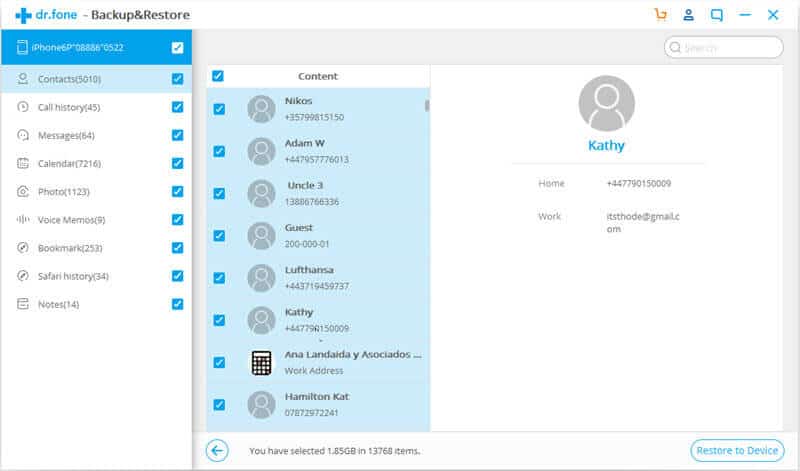
JOIN THE DISCUSSION: