Download here Samsung SideSync App APK for Android, Windows & Mac – Latest Version
Samsung SideSync is a complete PC Suite solution for your Samsung devices. It has solved a problem related to sharing screen and data between PC and Samsung Mobile. With Samsung SideSync installed both on your Android device and PC, you can share screen and files easily. From this page, you can download Samsung SideSync APK for Android and SideSync Software for both PC and Mac.

Apart from sharing files and screen, with the help of SideSync you can get alerts from your Samsung device directly on your PC. So, you don’t have to pick up the device every time a new notification comes. Thus saving you time from unwanted notifications.
Samsung SideSync also allows you to make phone calls and send text messages directly from your Mac or PC. Thus making it convenient to reply to important messages instantly.
The most amazing thing about Side Sync is you can connect your device with PC wireless. Yes, you heard it right you can connect your device with Mac or PC via Wi-Fi. You can also connect your device via USB Cable. So, you have two options to choose from. Do share your convenient option with us in the comment section below.
Download Samsung SideSync for Android, Windows & Mac:
SideSync v4.7.7.0 for Android (.apk) – Link
Download for Windows PC – Link
Download for Mac - Link
SideSync Requirements
Below are some of the requirements your devices must fulfill for Samsung SideSync App to work properly. Check out the below table to know if your device is compatible or not.
| Windows PC | Description |
|---|---|
| OS | Windows XP SP3 or higher (32 / 64 bit supported) |
| CPU | Intel® Pentium 1.8 GHz processor or higher (Intel Core 2 Duo 2.0 GHz higher recommended) |
| Minimum RAM | 1 GB (recommended) |
| Free hard drive Space | At least 500 MB (recommended) |
| Screen Resolution | 1024 x 768 (600), 32 bit or above |
| Required Software |
1. Windows Media Player 11 or above Windows XP: Windows Media Player 11 or above Windows 7, 8 OS (N or KN): Windows Media Feature Pack "Media Feature Pack" is available from Microsoft homepage (www.microsoft.com) 2. DirectX 9.0C or above Applicable for Window XP OS only. |
| Support Software | Microsoft Office 2007 or above |
| Mac | Description |
|---|---|
| OS | Mac OS X 10.7 or later |
| CPU | 1.8 GHz Intel or faster processor |
| Minimum RAM | 1 GB (recommended) |
| Free hard drive Space | At least 500 MB (recommended) |
| Mobile | Description |
|---|---|
| OS | Smartphone: Android KitKat (4.4) or higher Tablet: Android Lollipop (5.0) or higher Side Sync may not work on some device models. |
How to use SideSync on Android, Windows or Mac:
- Install Samsung Side Sync on your Android device and PC/Mac.
- Connect both the devices to same Wi-Fi Network.
- Choose the device which you want to pair with. Once they are connected they will automatically connect when they are on the same network.
- Alternatively, you can connect your device to PC using USB Cable, which doesn’t require any verification or pairing.
Are you using Samsung SideSync? If yes, then don’t forget to share your experience in the comment section below.
This page may contain affiliate links so we earn a commission. Please read our affiliate disclosure for more info.

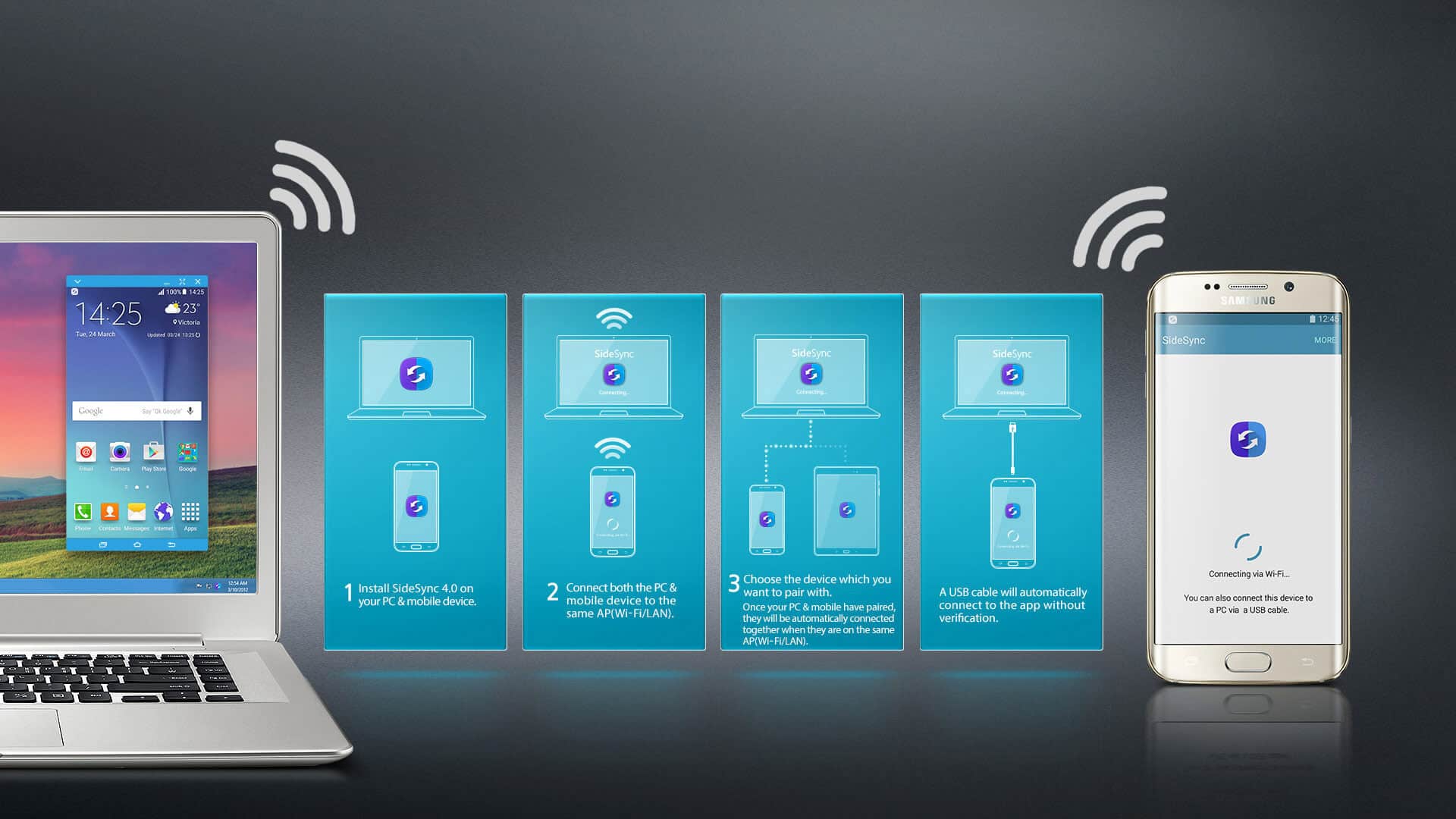
JOIN THE DISCUSSION: