Forgetting your Samsung account ID or password can be frustrating, but it's a common issue that most users need help with at some point. Fortunately, Samsung provides several methods to recover this crucial information, ensuring you can regain access to your account and all its associated services.
Whether you need to retrieve your account ID or reset your password, the process is designed to be user-friendly and secure. In this guide, we'll walk you through the step-by-step instructions for finding your forgotten ID or resetting your password, utilizing various verification methods such as security questions, recovery emails, or phone numbers.
What to do if you forget your ID?
Sometimes, you may forget or lose your Samsung account login ID. But don't worry; in this case, you can follow the below steps to recover your Samsung ID.
To recover your Samsung ID, follow the below steps:
- Open your Samsung account and tap "Find ID".
- Enter either your recovery phone number or email address, then tap "Continue".
- Provide the requested information to verify your identity, and tap "Continue" again
Following the above steps can easily recover your Samsung account ID. However, make sure that you have your recovery phone number or email address for the verification process.
What to do if you forget your password?
If you are trying to login into your Samsung Account after a long time and you seem to have forgotten your Samsung ID password. In that case you can follow the below steps to reset your Samsung ID password.
To reset your Samsung ID password, follow the below steps:
- Open the Samsung account and tap "Forgot password?".
- Enter your Samsung account ID (email address) and tap "Reset password".
- If you did not verify a phone number during account registration, enter your email address and click "Continue".
- Check your email inbox for a message from Samsung with instructions to reset your password.
- Follow the steps in the email to set a new password for your Samsung account.
Following this process, you can quickly regain access to your Samsung account by resetting the password, even if you have forgotten the current one. Samsung will send the password reset link to the email address associated with your account.
Note:
If the email address you entered when you registered for your account has been deleted, or if you do not receive the password reset email, please contact Support.
Recover your password with the security question
When creating your Samsung Account, if you have set up the security questions and remember the answers, you can recover your password with the security questions.
To recover your passwords with the security questions, follow the below steps:
- On the "Verify it's you" screen, tap "Verify with security question".
- Enter the answer to your pre-set security question.
- Tap "Verify".
- If your answer is correct, you will be prompted to reset your password immediately.
By verifying your identity through the security question method, you can easily reset your Samsung account password without any additional steps. For a smooth verification process, make sure to remember the answer you provided during account setup.
Conclusion
I hope this guide was helpful and that you were able to find your Samsug ID or password that you forgot. If you are facing any issues in this regard, please let us know in the comment section, and we will try our best to help you out.
Also Read: How To Delete Your Samsung account
If you've liked our article, please let us know in the Comment Section
This page may contain affiliate links so we earn a commission. Please read our affiliate disclosure for more info.

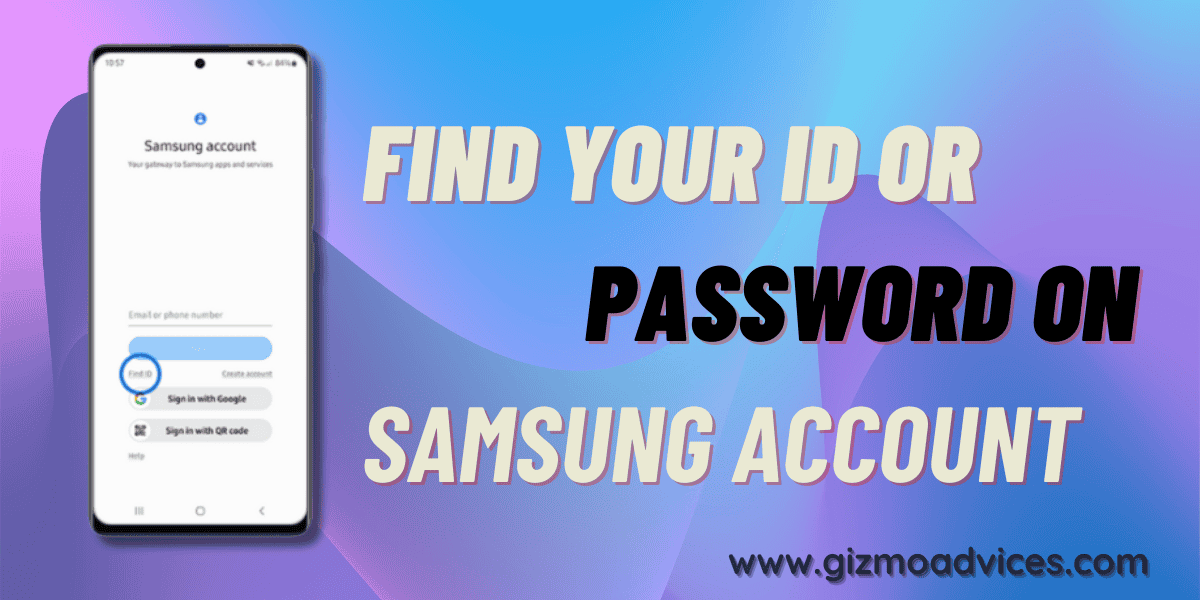
JOIN THE DISCUSSION: