Nowadays, many smartphone companies offer IR Blaster on their devices. However, it is one of the debatable features of an Android smartphone. While some users enjoy being able to operate electronic devices like TV, AC and more with their mobile phones, others dislike it.
If your mobile device has an IR Blaster, then you may have heard of Peel Remote App. Smartphones from companies such as Samsung, HTC, Xiaomi and others which have IR Blaster comes pre-installed with Peel Remote App. If you want to remove the Peel Remote altogether, then follow the steps listed below on how to disable Peel Remote App.
What is the Peel Remote Application?
The Peel Smart Remote is an Android application that turns your smartphone or tablet into a universal TV remote, i.e., allowing you to control electronic appliances like TV, Air-Conditioner, Setup boxes and other devices as well.
The app uses the IR Blaster on your device to control the electronic devices, so if your device is not equipped with the IR Blaster, then this app will not work for you. However, you can make use of smartphone accessories that offer IR Blaster feature to use Peel Remote on your phone.
Features
- Rich Interface
- Comprehensive TV Guide
- Physical Remote Replica
- Youtube Live
- Voice Control
Why do you need to remove the Peel Remote App?
Although this App is pretty useful, recent updates have ruined the user experience. While using the app, it displays full-screen ads randomly. It also shows lock screen overlays which are pretty frustrating since it obscures your notifications.
Many users who are facing such issues want to disable or remove the Peel remote app altogether. So we will show you how to disable the Peel Remote app, and since it's preloaded, we cannot uninstall it.
How to disable Peel Remote on Android?
- On your phone, go to Settings.
- Now, go to the Application manager and find the Peel Smart Remote application.
- After finding the application, click on 'Force Stop' and then tap on 'Disable'.
Now the app will stop working, but you may also need to disable the Automatic-Updates on Google Play Store.
You can do that easily by following the steps below.
- Open the Google Play Store on your phone.
- Search for 'Peel Remote App'.
- Click on the three dots in the top-right corner of the screen.
- Uncheck Enable Auto Update.
That's it. The Peel Remote App is no longer available on your Android phone.
FAQ
How can I disable/remove Peel Remote?
To disable/remove Peel Remote, follow the steps listed above on how to disable Peel Remote App.
How to uninstall Peel Remote App?
We cannot uninstall the app since its preloaded, but you can disable the app.
Is it safe to disable Peel remote?
Yes, disabling Peel remote app is entirely safe, and it won't affect your device's functionality.
For any doubts, ask us in the comment section below.
And if you found this guide helpful, then share it with your friends on Facebook, Twitter, and other social media.
This page may contain affiliate links so we earn a commission. Please read our affiliate disclosure for more info.

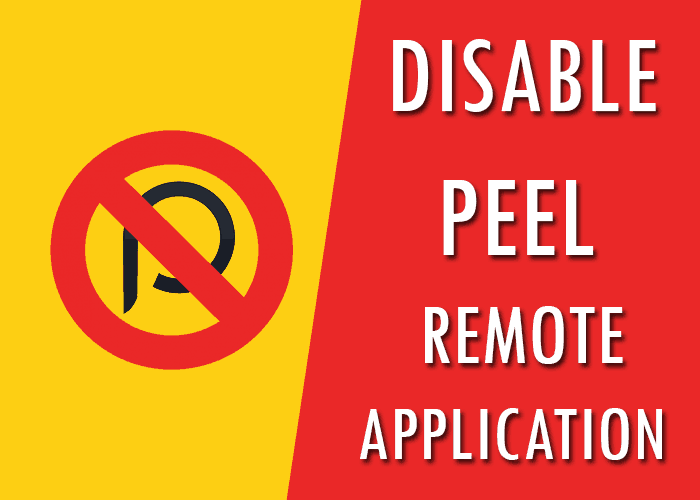
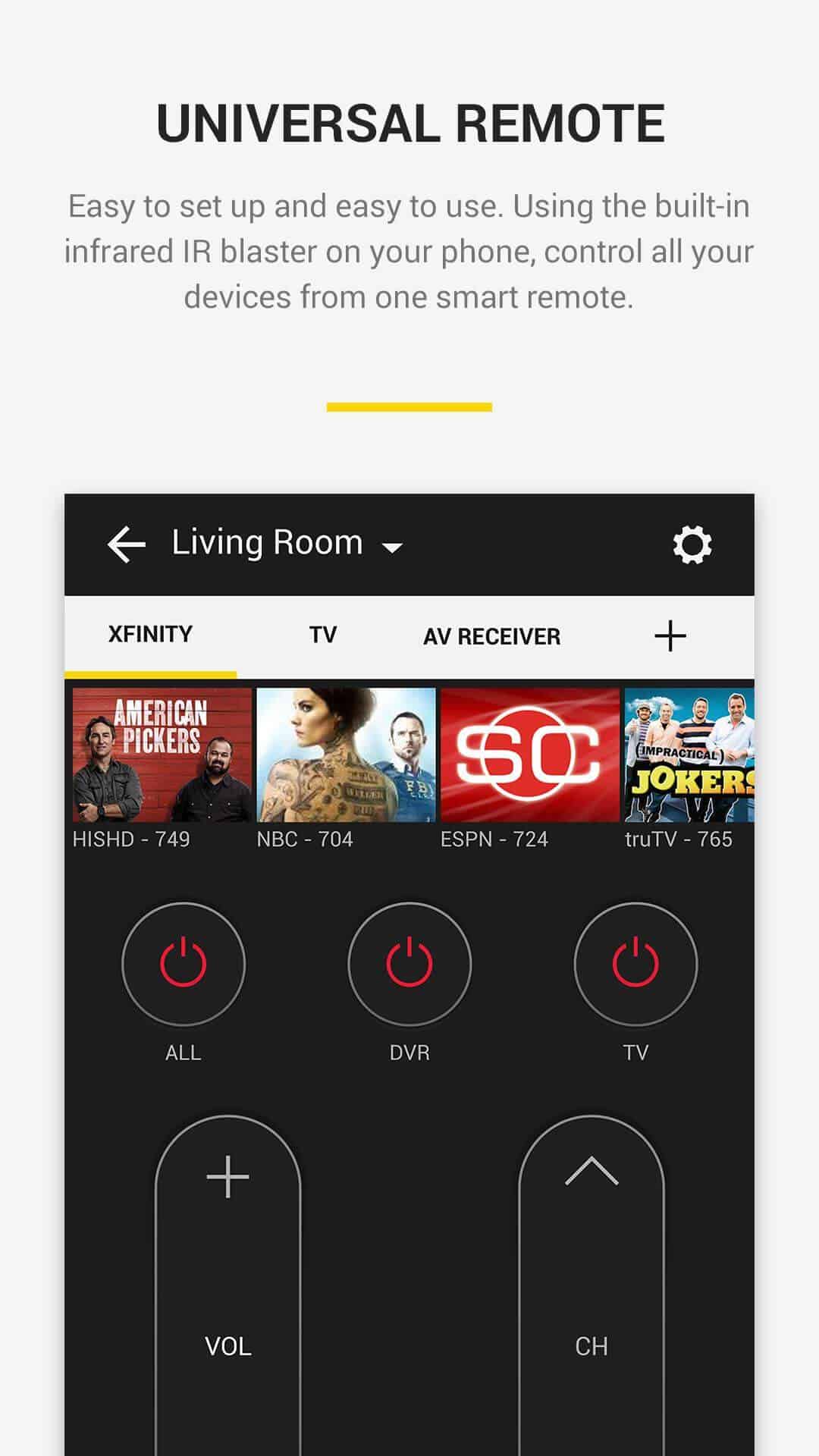
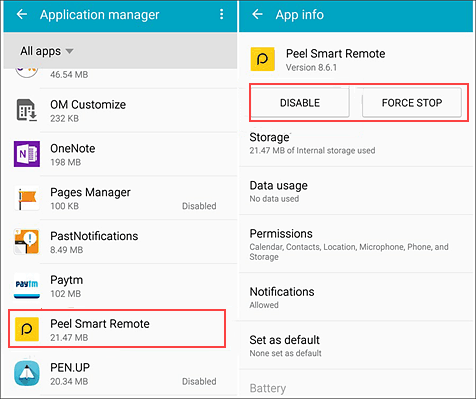
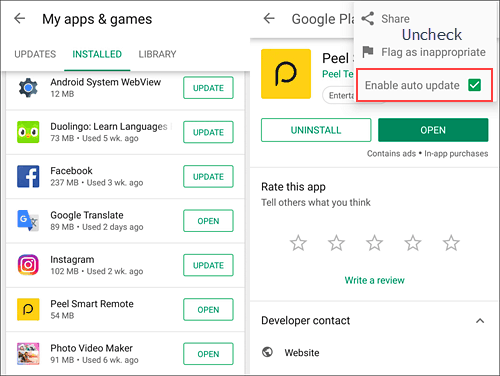
JOIN THE DISCUSSION: