This tutorial shows how to remove unlocked Bootloader Warning on Moto G4 Plus
So, you have unlocked Bootloader on your Moto G4 Plus and on every boot you are seeing a warning message saying that the Bootloader is unlocked on this device and this might cause damage to the device etc. and you just want to rid of it, then this tutorial might help you. In this tutorial, we will guide you on how to remove unlocked bootloader warning on Moto G4 Plus Android Smartphone easily without any difficulties.
To remove this warning you have flash the logo.bin from fastboot and this can be done by following the instructions listed below.
Prerequisites:
- Enable USB Debugging from Settings -> Developer Options. If the Developer Options are missing, follow the instructions listed here.
- Install Motorola USB Drivers [Mirror] on PC.
- Install and Setup ADB and Fastboot Drivers [Mac] on PC.
Disclaimer: We are not responsible for any damage to your device. Proceed with the below steps at your own risk.
Downloads:
Based on which logo you want on boot screen download the logo.bin file. Check the screenshots below.
logo.bin [Powered by Android] - Link
logo.bin [Powered by CyanogenMod] - Link
How to Remove bootloader unlock warning on Moto G4 Plus:
Step 1: Download the logo.bin file from the above and if it is in zip archive extract it to obtain logo.bin file.
Step 2: Copy the logo.bin file inside the Fastboot folder and press and hold the Shift key and Right-click inside the folder at the empty space and choose Open command window here.
Step 3: Connect Moto G4 Plus to PC.
Step 4: Now enter the below commands inside CMD to install logo.bin on Moto G4 Plus and Remove Bootloader unlock warning.
adb reboot bootloader
This command boots Moto G4 Plus into Bootloader/ Fastboot Mode.
fastboot flash logo logo.bin
This command flashes logo.bin file to Moto G4 Plus.
fastboot reboot
This command reboots Moto G4 Plus into the normal or standard mode. During reboot, you should see the new logo on the boot screen.
That’s it. Now you have successfully removed bootloader unlocked warning on Moto G4 Plus.
Have any questions? Ask them below in the comment section.
This page may contain affiliate links so we earn a commission. Please read our affiliate disclosure for more info.


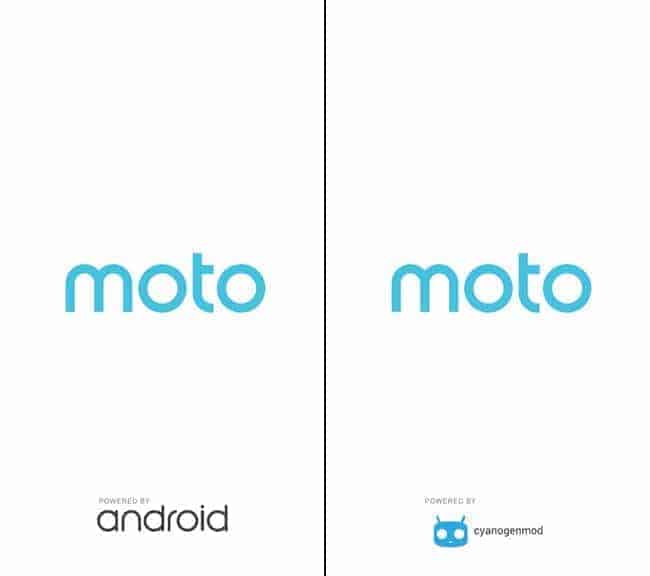
Hi,
You method seem great but how can I use a custom image saved in .bin ?