If you see a pop-up on your Android phone that says, "Someone has access to your screen", don't panic. The message is sent from the "com.android.systemui", a core part of the Android Operating System, and the warning is harmless. It is meant to alert the users of any suspicious activity of an app on their Android device.
Here is the complete warning message - "Someone has access to your screen. If you didn't share your screen using com.android.systemui, stop and uninstall this app, then restart your phone. Google has hidden your sensitive content for security".
The warning message you're receiving is a security feature related to the System UI in Android, which is a part of the OS that handles the elements like Home Screen, Notifications, etc. This feature alerts you when an app tries to access the screen overlay or bubble message feature to display its content over other apps.
How to Resolve "Someone has access to your screen" Issue on Android?
Below are the steps to resolve Android's "Someone has access to your screen" issue.
Check for the Updates
Check for any available Android system updates for your device from Settings > About Phone > System Updates > Check for Updates.
If there are any latest security patches and updates for your device, download and install them.
Review App Permissions
You can review and revoke the permission given to the Apps on your Android device by going to your phone's Settings > Apps & Notifications > Permission Manager settings. The path to the Permission Manager settings might differ from device to device. So, it will be convenient to search for Permission Manager in the Settings app, if there is a search feature.
Permission Manager will show a list of all permissions given to the App, like Storage, Locations, etc.
Boot into Safe Mode
Booting your Android handset into safe mode can help to determine if a third-party app is causing the issue. If the warning doesn't appear in safe mode, it's most likely that an app you've installed is causing this issue. Follow the below steps to boot into safe mode:
- Press and hold the Power button on your Android device.
- Tap and hold on to the "Power off" option.
- You will get a prompt asking, "Reboot to safe mode". Tap OK to confirm.
- Now your device will reboot into the Safe Mode.
Security Scan
You can run a security scan to check for potential threats or viruses on your phone by using the built-in security app or installing a third-party antivirus app on your Android phone.
Uninstall Updates of the App
You can try to Uninstall the latest updated version of the App whose overlay or bubble message is causing the "Someone has access to your screen" issue and reinstall the Update again after some time.
You can follow the steps below to uninstall the updates of an app.
- Tap and hold on the App icon and select “App info”.
- Click on "Two Dots" in the upper right corner of the App Info section.
- Now, select “Uninstall Updates”.
- Tap OK when prompted.
After uninstalling the updates, try to update the app.
- Go to Google Play Store and search for the app.
- Click on the "Update" button to update the app.
- After the update finishes, try to open the app and see if the issue has been resolved.
Factory Reset
If you have tried every single method mentioned above and the issue still persists. As a last resort, you can try to factory reset your Android handset. By doing a factory reset, you will erase all the data on your Android device and restore it to its original state. So, before you execute a factory reset, you must back up all the critical data on your device.
In this article, we have provided all the methods to fix the "Someone has access to your screen" issue on Android. If still the problem has not been resolved, we suggest you contact your Android device manufacturer's support team and seek their guidance in fixing the issue. Please let us know in the comment section if you have found other methods to solve the problem.
Please let us know if you liked our article in the comment section below.
This page may contain affiliate links so we earn a commission. Please read our affiliate disclosure for more info.

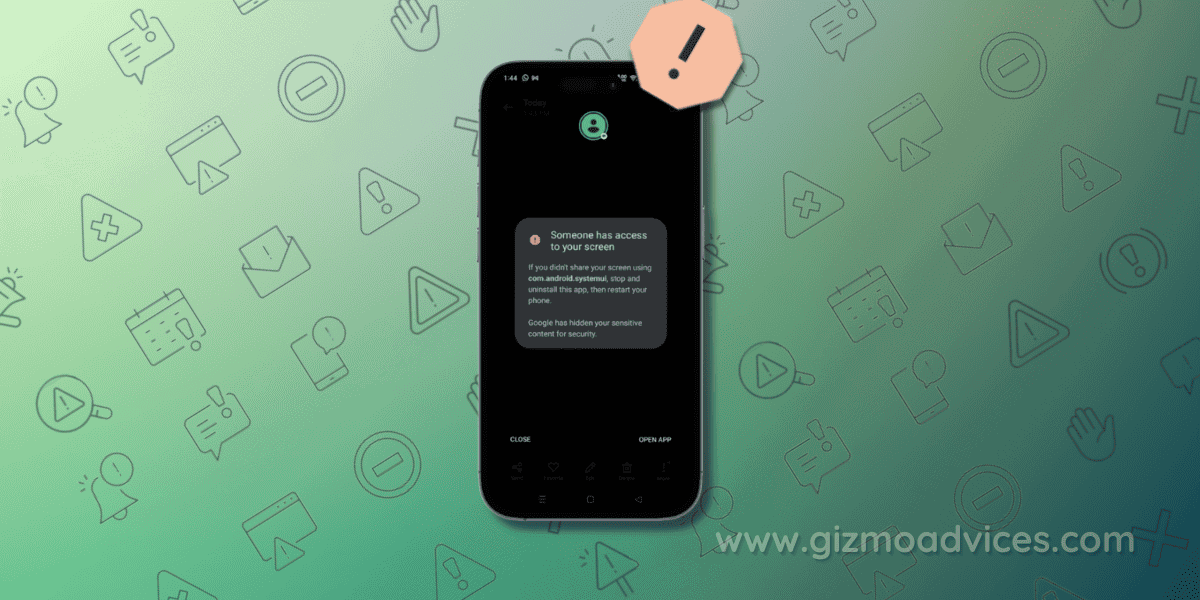
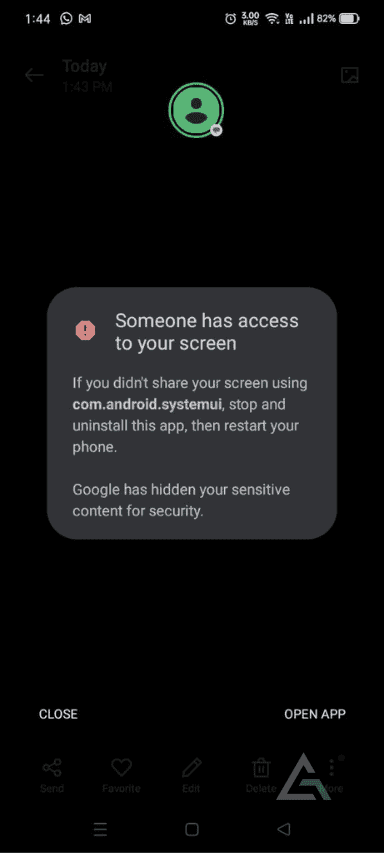
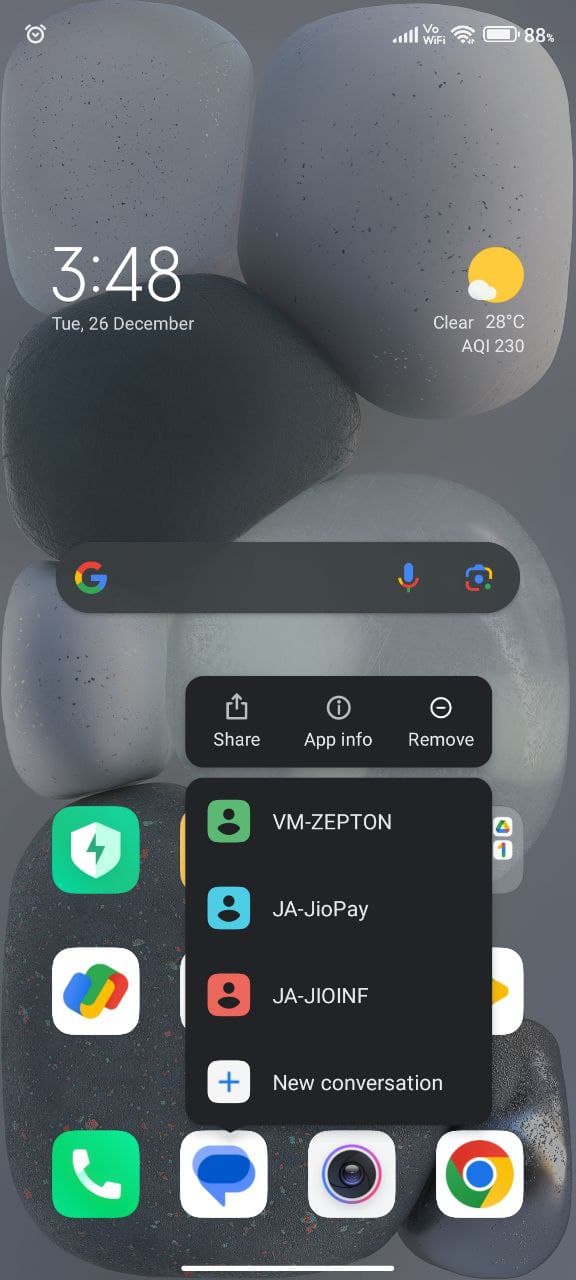
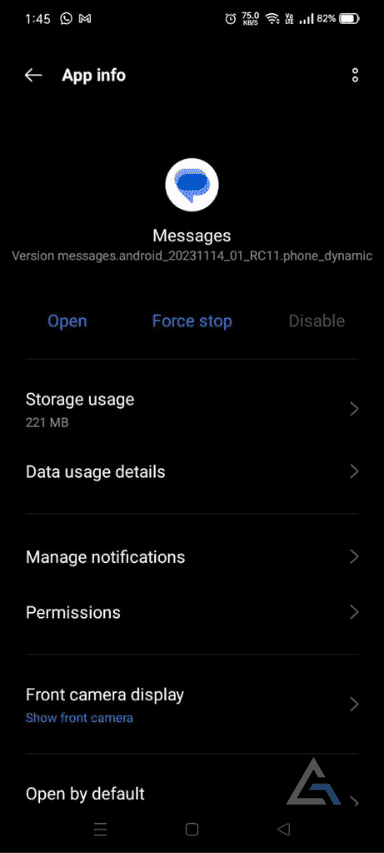
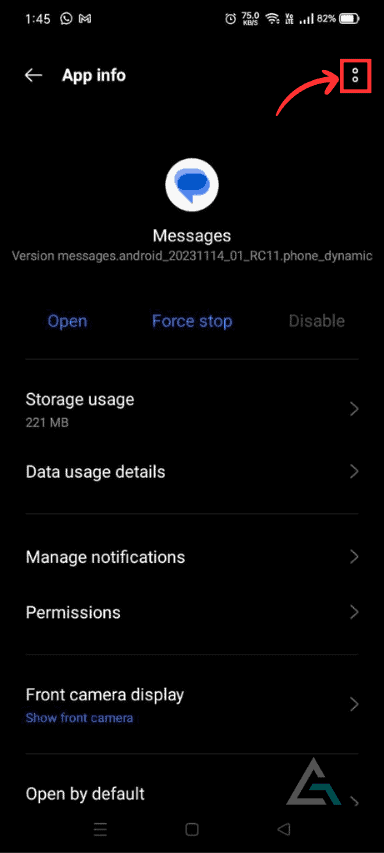
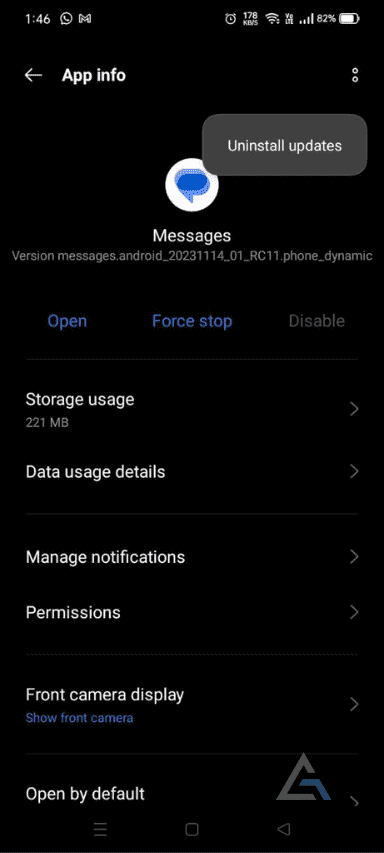
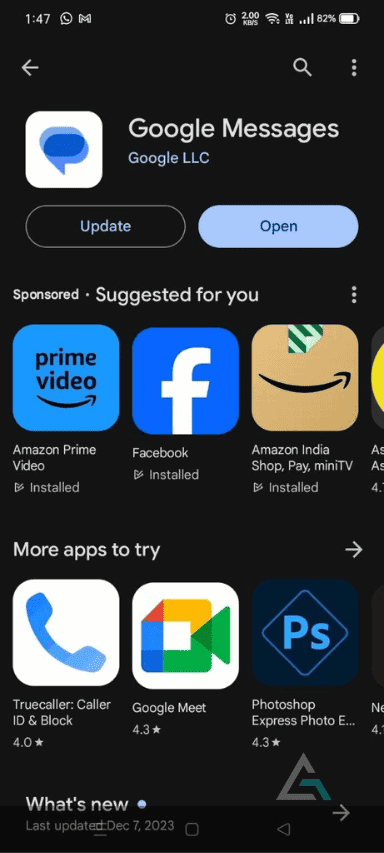

JOIN THE DISCUSSION: