Check out different methods to Fix YouTube Error -501 or Google Play Store Error -501 on Android device
Android users owning 64-bit devices are facing a strange issue while updating YouTube app on Google Play Store. The Error is named as -501 and it doesn’t allow the users to update the apps. Most of the users reported that this error occurred only with YouTube app, but some also reported an error with other apps like Google Play Movies, WhatsApp etc. Not only 64-bit architecture devices, this error might occur with any Android device, but most of the users who faced this owned 64-bit device.
The error says “YouTube” can’t be installed. Try again, and if the problem continues, get help troubleshooting. (Error code: -501). The get help troubleshooting pointed to this link: https://support.google.com/googleplay/troubleshooter/6332137?visit_id=1-636174049464193147-2903595094&p=fix_download_install&hl=en&rd=1
In this tutorial, we are going to show you the steps you can follow to fix YouTube Error -501 or Google Play Store Error 501. Also, we will provide an alternate solution to keep your apps up-to-date if the steps on how to fix Google Play Store Error -501 haven’t worked.
Also: How to Fix Google Play Store Errors [Solutions]
How to Fix YouTube Error -501 or Google Play Store Error -501 on Android:
Method 1: Reinstall the app again.
If you have encountered Google Play Store Error 501, just tap on "OK" and reinstall it again. If required uninstall the app completely from your device and download it again from Play Store.
Method 2: Uninstall Google Play Store and Google Play Services updates.
This method might solve Google Play Store Error 501. Just follow the steps listed below and uninstall the updates of Google Play Store and Google Play Services.
- Go to Settings > Apps > All
- Find Google Play Store and tap on it.
- Force Stop -> Clear Data -> Uninstall updates.
- Similarly, Locate Google Play Services and follow the above step.
- Reboot your device and open the Play Store app to update it automatically.
- If asked to install or update Google Play Services do it.
- Try to install or update the app which was giving Error code: -501.
Note: The Apps section in Settings will differ from device to device. Find the appropriate location on your device.
Method 3: Reset App preferences.
- Go to Settings > Apps > All
- Tap on Menu button.
- Select “Reset app preferences” > Tap on “OK”.
Method 4: Reset your device to Factory Settings.
- Go to Settings > Backup & Reset.
- Tap on Factory data reset.
- Now Tap on Reset phone.
- Follow the on-screen instructions.
Note: This will erase all of your data and Settings. So, it is recommended to take a backup of the data before you proceed.
Alternatively, you can also Factory Hard Reset your device from Recovery Mode.
- Power off and Boot your device into Recovery Mode.
- From the Recovery Mode, choose wipe data/ factory reset and perform the operation.
- Similarly, choose wipe cache partition and perform the operation.
- Reboot your device.
At this point of time, you should have fixed the Google Play Store Error -501 on your device. If not, then you can follow the alternative solution and it has to be followed every time a new update is rolled out for a particular app. This solution can also be followed if you don’t want to Factory Reset your device.
Alternative Solution: Manually install updated Android APK on Android.
- Download the latest version of the APK file for the app you are looking for from here.
- Copy it to your device.
- Go to Settings > Security and enable Unknown Sources option.
- With the help of File Manager locate and install the APK file which you have copied.
These are the methods to fix Google Play Store Error 501 or YouTube Error -501 on Android. We hope you have liked this and do let us know which method worked for you.
If you have any other suggestions or methods for this tutorial then do let us know via Comment Section below.
This page may contain affiliate links so we earn a commission. Please read our affiliate disclosure for more info.

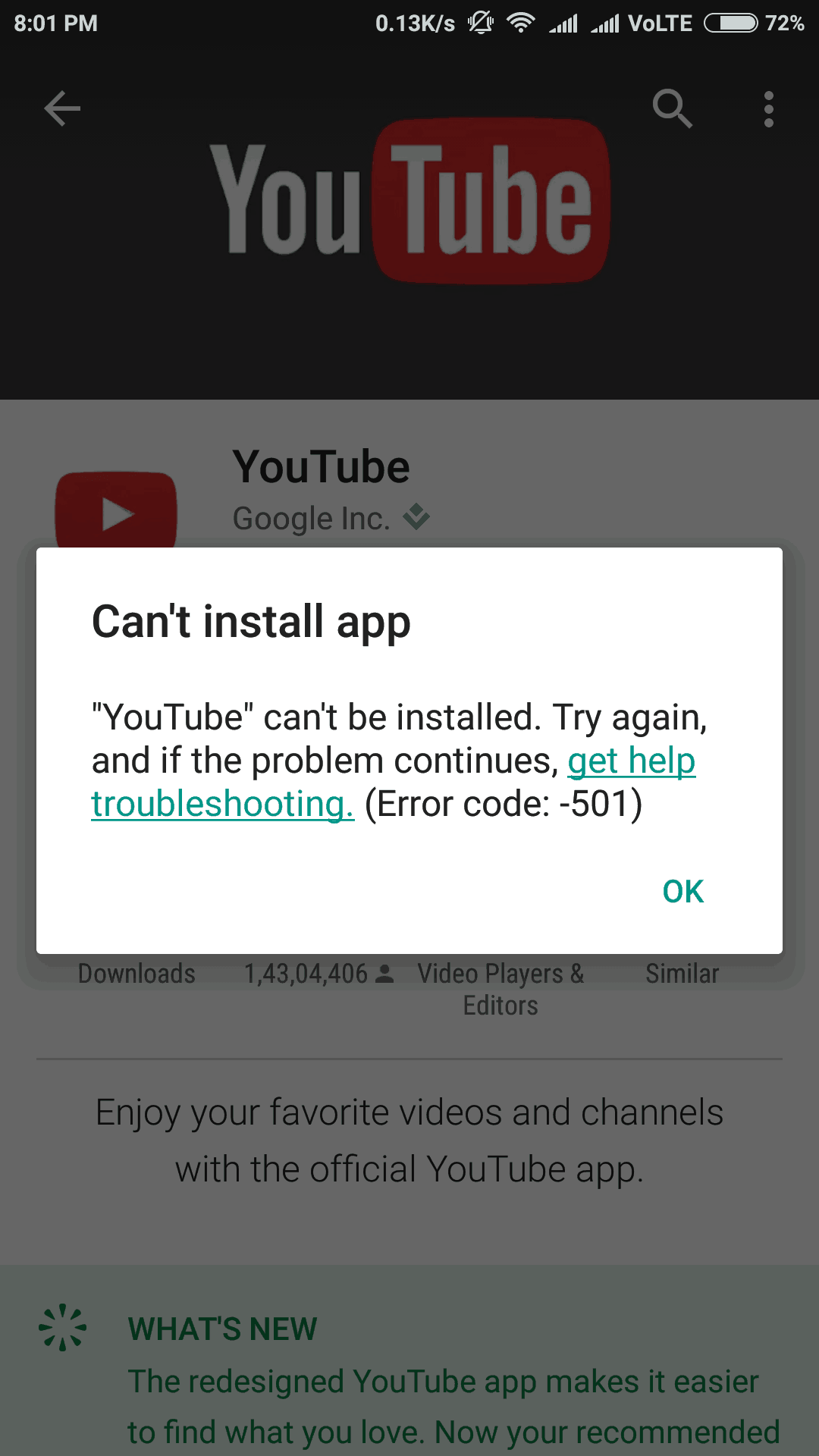
JOIN THE DISCUSSION: