Android Debug Bridge (adb) is a command-line tool that lets you run commands on the connected Android device or an emulator. It is widely used for development purposes and is already available in Android Studio in android sdk/platform-tools. The commands which are run on the device through ADB are called "adb commands". Here we are going to have a look at the complete list of adb and fastboot commands and what actions they perform.
How Android Debug Bridge (adb) works?
According to Wikipedia, the adbd daemon runs on the device and the adb client starts a background server to multiplex commands sent to the connected device.
Below is the list of adb commands and fastboot commands along with the description of what operations it performs.
Also Read
List of ADB Commands and their Functions
adb devices
This command prints a list of all attached devices with USB Debugging enabled. In response, it returns the serial number and state of the device.
Syntax:
adb devices
Response:
a123a456 device
adb forward
This command forwards the socket connections. It required USB Debugging enabled on the device.
Syntax:
adb forward <local> <remote>
Example:
adb forward tcp:6100 tcp:7100
Set up forwarding of the host port 6100 to emulator/device port 7100
adb kill-server
It terminates the adb server process. Sometimes you might want to terminate the adb server and restart it to resolve the problems.
Syntax:
adb kill-server
adb connect
The adb connect command allows using adb over Wi-Fi. It requires the host and the device connected to the same Wi-Fi network.
Syntax:
adb connect <host>[:<port>]
To use ADB over Wi-Fi, firstly connect the device to PC and set TCP IP port to 5555 using "adb tcpip 5555" command. Now find the IP address of the device from Settings -> About -> Status -> IP address. Now you can use adb connect command to use ADB over Wi-Fi.
Example:
adb connect 192.168.x.x:5555
adb usb
Restarts ADB in USB mode.
Syntax:
adb usb
adb install
The adb install command pushes an Android application (.apk) from host to an emulator or the device.
Syntax:
adb install [option] <path to .apk>
Example:
adb install test.apk
adb uninstall
Uninstalls or removes the package from the emulator or Android device.
Syntax:
adb uninstall [option] <PACKAGE>
Example:
adb uninstall com.test.app
adb shell pm list packages
The adb shell pm list packages command prints all packages installed on the device/emulator.
Syntax:
adb shell pm list packages [options] <FILTER>
Example:
adb shell pm list packages
adb shell pm path
The adb shell pm path command is used to prints the path to the APK of the given package.
Syntax:
adb shell pm path <PACKAGE>
Example:
adb shell pm path com.android.phone
adb shell pm clear
This command deletes all the data associated with the package (clears app data and cache).
Syntax:
adb shell pm clear <PACKAGE>
Example:
adb shell pm clear com.test.app
adb pull
Downloads or pulls a specified file from an emulator/device to your computer (host).
Syntax:
adb pull <remote> [local]
Example:
adb pull /sdcard/test.mp4
To download test.mp4 to drive D below command is used.
adb pull /sdcard/test.mp4 d:\
adb push
The adb push command is used to upload or push or copy a file from the host (computer) to an emulator or the device.
Syntax:
adb push <local> <remote>
Example:
adb push d:\test.mp4 /sdcard
adb shell ls
Lists directory contents.
Syntax:
ls [options] <directory>
Example:
adb shell
ls
adb shell cd
Change the directory or folder.
Syntax:
cd <directory>
Example:
adb shell
cd /system
adb shell rm
The adb shell rm command is used to remove files or directories.
Syntax:
rm [options] <files or directory>
Example:
adb shell
rm /sdcard/test.pdf
adb shell mkdir
Make a directory or create a folder.
Syntax:
mkdir [options] <directory name>
Example:
adb shell
mkdir /sdcard/test
adb shell touch
Create an empty file or change file timestamps.
Syntax:
touch [options] <file>
Example:
adb shell
touch /sdcard/test.txt
adb shell pwd
Prints the current working directory location.
Syntax:
pwd
Example:
adb shell
pwd
adb shell cp
Copy files and directories.
Syntax:
cp [options] <source> <destination>
Example:
adb shell
cp /sdcard/text.txt /sdcard/folder/
adb shell mv
Move or rename files.
Syntax:
mv [options] <source> <destination>
Example:
adb shell
mv /sdcard/tmp /system/tmp
adb shell netstat
Shows network statistics.
Syntax:
netstat
Example:
adb shell
netstat
adb shell ping
Test the connection and the latency between two network connections.
Syntax:
ping [options] <destination>
Example:
adb shell
ping www.android.com
adb shell netcfg
Manage and configure network connections via profiles.
Syntax:
netcfg [<interface> {dhcp|up|down}]
Example:
adb shell
netcfg
adb shell ip
Show, manipulate routing, devices, policy routing, and tunnels.
Syntax:
ip [options] object
object := { link | addr | addrlabel | route | rule | neigh | ntable |tunnel | tuntap | maddr | mroute | mrule | monitor | xfrm |netns | l2tp }
optoins := { -V[ersion] | -s[tatistics] | -d[etails] | -r[esolve] |-f[amily] { inet | inet6 | ipx | dnet | link } |-l[oops] { maximum-addr-flush-attempts } |-o[neline] | -t[imestamp] | -b[atch] [filename] |-rc[vbuf] [size]}
Example:
adb shell
ip -f inet addr show wlan0
adb logcat
Prints log data on the screen.
Syntax:
adb logcat
adb shell dumpsys
Dumps system data.
Syntax:
adb shell dumpsys [options]
Example:
adb shell dumpsys
adb shell dumpsys batterystats
adb shell dumpstate
Dumps state.
Syntax:
adb shell dumpstate
adb shell screencap
The adb shell screencap command takes a screenshot of the device’s display.
Syntax:
adb shell screencap <filename>
Example:
adb shell screencap /sdcard/screenshot.png
adb shell screenrecord
The adb shell screenrecord command records the device’s screen. It requires the device to be running on Android 4.4 (API level 19) or higher.
Syntax:
adb shell screenrecord [options] <filename>
Example:
adb shell screenrecord /sdcard/screen.mp4
adb root
The adb root command is used to restarts the adbd daemon with root permissions.
Syntax:
adb root
adb sideload
Sideloads OTA update.zip package and other files on the device. Know more about adb sideload here.
Syntax:
adb sideload <file.zip>
Example:
adb sideload update.zip
adb shell ps
Prints process status.
Syntax:
ps [options]
Example:
adb shell
ps
adb shell top
Displays top CPU processes.
Syntax:
top [options]
Example:
adb shell
top
adb shell getprop
Get property via the android property service.
Syntax:
getprop [options]
Example:
adb shell
getprop
adb shell setprop
This command is used to set property service.
Syntax:
setprop <key> <value>
Example:
adb shell
setprop service.adb.tcp.port 5555
What is Fastboot?
Fastboot is a diagnostic protocol primarily used to modify the flash filesystem via USB connection from the host computer. It requires the device to be booted into boot loader mode or fastboot mode or secondary program loader mode. Once the fastboot protocol is enabled, it accepts the commands sent to it via USB using the command-line interface.
List of Fastboot Commands and their Operations
Below is the list of fastboot commands which can be used to perform certain operations when the device is connected to the computer (host) in Fastboot mode / Bootloader mode.
fastboot devices
This command is similar to adb devices; it prints a list of all attached devices in fastboot mode. In response, it returns the serial number of the device.
Syntax:
fastboot devices
fastboot reboot
The fastboot reboot command reboots the device to normal or standard mode. Used to exit the fastboot mode or boot loader mode.
Syntax:
fastboot reboot
fastboot reboot recovery
The fastboot reboot recovery command boots the device into Recovery Mode.
Syntax:
fastboot reboot recovery
fastboot oem unlock
The fastboot oem unlock command unlocks bootloader on the device.
Syntax:
fastboot oem unlock
fastboot oem lock
Used to relock the bootloader on the device.
Syntax:
fastboot oem lock
fastboot oem device-info
Prints bootloader lock/unlock status.
Syntax:
fastboot oem device-info
fastboot flash recovery
The fastboot flash recovery command is used to flash the recovery image to the device.
Syntax:
fastboot flash recovery <file-name.img>
Example:
fastboot flash recovery twrp.img
fastboot boot
Used to boot the image file without installing or flashing on the device. Can be used to boot recovery image without flashing on the device.
Syntax:
fastboot boot <file-name.img>
Example:
fastboot boot recovery.img
fastboot flash
Flashes flashable zip file from fastboot or bootloader mode.
Syntax:
fastboot flash <file.zip>
Example:
fastboot flash update.zip
fastboot getvar cid
Displays CID (Carrier ID) of the device.
Syntax:
fastboot getvar cid
This was the complete list of ADB and Fastboot commands. However, to use the above fastboot and adb commands, make sure you have installed ADB and Fastboot drivers – Windows and Mac.
If you find this post helpful, then don’t forget to share it with your friends on Facebook, Twitter, and other social media platforms.
This page may contain affiliate links so we earn a commission. Please read our affiliate disclosure for more info.

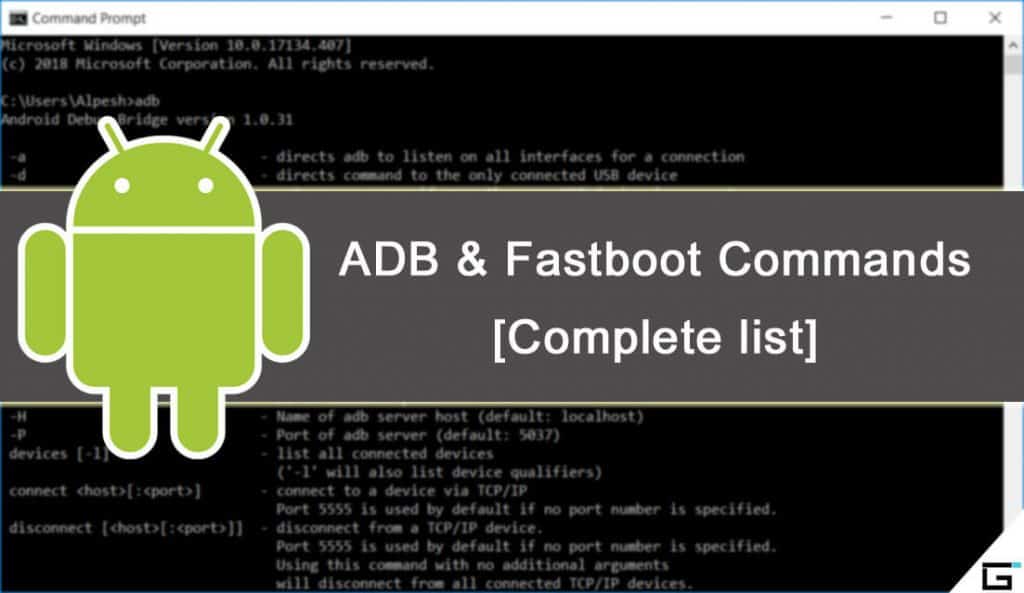
JOIN THE DISCUSSION: