Doesn't your Huawei/Honor Android device have enough internal memory to store all the apps you need? Now, you can use the SD card as internal storage for your Android phone. A feature called Adoptable Storage allows the Android OS to format an external storage media as permanent internal storage. This Adopted storage feature was added to lollipop due to the storage issues in the earlier Android versions.
Since Huawei has released EMUI 4.0 based on marshmallow for many devices, you can use the SD card as internal storage for your Huawei & Honor devices. In this guide, we will show you the complete process to enable adopted storage on devices with EMUI 4.0 & higher versions.
What is Adoptable Storage?
Adoptable storage is a feature on Android that allows a removable micro SD card installed on an Android phone to be used as internal storage. This method doesn't allow the user to move the card to another Android device or desktop for other use. It means you won't be able to pull your microSD card out and put it on another Android device or desktop/laptop computer.
When your Android 6.0 sees that you've inserted a microSD card, the operating system will ask if you'd like to treat it as portable storage or as internal storage. Internal storage will encrypt and format the card, making it usable only to that Android device. Moving an encrypted microSD card to another device can lead to errors and detection issues.
Preparation
- Need SD Card [Preferably Class 10].
- A PC or Laptop.
- A USB cable.
- Huawei USB Drivers installed on your PC.
- ADB and Fastboot Tools installed on your PC.
- Enable USB Debugging from Settings > Developer Options > USB Debugging.
How To Enable Adopted Storage on EMUI
- Connect Your Phone to PC via USB Cable.
- Now download and extract the ADB & Fastboot zip file on your Windows PC and install it.
- Connect your Huawei device to the PC via the USB cable.
- Now, go to the ADB & Fastboot folder on your PC, press Shift Key + Right Mouse Click on a blank area to open the Windows command prompt. Type the following command in Command Prompt.
adb shell
This command runs the shell function in ADB on your PC.
sm list-disks
This command shows the drives present on your phone.
Example: disk:179:128
sm partition disk:179:128 private
This command changes the disk:179:128 to your disk. This can be seen when you enter the sm list-disks command.
sm list-volumes all
This command shows all other disk options.
sm list-volumes all emulated:179:130 unmounted null private:179:130 mounted b6a58e7f-1dbf-4db5-95ab-19bf365e1a55 private mounted null emulated mounted null shell@hwChe2:/ $ exit
- Now Open "Advanced Settings > Memory & Storage > Sd Card > Migrate Data".
- During the process, an error will be displayed, but the process will be completed. It will also show a message 'No Space Available' since EMUI is not build to support Adoptable Storage as of now.
- Reboot the device & enjoy the expanded internal storage on your Huawei device.
Now you have successfully enabled adopted storage on your EMUI Smartphone.
If you have any queries, then don't forget to share them in the comment section below.
Also, don't forget to share this guide with your friends on Facebook, Twitter, and other social networks.
This page may contain affiliate links so we earn a commission. Please read our affiliate disclosure for more info.

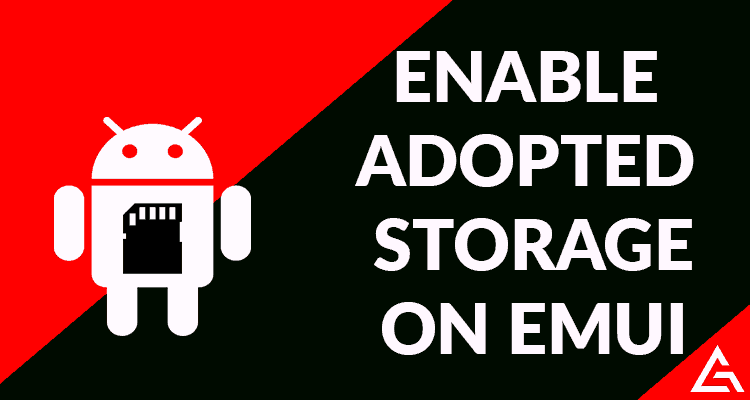
JOIN THE DISCUSSION: