Qualcomm Snapdragon processors are one of the fast and most efficient processors right now. These processors are designed to provide numerous benefits like long battery life, enhanced camera functionality, superior connectivity, and the latest security solutions. Qualcomm Snapdragon processors also feature advanced camera technologies, including the Qualcomm Spectra Image Signal Processor. These powerful technologies work together to capture excellent images and videos.
Snapdragon camera app is designed to improve the camera experience on your Android smartphone. Snapdragon camera app has a clean interface with numerous options and modes for the user. Snapdragon Camera is fast and provides high-quality pictures. If you are interested in the Snapdragon camera app and Snapdragon Gallery app, then you can download and try them on your Android device. The download links for the APK, as well as a flashable Zip file, will be given in the download section below.
Snapdragon Camera Features
- Electronic Image Stabilizer (EIS)
- 4K video recording resolution
- True Portrait mode
- Manual color adjustment (Saturation, Contrast, Sharpness, etc.)
- Slow-mo videos (Up to 120 fps)
- White balance
- Face detection technology
- Time-lapse
- DSLR options like macro modes
- Macro modes
- Fisheye
- Chroma flash
- Optizoom
- UbiFocus
Download Snapdragon Camera & Snapdragon Gallery App
If you have a rooted device, then you can flash the Snapdragon flashable zip with TWRP recovery. Non-rooted users can directly install the APK file.
- Snapdragon Camera Magisk
- Snapdragon Camera Apk
- Snapdragon Gallery.Apk
- Snapdragon Camera Flashable zip (Android 8.0)
- Snapdragon Camera Flashable zip (Android 7.0)
How to Install Snapdragon Gallery & Camera Apk
- Firstly, download the Snapdragon gallery and camera APK from the download section.
- To install the APK, you will need to enable Unknown Sources option from your Android Settings.
- Now, open File Manager and go to the downloaded snapdragon camera and gallery Apk file.
- Now, tap on install to begin the installation process.
- Once the Apk installation is done, launch the app and grant all the required permissions.
If the above method doesn't work, you can install the flashable zip file on your device using TWRP recovery.
How to Install Snapdragon Camera using TWRP Recovery
- Download Snapdragon camera flashable zip file for your device from the above download section
- Copy the flashable zip file to the internal storage of your phone.
- Now boot into recovery mode by powering off your phone and holding the volume down and power buttons until the Bootloader loads.
- Select the Snapdragon Camera flashable zip package in TWRP recovery and flash it.
- Once the flashing is completed, reboot the device.
- Now, you have the Snapdragon camera app installed on your Android device.
Snapdragon Camera App Screenshots
Try this application on your smartphone and share your experience with us in the comments below.
If you have any queries about the application, let us know in the comment section below.
Don't forget to share it with your friends on Facebook, Twitter, and other social media platforms.
This page may contain affiliate links so we earn a commission. Please read our affiliate disclosure for more info.

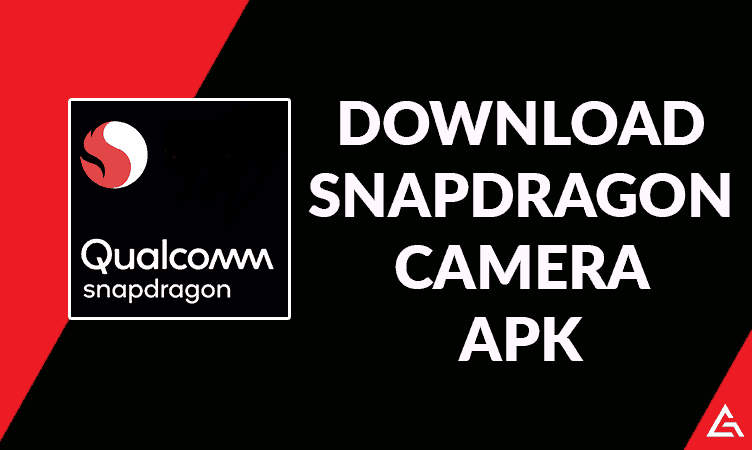
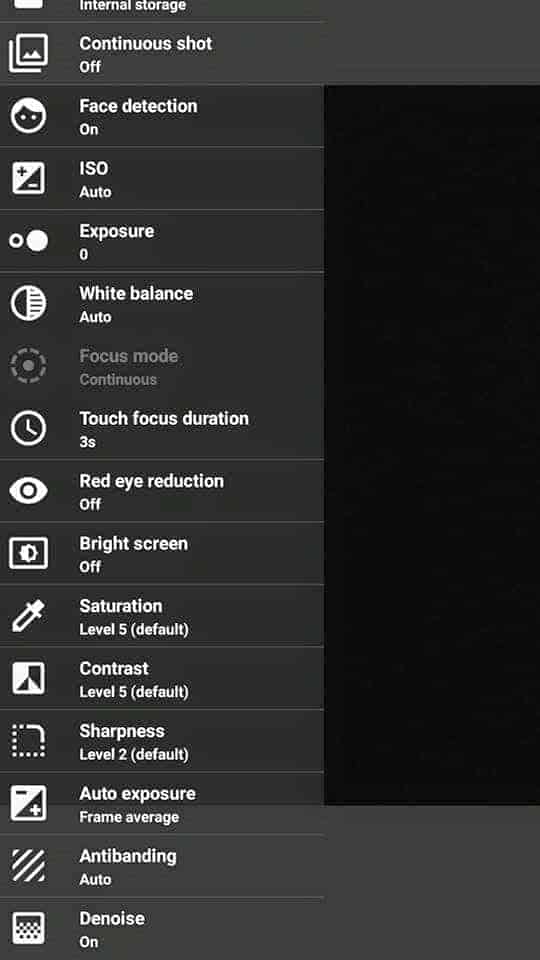
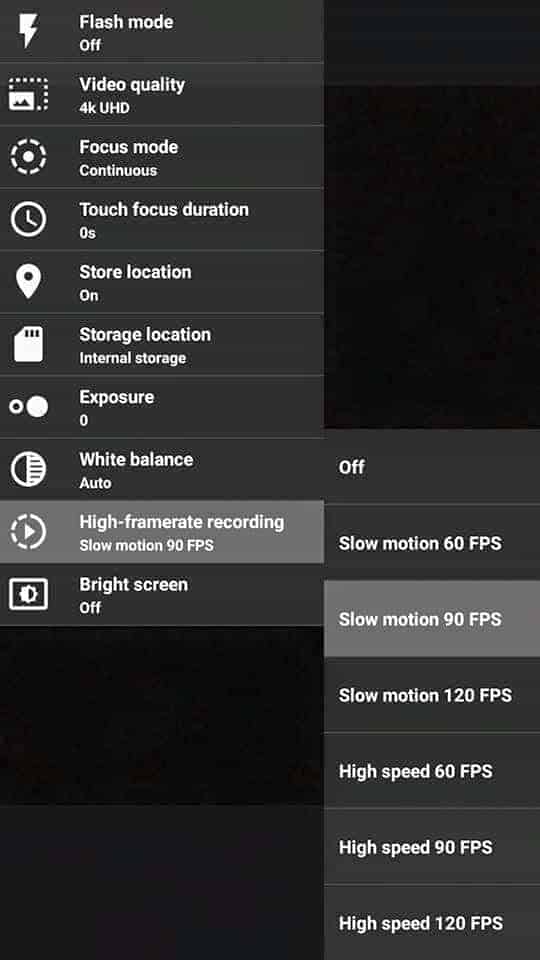
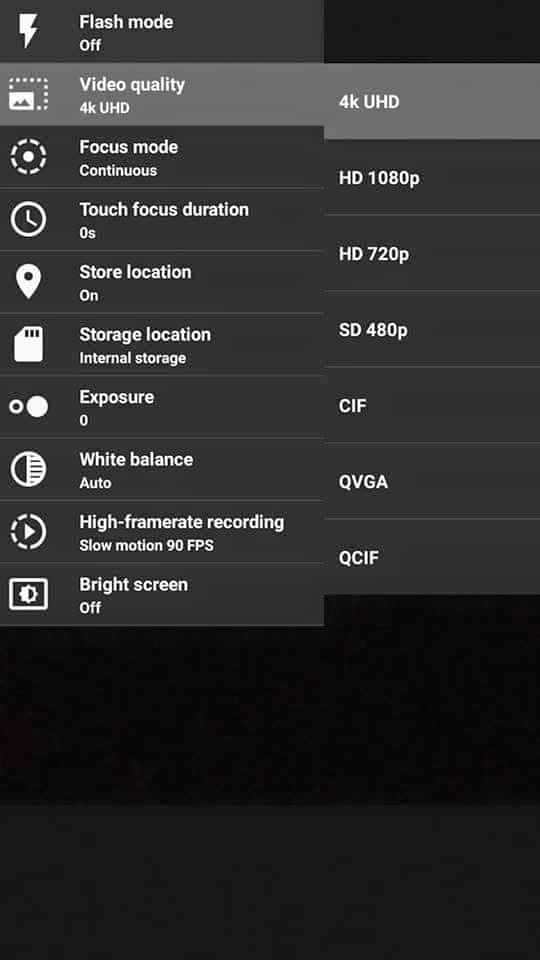
JOIN THE DISCUSSION: