Google has released the first developer preview of Android 15 for Pixel devices, giving Pixel Fold owners early access to new features and changes that will be included in the next version of Android.
The Android 15 developer preview allows Pixel Fold owners to test out new features before the official release. However, as a preview build, it may contain bugs and stability issues. If you're willing to accept the risks for early access, you can install the Android 15 developer preview on the Pixel Fold.
Since this is not a stable build, proceed with caution if you choose to install the Android 15 developer preview on your Pixel Fold. The preview is intended for developers to test apps and find bugs before the public launch.
Backup your Google Pixel Fold
- Open your Google Pixel Fold Settings App.
- Scroll down and Click on "Google".
- Tap on "Backup".
- Click on "Back up now" to start the backup.
Enable Developer Options on Google Pixel Fold
To enable developer options on Google Pixel Fold, follow the below steps:
- Go to Settings App on your Pixel Fold.
- Scroll down and Tap on "About phone".
- In the About phone menu, find the "Build number".
- Tap on the "Build number 7 times" continuously until you see a message saying, "You are now a developer".
Enable USB Debugging And OEM Unlocking on Google Pixel Fold
Enabling USB Debugging
To enable USB debugging on Google Pixel Fold, follow the below steps:
- Go to Settings on your Pixel Fold.
- Scroll down and tap on "System".
- Find and Tap on "Developer options" in the System settings screen.
- In the Developer options menu, Locate the "USB debugging" toggle and turn it on.
- A pop-up message will appear asking you to confirm. Tap "OK" on the pop-up to enable USB debugging.
Enable OEM Unlocking
To enable OEM unlocking on Google Pixel Fold, follow the below steps:
- Open Settings on your Pixel Fold.
- Scroll down and tap on "System".
- In the System settings, find and select the "Developer options".
- In the Developer options, locate the "OEM Unlocking" toggle and turn it on.
- A pop-up warning will appear. Tap on "Enable" to confirm.
Download
To flash the Android 15 Developer Preview on Google Pixel Fold, you need to Download the Android Flash Tool and Android 15 Developer Preview image for Pixel Fold.
- Android Flash Tool - Download
- Android 15 Developer Preview image for Pixel Fold - Download
- Android 15 Developer Preview image for Pixel Fold - Download
Note:
When installing the prerelease software, use a secondary Pixel device rather than your primary phone. This prevents any issues caused by the developer preview from impacting your primary device.
Flash Android 15 Developer Preview on Google Pixel Fold
To flash the Android 15 developer preview on Google Pixel Fold, Follow the below steps:
- If you have ADB installed on your computer, stop the adb service by running this command:
$ adb kill-server
- Connect your Pixel Fold to your computer with a USB cable.
- Open Chrome browser and go to flash.android.com website.
- When prompted, allow adb access on your Pixel Fold. Tap on "Always allow" and "OK" to enable USB debugging.
- On the Flash tool, click "Add new device" and select your connected Pixel Fold.
- Click on your Pixel Fold after it connects.
- On the Android Flash tool, under "Popular builds", find and click on "Developer Preview" to continue.
- Click on "Install" to begin flashing. Your Pixel Fold will reboot into fastboot mode.
- Once you see "Flash Complete", disconnect the Pixel Fold from the USB cable.
Thats it! You have successfully flashed the Android 15 Developer Preview on your Google Pixel Fold phone.
Conclusion
The Android 15 Developer Preview allows early access to new Android features before public release. However, since this is an unfinished build, it may contain bugs and performance issues. Installing the preview carries risks and is only recommended for technically advanced users who are comfortable troubleshooting problems.
For most Pixel users, waiting for the public beta or stable version of Android 15 is advisable to ensure a smoother experience. The Developer Preview is specifically intended for developers and coders who can assist in identifying bugs.
If you do install the preview but later wish to revert to the official firmware, be sure to back up your data and reset your phone fully. In summary, the Android 15 Developer Preview provides an exciting but potentially unstable early look at the future Android OS for Pixel devices. Use caution when installing unfinished preview builds.
Also Read: Download and Install Android 15 Developer Preview on Google Pixel 8 and 8 Pro
If you've liked our article, please let us know in the Comment Section
This page may contain affiliate links so we earn a commission. Please read our affiliate disclosure for more info.

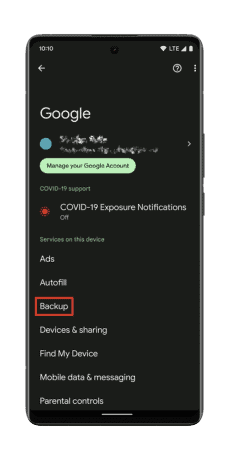
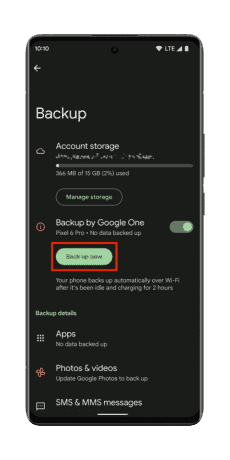
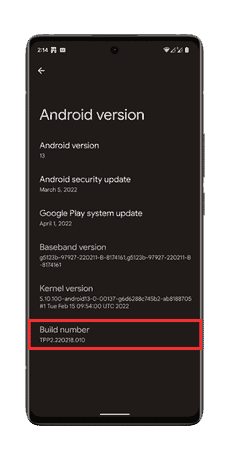
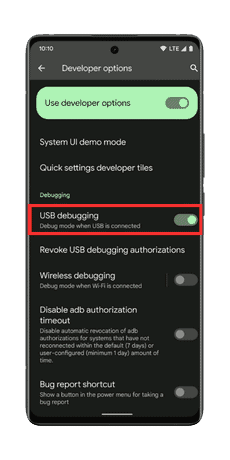
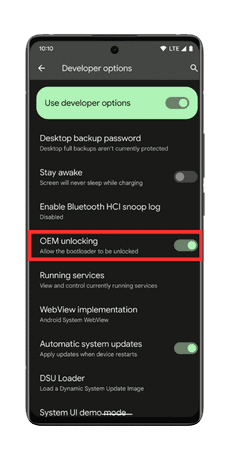
JOIN THE DISCUSSION: